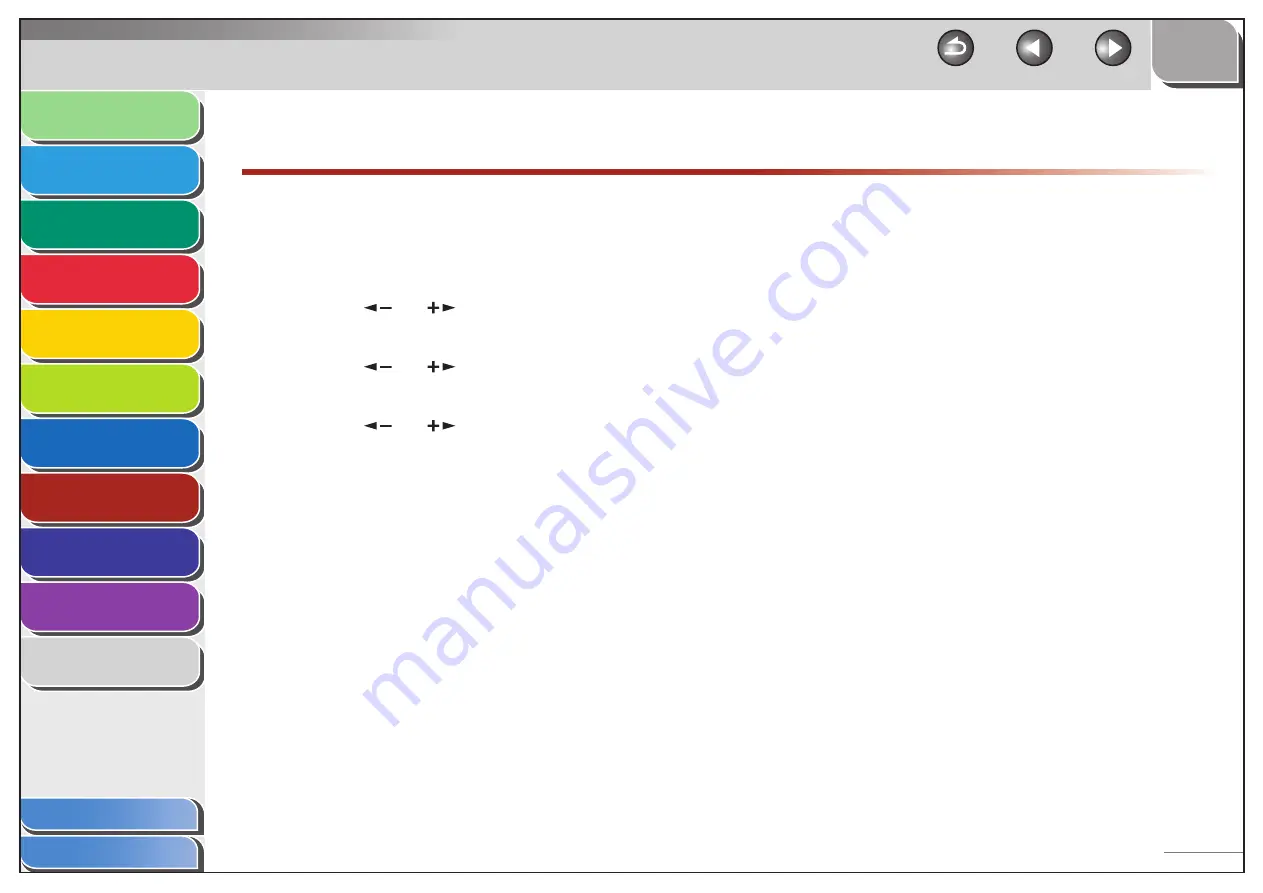
1
2
3
4
5
6
7
8
9
10
11
Back
Next
Previous
TOP
8-7
Before Using the
Machine
Document and Paper
Copying
Sending and Receiving (MF6595cx/
MF6595/MF6590 Only)
Printing and
Scanning
Network (MF6595cx/MF6595/
MF6590/MF6540 Only)
Remote UI (MF6595cx/MF6595/
MF6590/MF6540 Only)
System Settings
Maintenance
Troubleshooting
Appendix
Index
Table of Contents
Restricting the USB Interface Port
You can specify whether to accept or reject jobs by restricting
the connection to the USB port.
The default setting is <ON>.
1.
Press [Additional Functions].
2.
Press
[
] or [
] to select <SYSTEM
SETTINGS>, then press [OK].
3.
Press
[
] or [
] to select <USE DEVICE USB>,
then press [OK].
4.
Press
[
] or [
] to select <ON> or <OFF>,
then press [OK].
<ON>: The machine accepts jobs through the USB port.
<OFF>: The machine does not accept jobs through the USB port.
5.
Press [Stop] to return to the standby mode.
6.
Restart the machine.






























