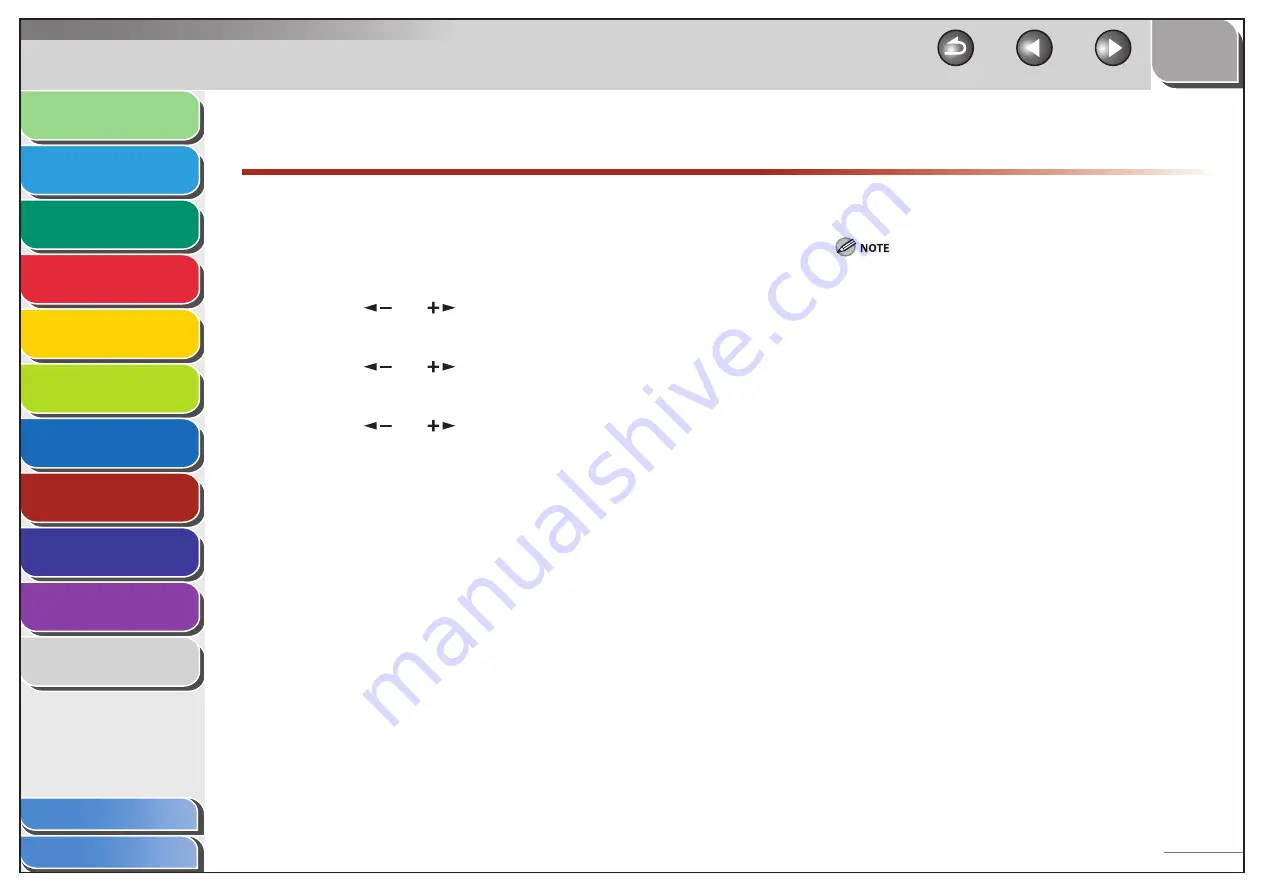
1
2
3
4
5
6
7
8
9
10
11
Back
Next
Previous
TOP
8-3
Before Using the
Machine
Document and Paper
Copying
Sending and Receiving (MF6595cx/
MF6595/MF6590 Only)
Printing and
Scanning
Network (MF6595cx/MF6595/
MF6590/MF6540 Only)
Remote UI (MF6595cx/MF6595/
MF6590/MF6540 Only)
System Settings
Maintenance
Troubleshooting
Appendix
Index
Table of Contents
Remote UI
(MF6595cx/MF6595/MF6590/MF6540 Only)
You can set whether to enable the Remote UI to operate the
machine and change settings.
The default setting is <ON>.
1.
Press [Additional Functions].
2.
Press
[
] or [
] to select <SYSTEM
SETTINGS>, then press [OK].
3.
Press
[
] or [
] to select <REMOTE UI>, then
press [OK].
4.
Press
[
] or [
] to select <ON> or <OFF>,
then press [OK].
<ON>: You can specify settings and operate the machine through
the Remote UI.
<OFF>: You cannot specify settings and operate the machine
through the Remote UI.
5.
Press [Stop] to return to the standby mode.
The Remote UI is enabled only after you restart the machine.
(the main power switch is turned off, and then back on.)






























