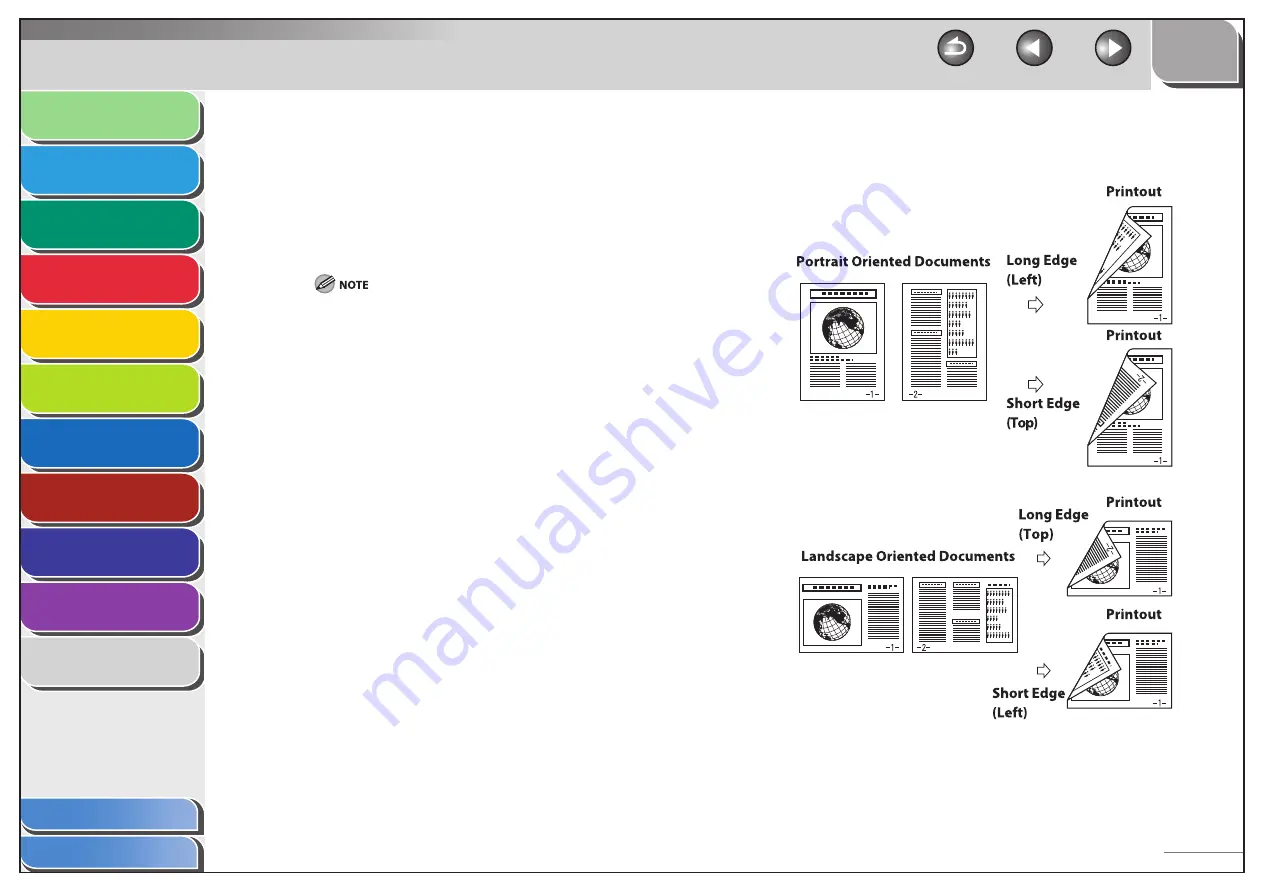
1
2
3
4
5
6
7
8
9
10
11
Back
Next
Previous
TOP
5-4
Before Using the
Machine
Document and Paper
Copying
Sending and Receiving (MF6595cx/
MF6595/MF6590 Only)
Printing and
Scanning
Network (MF6595cx/MF6595/
MF6590/MF6540 Only)
Remote UI (MF6595cx/MF6595/
MF6590/MF6540 Only)
System Settings
Maintenance
Troubleshooting
Appendix
Index
Table of Contents
3.
Click the [Page Setup] tab.
4.
For [Page Layout], select [2 Pages per Sheet],
then click [OK].
5.
On the [Print] dialog box, click [Print] or [OK].
Other than [2 Pages per Sheet], you can also select [4 Pages
per Sheet], [6 Pages per Sheet], [8 Pages per Sheet], [9 Pages
per Sheet], or [16 Pages per Sheet]. If you select [Poster [2 x 2]],
[Poster [3 x 3]], or [Poster [4 x 4]], you can print out a poster that
consists of multiple sheets of paper.
When reducing multiple pages to fit on a sheet, you can also
select the page order from the [Page Order] pull-down menu.
–
–
Two-Sided Printing
Two-sided printing enables you to make two-sided printouts.
■






























