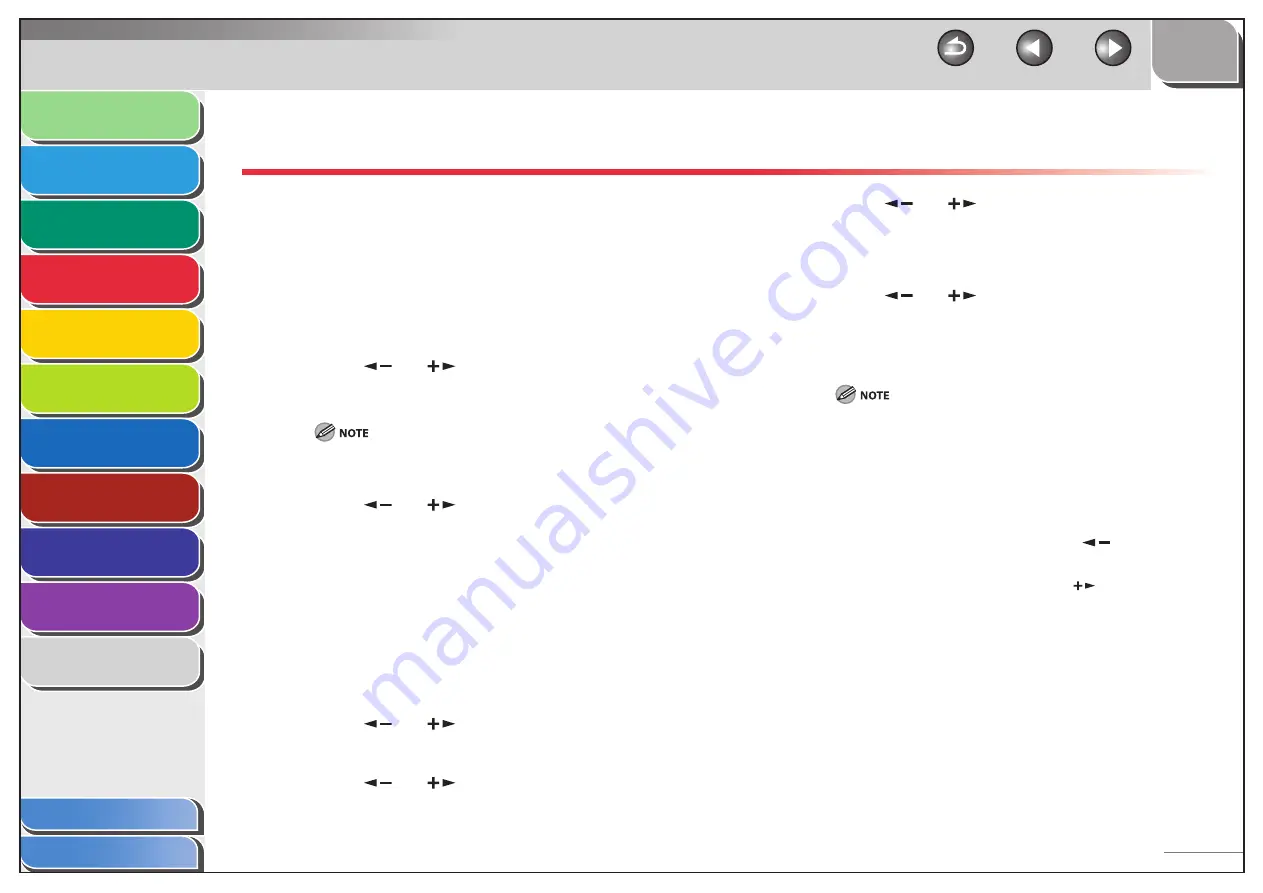
1
2
3
4
5
6
7
8
9
10
11
Back
Next
Previous
TOP
4-31
Before Using the
Machine
Document and Paper
Copying
Sending and Receiving (MF6595cx/
MF6595/MF6590 Only)
Printing and
Scanning
Network (MF6595cx/MF6595/
MF6590/MF6540 Only)
Remote UI (MF6595cx/MF6595/
MF6590/MF6540 Only)
System Settings
Maintenance
Troubleshooting
Appendix
Index
Table of Contents
Checking and Deleting TX/RX Jobs
System monitor enables you to view the transmission and
reception results, monitor the status of the TX/RX jobs currently
being processed.
Checking Transmission/Reception Results
1.
Press [System Monitor].
2.
Press
[
] or [
] to select <TX/RX LOG>, then
press [OK].
If you set <CHECKING THE LOG> to <OFF> in <SYSTEM SETTINGS>,
transmission/reception result does not appear in the LCD.
3.
Press
[
] or [
] to view the required
transmission/reception result.
4.
Press [Stop] to return to the standby mode.
Checking and Deleting Sending/Receiving
Documents Stored in Memory
1.
Press [System Monitor].
2.
Press
[
] or [
] to select <RX/TX STATUS>,
then press [OK].
3.
Press
[
] or [
] to scroll through the job list.
If you want to delete or forward the job, go to step 4. Otherwise,
press [Stop] to return to the standby mode.
■
■
4.
Press
[
] or [
] to select the desired job,
then press [OK].
If you select a document with the message <TX STNDBY>, <TX
TRM...>, or <RX TRM...>, skip to step 6.
5.
Press
[
] or [
] to select <CANCEL> or
<TRANSFER>, then press [OK].
<TRANSFER>: Transfers the received document in memory.
<CANCEL>: Deletes the document.
You can select <TRANSFER> only for the received document in
memory.
6.
To transfer the document, use the numeric keys
to enter a recipient’s number, then press [OK].
The machine starts to send the selected document.
To delete the document, press [
] to select
<YES>.
If you do not want to cancel the job, press [
] to select <NO>.
7.
Press [Stop] to return to the standby mode.






























