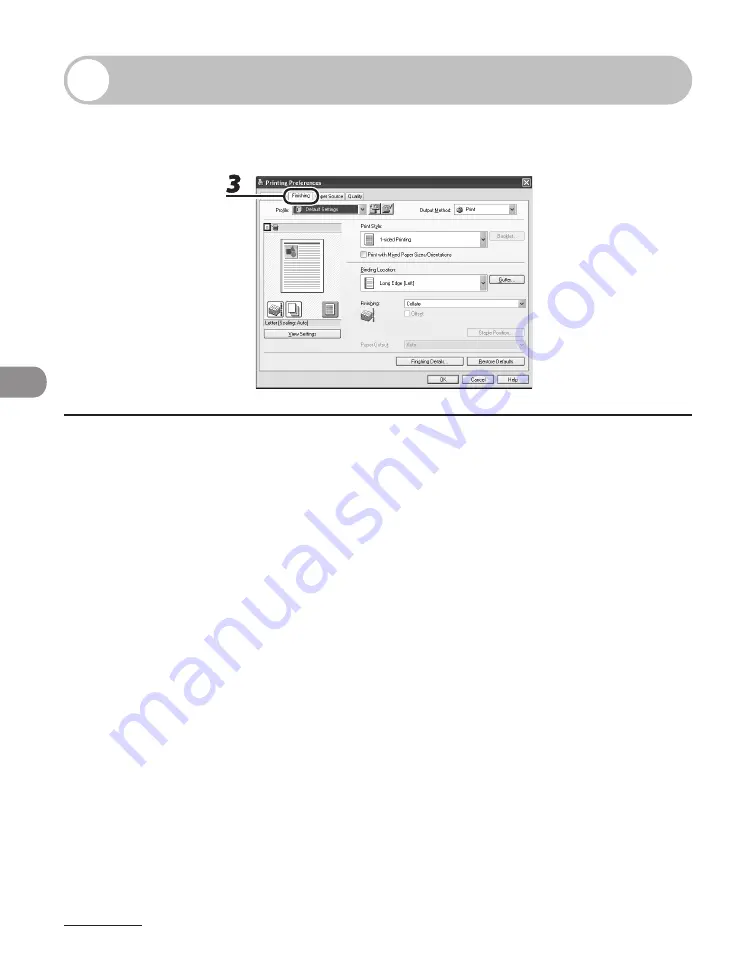
Printing
6-4
Collate Printing
You can print documents collated into sets arranged in page order. For example, when
printing multiple copies of a 3-page document, the print order is 1, 2, 3, 1, 2, 3, and so on.
1
From a document open in an application, click [File]
→
[Print].
2
Select the printer icon for the machine ([Canon MF6500 Series UFRII LT],
[Canon MF6500 Series PCL5e]*, or [Canon MF6500 Series PCL6]*), then click
[Preferences] or [Properties] to open the dialog box.
* MF6595cx/MF6595 only
3
Click the [Finishing] tab.
Summary of Contents for imageCLASS MF6540
Page 35: ...What Can I Do with This Machine xxxiv...
Page 92: ...3 17 Copying 2 to 2 Sided Copying 2 to 1 Sided Copying...
Page 101: ...Copying 3 26...
Page 141: ...Sending Faxes 4 40...
Page 149: ...Receiving Documents 5 8...
Page 158: ...6 9 Printing Two Sided Printing Two sided printing enables you to make two sided printouts...
Page 163: ...Printing 6 14...
Page 168: ...PC Faxing 8 PC Faxing MF6595cx MF6595 MF6590 Only PC Faxing 8 2...
Page 171: ...PC Faxing 8 4...
Page 172: ...Remote UI 9 Remote UI MF6595cx MF6595 MF6590 MF6540 Only Remote UI 9 2...
Page 175: ...Remote UI 9 4...
Page 203: ...Maintenance 10 28...
Page 225: ...Troubleshooting 11 22...
Page 268: ...13 11 Appendix V View Settings key 1 5 Z Zoom ratio Preset zoom 3 7 Zoom designation 3 9...
Page 269: ...Appendix 13 12...






























