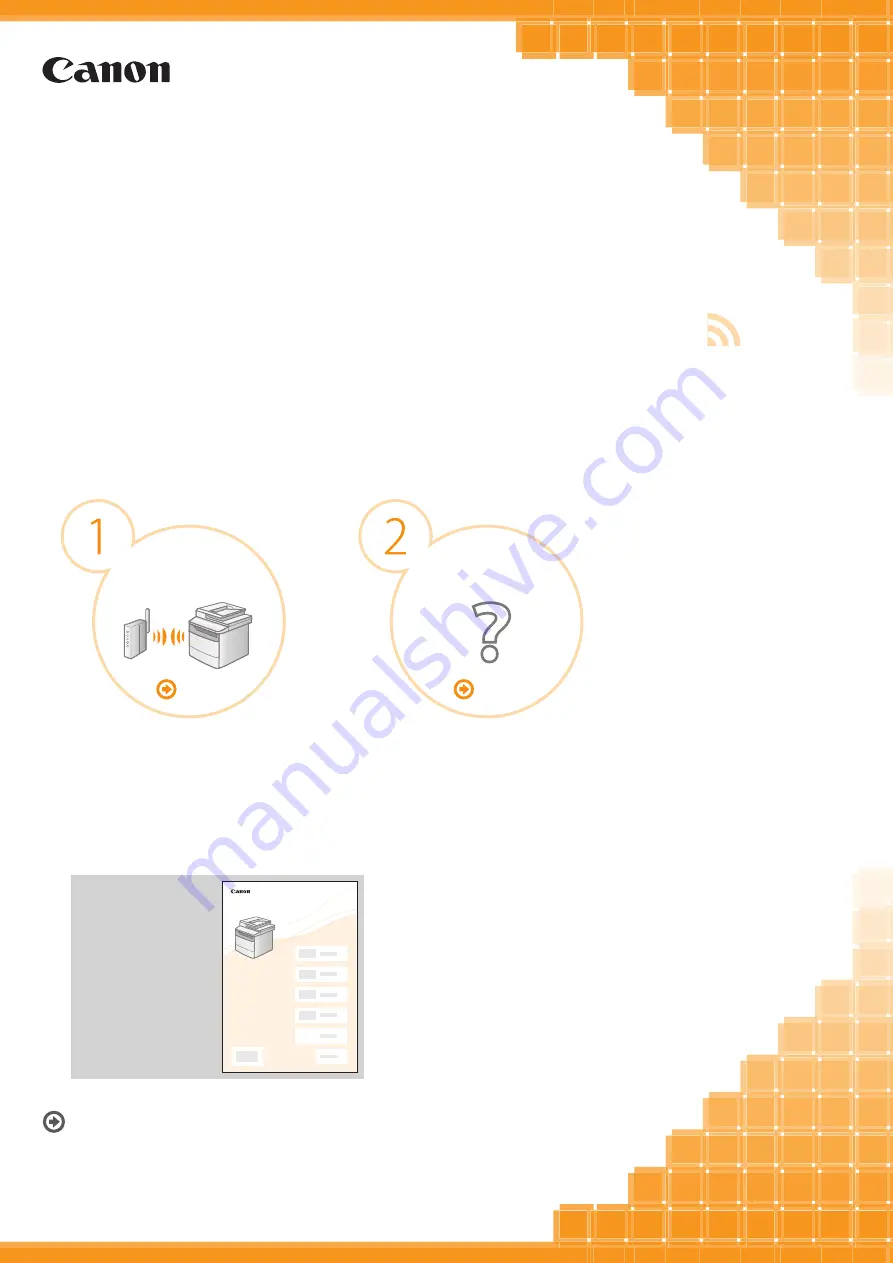
Read this guide before setting up the wireless LAN
This guide describes the wireless LAN setup procedure and
problems encountered during the configuration.
After you finish reading this guide, store it in a safe place for
future reference.
Starter Guide
Troubleshooting
XXXXXX
XXXXXXXXX
?
P.2-1
P.1-1
W
ireless LAN Setting Guide
For procedures other
than printer installation
and wireless LAN setup,
please refer to the
[Starter Guide].
Setting the
wireless LAN
Summary of Contents for imageCLASS MF5950dw
Page 2: ......
















