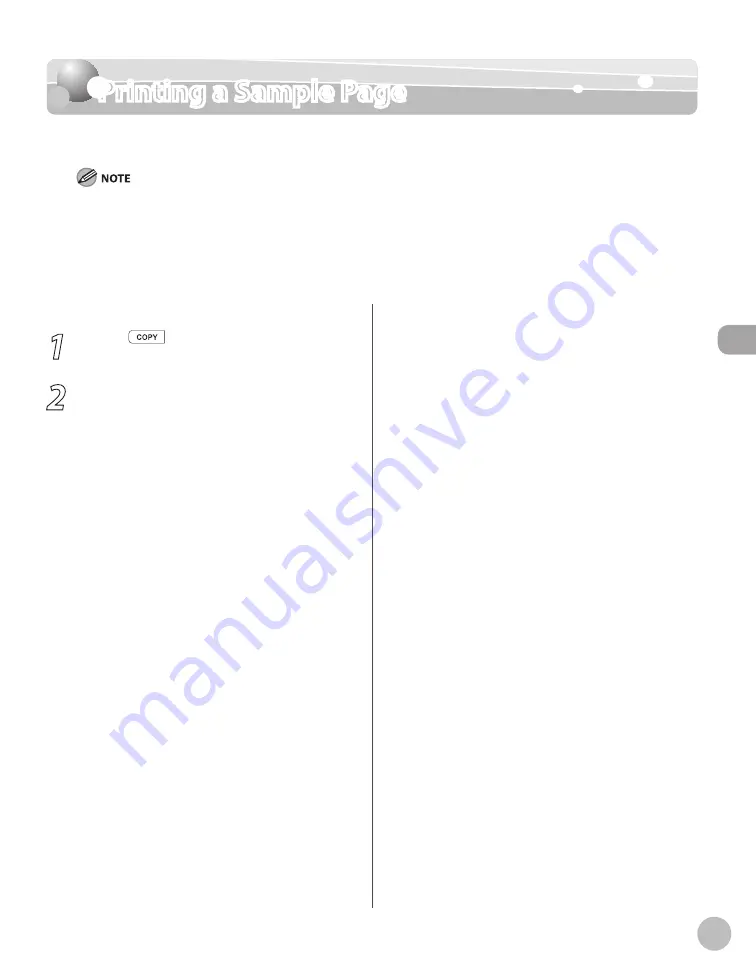
Cop
ying
3-33
Printing a Sample Page
Printing a Sample Page
You can print a sample page to see how pages printed with the current settings will look.
The paper size must be LTR.
The paper type must be Plain Paper (16 to 21 lb (60 to 80 g/m
2
)).
Make sure that the paper setting is appropriate and the paper is loaded correctly. No error message is displayed, even if
the sample page is not printed correctly.
You cannot cancel printing a sample page once printing has started.
You cannot use this function while making copies, scanning documents, or printing reports/lists.
–
–
–
–
–
1
Press
[COPY].
2
Press and hold [OK].
The sample page will be printed on both sides
of the paper.
Summary of Contents for imageCLASS MF5850dn
Page 34: ...Before Using the Machine 1 9 Operation Panel Send Operation Panel MF5880dn MF5850dn ...
Page 68: ...Copying 3 3 Overview of Copy Functions p 3 17 p 3 25 p 3 22 ...
Page 99: ...Copying 3 34 ...
Page 102: ...Printing 4 3 Overview of the Print Functions p 4 9 ...
Page 134: ...Fax 6 3 Overview of Fax Functions p 6 19 p 6 59 p 6 55 ...
Page 198: ...E Mail MF5880dn only 7 3 Overview of E Mail Functions ...
Page 203: ...E Mail MF5880dn only 7 8 ...
Page 206: ...Scanning 8 3 Overview of the Scanner Functions ...
Page 217: ...Scanning 8 14 ...






























