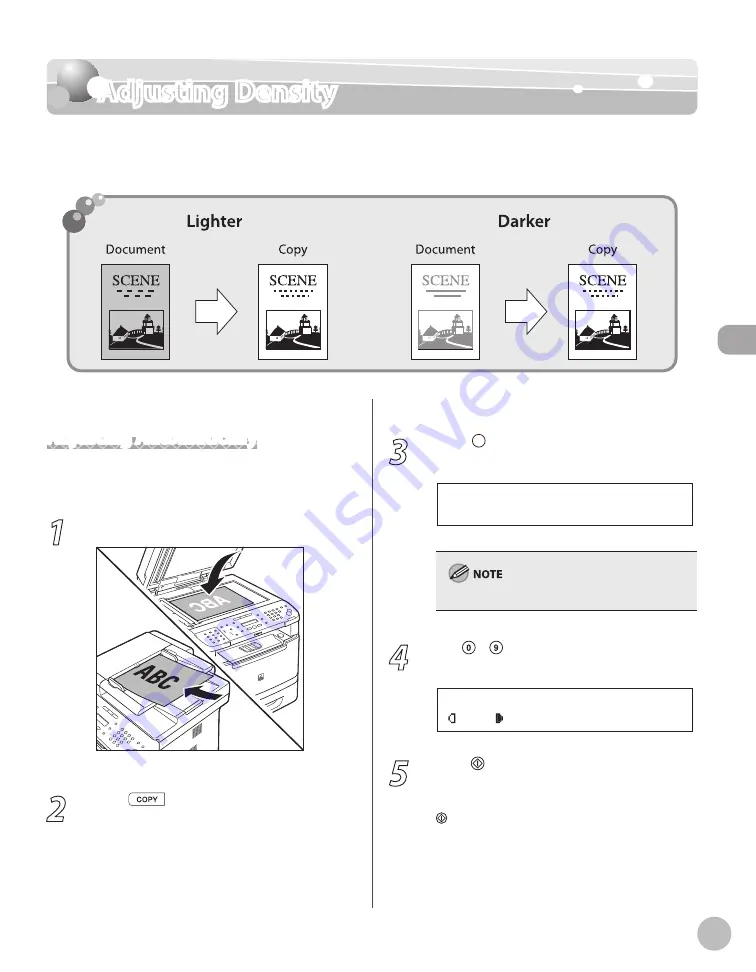
Cop
ying
3-15
Adjusting Density
Adjusting Density
You can adjust the density to the most appropriate level for the document either
automatically or manually. The default setting is <MANUAL> (5).
Adjusting Automatically
You can adjust the density to the most appropriate
level for the document automatically.
1
Place documents.
For details, see “Placing Documents,” on p. 2-4.
2
Press
[COPY].
3
Press [Density] repeatedly to select
<AUTO DENSITY>, then press [OK].
A U T O D E N S I T Y
D E N S I T Y
The image quality is automatically set to <TEXT>.
4
Use – [numeric keys] to enter the
desired copy quantity (1 to 99).
T E X T
1 0 0 % L T R
0 1
A
5
Press [Start].
If you want to copy multiple documents using
the platen glass, place a document and press
[Start] once for each page.
Summary of Contents for imageCLASS MF5850dn
Page 34: ...Before Using the Machine 1 9 Operation Panel Send Operation Panel MF5880dn MF5850dn ...
Page 68: ...Copying 3 3 Overview of Copy Functions p 3 17 p 3 25 p 3 22 ...
Page 99: ...Copying 3 34 ...
Page 102: ...Printing 4 3 Overview of the Print Functions p 4 9 ...
Page 134: ...Fax 6 3 Overview of Fax Functions p 6 19 p 6 59 p 6 55 ...
Page 198: ...E Mail MF5880dn only 7 3 Overview of E Mail Functions ...
Page 203: ...E Mail MF5880dn only 7 8 ...
Page 206: ...Scanning 8 3 Overview of the Scanner Functions ...
Page 217: ...Scanning 8 14 ...






























