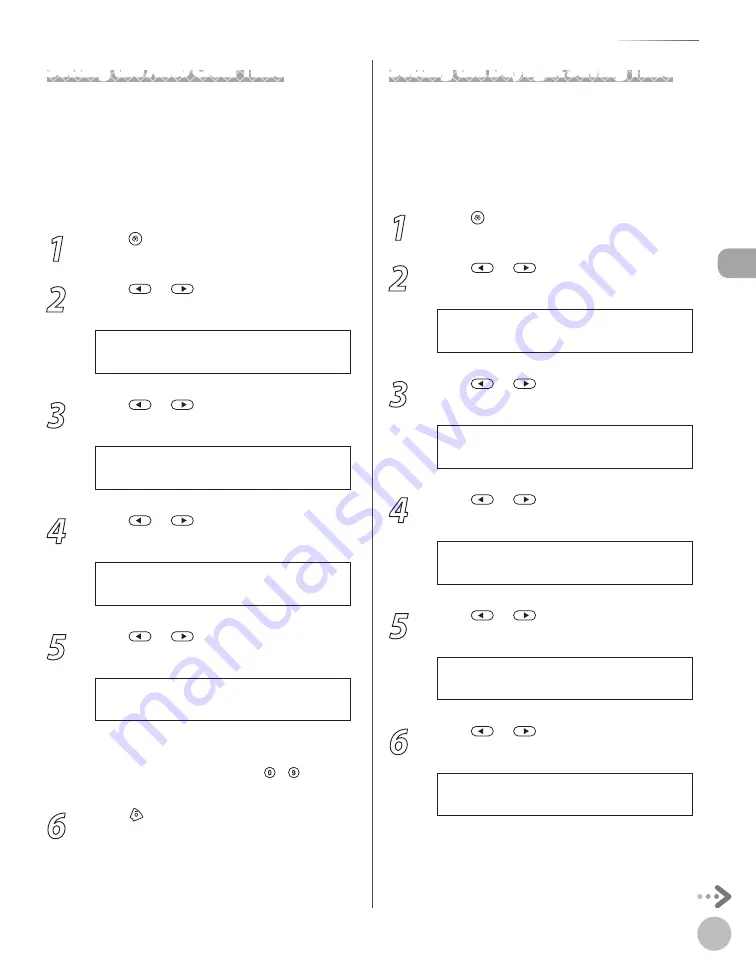
Bef
or
e U
sing the M
achine
1-19
Timer Settings
Setting the Auto Clear Time
If the machine remains idle for a certain period of
time, the display returns to the standby mode (Auto
Clear function). This section describes how to set
the period of time until the display returns to the
standby mode. The default settings are <ON> and
<2MIN.>.
1
Press [Menu].
2
Press
or
to select <TIMER
SETTINGS>, then press [OK].
7 . T I M E R S E T T I N G S
M E N U
3
Press
or
to select <AUTO CLEAR
TIME>, then press [OK].
5 . A U T O C L E A R T I M E
T I M E R S E T T I N G S
4
Press
or
to select <ON>, then
press [OK].
O N
A U T O C L E A R T I M E
5
Press
or
to select the desired
interval, then press [OK].
2 M I N .
A U T O C L E A R T I M E
You can set the interval from 1 to 9 minutes (in
one-minute increments).
You can also enter values using – [numeric
keys].
6
Press [Stop/Reset] to return to the
standby mode.
Setting the Daylight Saving Time
In some countries or areas, time is advanced
throughout the summer season. This is called
“Daylight Saving Time.” This section describes how
to set the Daylight Saving Time. The default setting
is <OFF>.
1
Press [Menu].
2
Press
or
to select <TIMER
SETTINGS>, then press [OK].
7 . T I M E R S E T T I N G S
M E N U
3
Press
or
to select <DAYLIGHT
SV.TIME>, then press [OK].
6 . D A Y L I G H T S V . T I M E
T I M E R S E T T I N G S
4
Press
or
to select <ON>, then
press [OK].
O N
D A Y L I G H T S V . T I M E
5
Press
or
to select <START DATE/
TIME>, then press [OK].
1 . S T A R T D A T E / T I M E
D A Y L I G H T S V . T I M E
6
Press
or
to select <MONTH>,
then press [OK].
1 . M O N T H
S T A R T D A T E / T I M E
Summary of Contents for imageCLASS MF5850dn
Page 34: ...Before Using the Machine 1 9 Operation Panel Send Operation Panel MF5880dn MF5850dn ...
Page 68: ...Copying 3 3 Overview of Copy Functions p 3 17 p 3 25 p 3 22 ...
Page 99: ...Copying 3 34 ...
Page 102: ...Printing 4 3 Overview of the Print Functions p 4 9 ...
Page 134: ...Fax 6 3 Overview of Fax Functions p 6 19 p 6 59 p 6 55 ...
Page 198: ...E Mail MF5880dn only 7 3 Overview of E Mail Functions ...
Page 203: ...E Mail MF5880dn only 7 8 ...
Page 206: ...Scanning 8 3 Overview of the Scanner Functions ...
Page 217: ...Scanning 8 14 ...






























