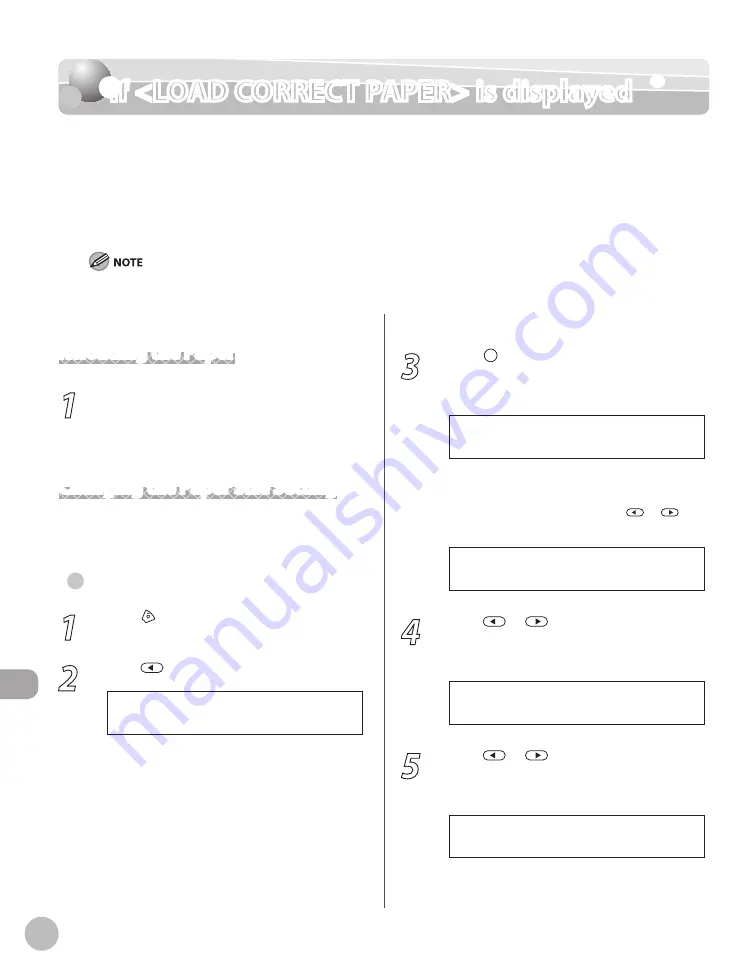
12-14
Troubleshooting
If <LOAD CORRECT PAPER> is displayed
If <LOAD CORRECT PAPER> is displayed
When <LOAD CORRECT PAPER> appears on the display, the size of the paper in the paper
cassette or multi-purpose tray is different from that of the paper specified in <PAPER SIZE>
for <CASSETTE 1>, <CASSETTE 2> (optional) or <MP TRAY>. You need to load the correct size
paper or change the paper size in <PAPER SIZE> for <CASSETTE 1>, <CASSETTE 2>
(optional) or <MP TRAY>.
For print jobs, you need to specify the paper size from your computer.
Reloading the Paper
1
Load the correct size paper as shown on
the display, then press [OK] to resume the
job.
The machine re-starts printing.
Changing the Paper Size Setting
Follow the procedure below to change the paper
size setting.
For Copy Job
1
Press [Stop/Reset].
2
Press
to select <YES>.
< Y E S N O >
C A N C E L ?
●
3
Press [Paper Settings] repeatedly to
select <CASSETTE 1>, <CASSETTE 2> or
<MP TRAY>, then press [OK].
C A S S E T T E 1
<CASSETTE 2> is displayed only if the
optional paper cassette is attached.
If you select <MP TRAY>, press
or
to
select <ON>, then press [OK].
O N
M P T R A Y S T D S E T
4
Press
or
to select the size of the
paper loaded into the machine, then
press [OK].
L T R
P A P E R S I Z E ( C A S S )
5
Press
or
to select the type of the
paper loaded into the machine, then
press [OK].
P L A I N P A P E R
P A P E R T Y P E ( C A S S )
–
–
Summary of Contents for imageCLASS MF5850dn
Page 34: ...Before Using the Machine 1 9 Operation Panel Send Operation Panel MF5880dn MF5850dn ...
Page 68: ...Copying 3 3 Overview of Copy Functions p 3 17 p 3 25 p 3 22 ...
Page 99: ...Copying 3 34 ...
Page 102: ...Printing 4 3 Overview of the Print Functions p 4 9 ...
Page 134: ...Fax 6 3 Overview of Fax Functions p 6 19 p 6 59 p 6 55 ...
Page 198: ...E Mail MF5880dn only 7 3 Overview of E Mail Functions ...
Page 203: ...E Mail MF5880dn only 7 8 ...
Page 206: ...Scanning 8 3 Overview of the Scanner Functions ...
Page 217: ...Scanning 8 14 ...






























