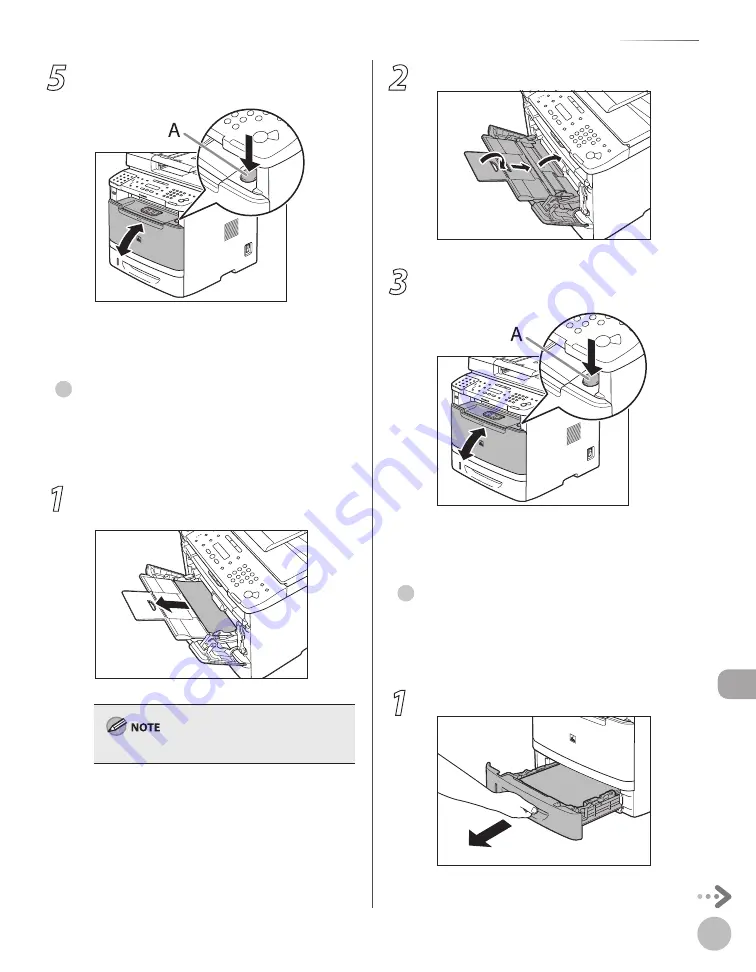
12-9
Troubleshooting
Clearing Jams
5
Open and close the front cover to reset
the machine.
If you are using the multi-purpose tray, close it
before opening the front cover. To open the
front cover, push the open button (A).
Mult-Purpose Tray
When <OPEN PRINTER COVER> or <PAPER JAM/LIFT
PANEL TO OPEN> appears on the display, remove
jammed paper from the multi-purpose tray.
1
Hold both sides of any jammed paper and
gently pull it out.
Do not force a jammed paper out of the machine.
●
2
Close the multi-purpose tray.
3
Open and close the front cover to reset
the machine.
If you are using the multi-purpose tray, close it
before opening the front cover. To open the
front cover, push the open button (A).
Paper Cassette
When <OPEN PRINTER COVER> or <PAPER JAM/LIFT
PANEL TO OPEN> appears on the display, remove
jammed paper from the paper cassette.
1
Pull the paper cassette half way out.
●
Summary of Contents for imageCLASS MF5850dn
Page 34: ...Before Using the Machine 1 9 Operation Panel Send Operation Panel MF5880dn MF5850dn ...
Page 68: ...Copying 3 3 Overview of Copy Functions p 3 17 p 3 25 p 3 22 ...
Page 99: ...Copying 3 34 ...
Page 102: ...Printing 4 3 Overview of the Print Functions p 4 9 ...
Page 134: ...Fax 6 3 Overview of Fax Functions p 6 19 p 6 59 p 6 55 ...
Page 198: ...E Mail MF5880dn only 7 3 Overview of E Mail Functions ...
Page 203: ...E Mail MF5880dn only 7 8 ...
Page 206: ...Scanning 8 3 Overview of the Scanner Functions ...
Page 217: ...Scanning 8 14 ...






























