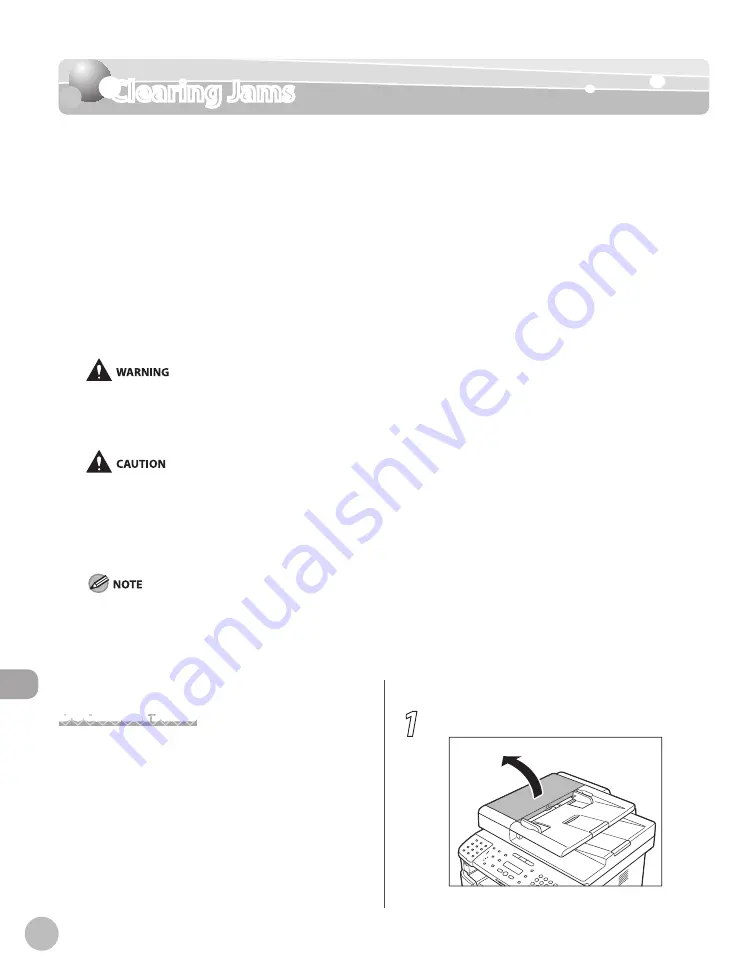
12-2
Troubleshooting
Clearing Jams
Clearing Jams
When <OPEN PRINTER COVER>, <OPEN PRINTER COVER/OPEN REAR COVER>, <CHECK
DOCUMENT>, <PAPER JAM>, <PAPER JAM/LIFT PANEL TO OPEN>, <FEEDER PAPER JAM/
CHECK THE FEEDER>, <DOCUMENT TOO LONG>, or <OUTPUT TRAY FULL/REMOVE PAPER>
appears on the display, remove jammed paper from the machine first, then from the paper
cassette or multi-purpose tray if necessary. Check the following if you experience repeated
paper jams:
Fan and tap the paper stack on a flat surface before loading it in the machine.
Check that the paper you are using meets the requirements for use. (See “Paper
Requirements,” on p. 2-6.)
Make sure you have removed any scraps of paper from the inside of the machine.
When removing the jammed document or paper, be careful not to cut your hands with the edges of the document or
paper.
When removing jammed paper or when inspecting inside of the machine, be careful not to allow necklaces, bracelets, or
other metal objects to touch the inside of the machine, as this can result in burns or electrical shock.
When removing jammed paper, be careful not to get any toner on your hands or clothing, as this will dirty your hands or
clothing. If toner gets on your hands or clothing, wash them immediately with cold water. Washing with warm water sets
the toner, making it impossible to remove the toner stains.
If paper is jammed, remove the jammed paper so that any pieces of paper do not remain inside the machine according to
the displayed message. Also, do not put your hand in an area other than indicated areas, as this may result in personal
injuries or burns.
If you tear the paper, remove any torn pieces to avoid further jams.
If your hands or clothes get dirty from touching the toner, wash them immediately in cold water. Do not use hot water. If
you do, the toner may be set permanently.
Do not force a jammed document or paper out of the machine. Contact Canon Customer Care Center if needed.
–
–
–
–
–
–
–
–
–
–
Document Jams
When <CHECK DOCUMENT>, <FEEDER PAPER JAM/
CHECK THE FEEDER>, or <DOCUMENT TOO LONG>
appears on the display, remove a jammed
document from the ADF.
1
Open the ADF cover.
Summary of Contents for imageCLASS MF5850dn
Page 34: ...Before Using the Machine 1 9 Operation Panel Send Operation Panel MF5880dn MF5850dn ...
Page 68: ...Copying 3 3 Overview of Copy Functions p 3 17 p 3 25 p 3 22 ...
Page 99: ...Copying 3 34 ...
Page 102: ...Printing 4 3 Overview of the Print Functions p 4 9 ...
Page 134: ...Fax 6 3 Overview of Fax Functions p 6 19 p 6 59 p 6 55 ...
Page 198: ...E Mail MF5880dn only 7 3 Overview of E Mail Functions ...
Page 203: ...E Mail MF5880dn only 7 8 ...
Page 206: ...Scanning 8 3 Overview of the Scanner Functions ...
Page 217: ...Scanning 8 14 ...






























