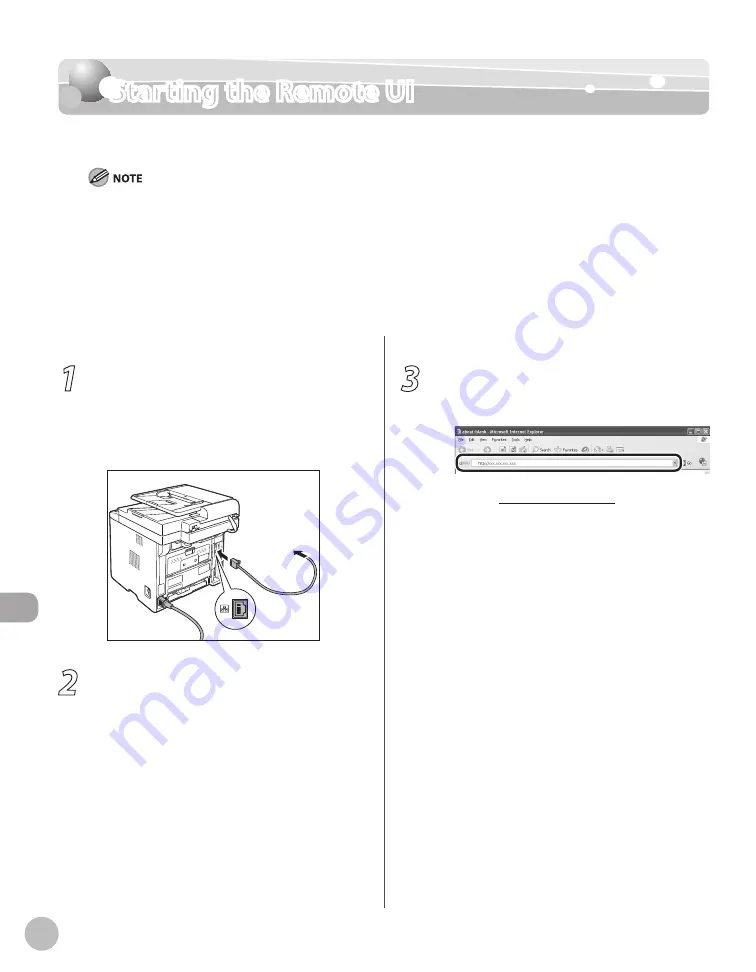
Settings fr
om a PC
10-4
Starting the Remote UI
Starting the Remote UI
To start the Remote UI, follow the procedure described below.
Before you start the Remote UI, perform the followings:
Select <VIEW IP ADDRESS> in <IPv4 SETTINGS> or <IPv6 SETTINGS> in <TCP/IP SETTINGS> in <NETWORK SETTINGS>
located in <SYSTEM SETTINGS>, and verify the IP address of the machine. If you do not know the IP address, consult with
your network administrator. (See “Confirming IPv4 Address Settings,” or “Confirming IPv6 Address Settings,” in the e-
Manual.)
If the IP address is not displayed, check if the machine is correctly connected to the computer. For details, see “Set Up
Network Connection,” in the e-Manual.
Set <REMOTE UI> to <ON> in <SYSTEM SETTINGS>. (See “Restricting the Remote UI,” in the e-Manual.)
–
–
–
1
Prepare the Network.
Set up the machine for use in a network, then
connect the machine and the computer to your
network router or a hub.
For details, see “Set UP Computers and Software,”
in the Starter Guide.
2
Start the web browser.
3
Enter the IP address of the machine in
[Address] or [Location], then press
[ENTER] on the keyboard.
Example: http://xxx.xxx.xxx.xxx/
For details on how to check the IP address, see
“Confirming IPv4 Address Settings,” or
“Confirming IPv6 Address Settings,” in the e-
Manual.
The Remote UI screen appears.
Summary of Contents for imageCLASS MF5850dn
Page 34: ...Before Using the Machine 1 9 Operation Panel Send Operation Panel MF5880dn MF5850dn ...
Page 68: ...Copying 3 3 Overview of Copy Functions p 3 17 p 3 25 p 3 22 ...
Page 99: ...Copying 3 34 ...
Page 102: ...Printing 4 3 Overview of the Print Functions p 4 9 ...
Page 134: ...Fax 6 3 Overview of Fax Functions p 6 19 p 6 59 p 6 55 ...
Page 198: ...E Mail MF5880dn only 7 3 Overview of E Mail Functions ...
Page 203: ...E Mail MF5880dn only 7 8 ...
Page 206: ...Scanning 8 3 Overview of the Scanner Functions ...
Page 217: ...Scanning 8 14 ...






























