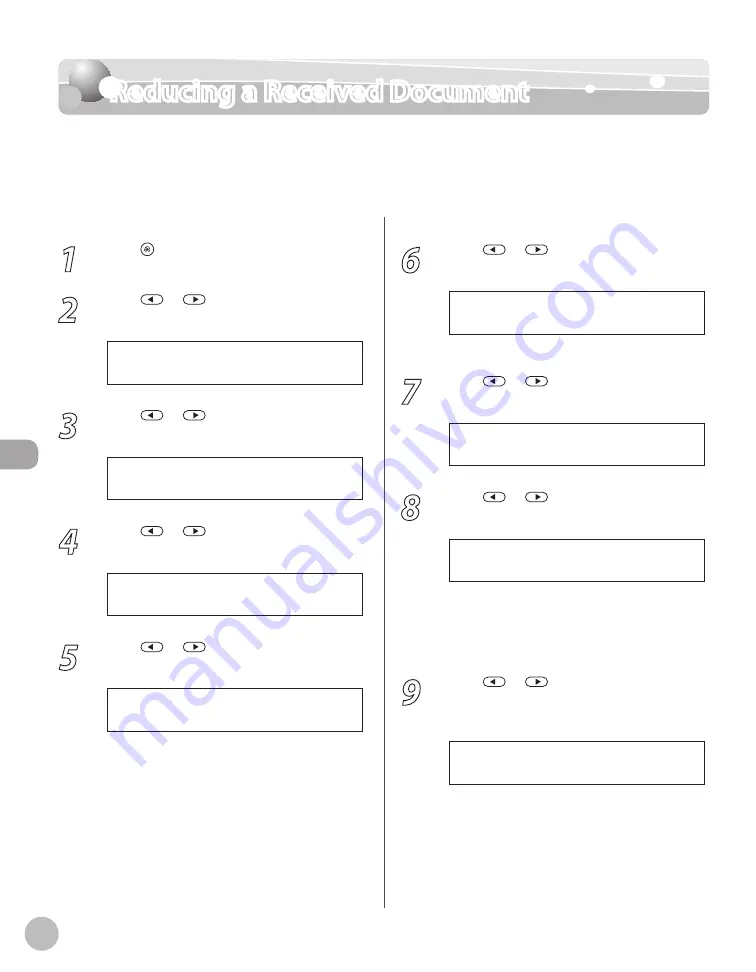
Fax
6-46
Reducing a Received Document
Reducing a Received Document
You can set the machine to automatically reduce received documents so that the whole
document is printed within the printable area of the paper. The default setting is <ON>
(<AUTO> and <VERTICAL ONLY>).
1
Press [Menu].
2
Press
or
to select <TX/RX
SETTINGS>, then press [OK].
4 . T X / R X S E T T I N G S
M E N U
3
Press
or
to select <TX/RX
COMMON SET.>, then press [OK].
2 . T X / R X C O M M O N S E T .
T X / R X S E T T I N G S
4
Press
or
to select <RX SETTINGS>,
then press [OK].
2 . R X S E T T I N G S
T X / R X C O M M O N S E T .
5
Press
or
to select <RECEIVE
REDUCTION>, then press [OK].
2 . R E C E I V E R E D U C T I O N
R X S E T T I N G S
6
Press
or
to select <ON>, then
press [OK].
O N
R E C E I V E R E D U C T I O N
If you select <OFF>, skip to step 12.
7
Press
or
to select <RX
REDUCTION>, then press [OK].
1 . R X R E D U C T I O N
R E C E I V E R E D U C T I O N
8
Press
or
to select <AUTO> or
<FIXED REDUCTION>, then press [OK].
F I X E D R E D U C T I O N
R X R E D U C T I O N
If you select <AUTO>, the image is reduced
automatically. Skip to step 10.
If you select <FIXED REDUCTION>, go to the
next step.
9
Press
or
to select a preset
reduction ratio (90%, 95%, 97%, or 75%),
then press [OK].
9 0 %
S E L E C T R E D U C E %
–
–
Summary of Contents for imageCLASS MF5850dn
Page 34: ...Before Using the Machine 1 9 Operation Panel Send Operation Panel MF5880dn MF5850dn ...
Page 68: ...Copying 3 3 Overview of Copy Functions p 3 17 p 3 25 p 3 22 ...
Page 99: ...Copying 3 34 ...
Page 102: ...Printing 4 3 Overview of the Print Functions p 4 9 ...
Page 134: ...Fax 6 3 Overview of Fax Functions p 6 19 p 6 59 p 6 55 ...
Page 198: ...E Mail MF5880dn only 7 3 Overview of E Mail Functions ...
Page 203: ...E Mail MF5880dn only 7 8 ...
Page 206: ...Scanning 8 3 Overview of the Scanner Functions ...
Page 217: ...Scanning 8 14 ...






























