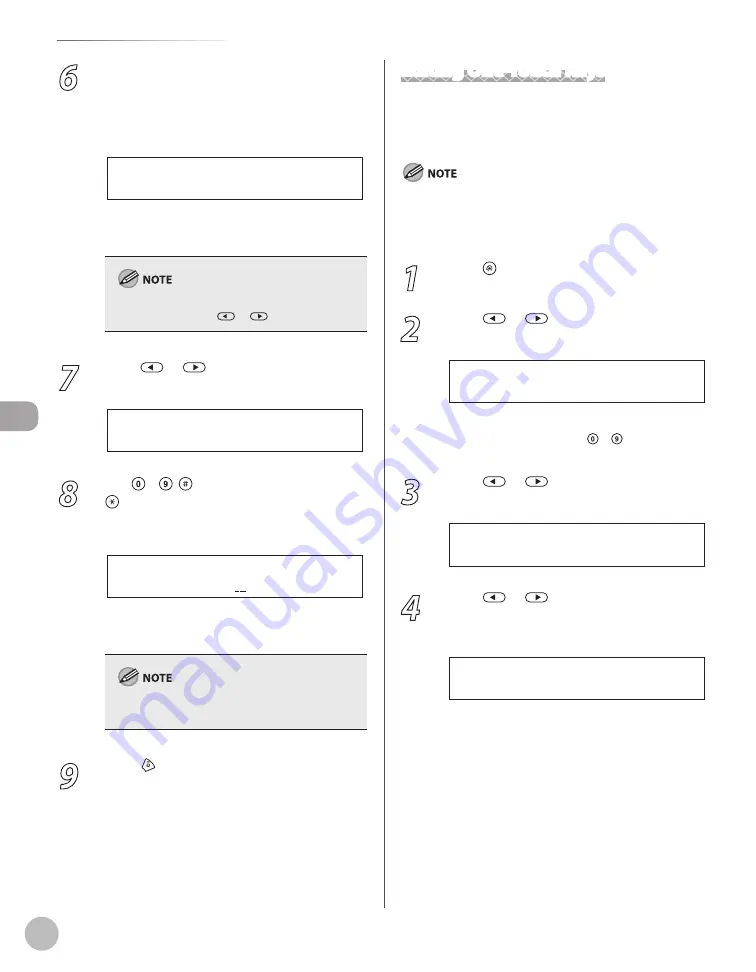
Reg
ist
er
ing D
estina
tions in the A
ddr
ess B
ook
5-8
Storing/Editing One-Touch Keys
6
Select the destinations you want to
register in the group (199 destinations
maximum) until all destinations are
registered, then press [OK].
[ 0 1 ] J o h n
= 1 2 3 X X X X X X X
Ex.
To enter a destination stored in the one-touch
key, press the desired one-touch key.
You can review the destinations which have been
already entered with
or
.
7
Press
or
to select <NAME>, then
press [OK].
2 . N A M E
G R O U P D I A L
8
Use – , [numeric keys] and
[Tone] to enter the group name (16
characters maximum), then press [OK].
C a n o n G r o u p
N A M E : a
Ex.
To register another group, repeat the procedure
from step 4.
For information on how to enter characters, see
“Entering Characters,” on p. 1-15.
9
Press [Stop/Reset] to return to the
standby mode.
Editing One-Touch Keys
This section describes the procedure for editing the
fax, e-mail and file server addresses registered in
the one-touch keys.
If <RESTRICT NEW ADD.> is set to <ON>, you cannot register
new destinations. Make sure that <RESTRICT NEW ADD.> is set
to <OFF>. For details, see “Restricting the New Address,” in the e-
Manual.
1
Press [Menu].
2
Press
or
to select <ADDRESS
BOOK SET.>, then press [OK].
5 . A D D R E S S B O O K S E T .
M E N U
If a password has been set for the Address Book,
enter the password using – [numeric keys],
then press [OK].
3
Press
or
to select <1-TOUCH SPD
DIAL>, then press [OK].
1 . 1 - T O U C H S P D D I A L
A D D R E S S B O O K S E T .
4
Press
or
to select a one-touch key
(01 to 20) you want to edit, then press
[OK].
[ 0 1 ] J o h n
1 - T O U C H S P D D I A L
You can also select a one-touch key by pressing
the corresponding one-touch key.
Summary of Contents for imageCLASS MF5850dn
Page 34: ...Before Using the Machine 1 9 Operation Panel Send Operation Panel MF5880dn MF5850dn ...
Page 68: ...Copying 3 3 Overview of Copy Functions p 3 17 p 3 25 p 3 22 ...
Page 99: ...Copying 3 34 ...
Page 102: ...Printing 4 3 Overview of the Print Functions p 4 9 ...
Page 134: ...Fax 6 3 Overview of Fax Functions p 6 19 p 6 59 p 6 55 ...
Page 198: ...E Mail MF5880dn only 7 3 Overview of E Mail Functions ...
Page 203: ...E Mail MF5880dn only 7 8 ...
Page 206: ...Scanning 8 3 Overview of the Scanner Functions ...
Page 217: ...Scanning 8 14 ...






























