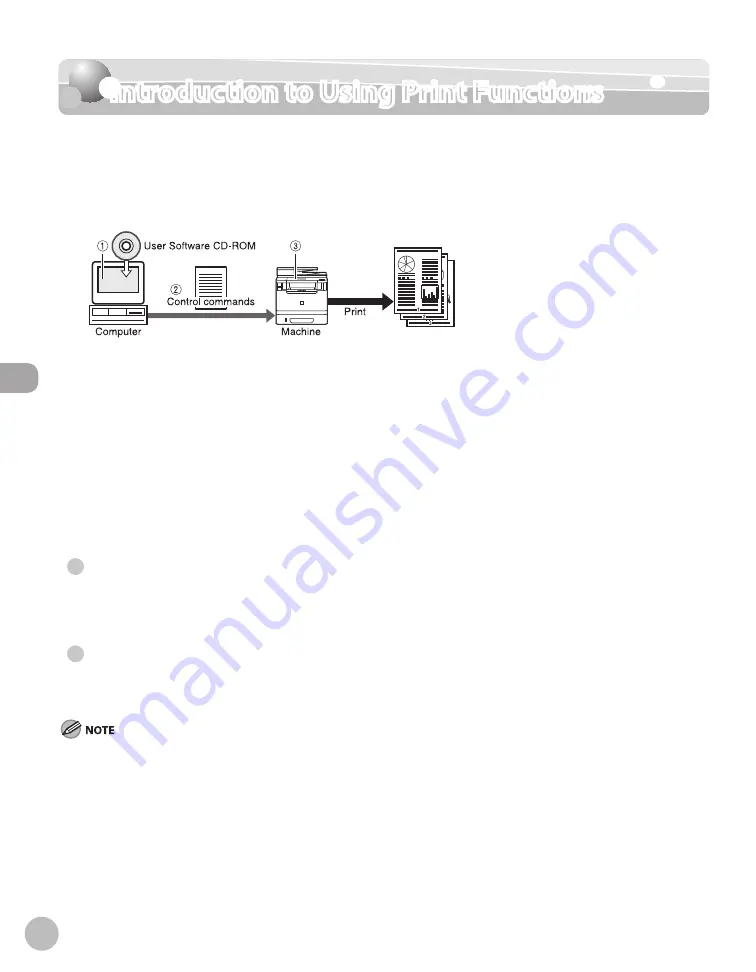
Prin
ting
4-4
Introduction to Using Print Functions
Introduction to Using Print Functions
Normally, the series of operations involved in printing data from a computer is specified by
control commands generated using a printer driver. Control commands are a command
system for controlling a printer. For example, when printing using a printer driver, control
commands print data according to the following flow.
①
Using a printer driver, data to be printed is converted to control commands.
②
Control command data is sent to the machine.
③
Following the received control commands, the machine processes and prints the data.
To print in the following printer modes, a printer driver supported by this machine must be installed.
For installing the driver to send a print job to the machine over a network, see “Network
Connection” in the Starter Guide.
For installing the driver to send a print job directly from your computer to the machine, see
“USB Connection” in the Starter Guide.
This machine supports the following two kinds of control commands:
UFRII LT Mode
UFR (Ultra Fast Rendering) is printing technology developed by Canon. High-speed printing is made possible
by sharing the processing of print data normally done by the machine with the computer.
PCL Mode
PCL (Print Control Language), developed by Hewlett-Packard, is a command system for controlling page
printers. Command versions supported by this machine are PCL5e and PCL6.
If you disconnect the USB cable before the print job is complete, the current operation may not be performed properly. Do not
disconnect the USB cable until all the pages are printed out completely.
The PCL printing function is available only for the MF5880dn.
The available printer drivers may vary, depending on the machine and the version of Windows that you are using.
If you are using a shared printer in the Print Server (Point and Print) environment, it is necessary to install the Canon Driver Information
Assist Service in the server computer in order to set up the printer configuration automatically or to use the Department ID
Management feature. For instructions on how to install the Canon Driver Information Assist Service, see “Set Up Computers and
Software” in the Starter Guide.
Most settings of printing are made from the printer driver. Although there are some settings which can be made from the machine,
the settings from the printer driver have priority.
For information on the machines supported by the UFRII LT printer drivers, see Canon Products Supported by UFRII Drivers.
For information on the machines supported by the PCL5e, PCL6 printer drivers, see Canon Products Supported by PCL Drivers.
●
●
–
–
–
–
–
–
–
Summary of Contents for imageCLASS MF5850dn
Page 34: ...Before Using the Machine 1 9 Operation Panel Send Operation Panel MF5880dn MF5850dn ...
Page 68: ...Copying 3 3 Overview of Copy Functions p 3 17 p 3 25 p 3 22 ...
Page 99: ...Copying 3 34 ...
Page 102: ...Printing 4 3 Overview of the Print Functions p 4 9 ...
Page 134: ...Fax 6 3 Overview of Fax Functions p 6 19 p 6 59 p 6 55 ...
Page 198: ...E Mail MF5880dn only 7 3 Overview of E Mail Functions ...
Page 203: ...E Mail MF5880dn only 7 8 ...
Page 206: ...Scanning 8 3 Overview of the Scanner Functions ...
Page 217: ...Scanning 8 14 ...






























