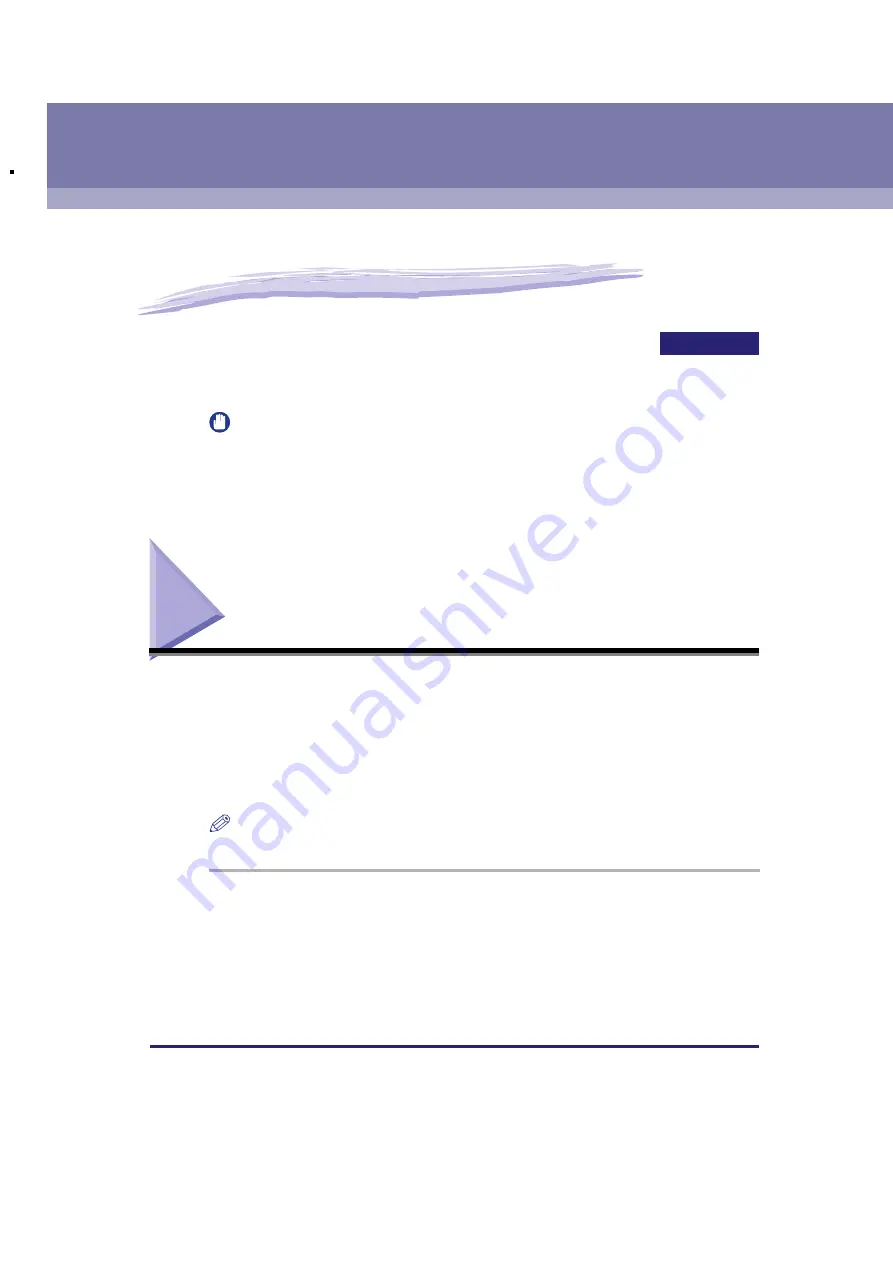
CHAPTER
Scanning with [Start] on the Machine
3-1
3
Scanning
This chapter explains the procedure to scan documents to your computer.
IMPORTANT
•
For better scanning quality, we recommend that you place documents on the platen
glass. If you use the ADF, the scanned image might not be clear.
•
Your machine must be connected via USB and the USB printer driver loaded to scan.
This machine does not support network scanning.
Scanning with [Start] on the Machine
By pressing [SCAN]
➞
[Start] on the operation panel of the machine, you can scan
documents to your computer.
Pressing [SCAN]
➞
[Start] has the same effect as clicking [Save] in the MF Toolbox.
You can change the settings for [Save], or set up a button other than [Save] to
perform the same operation. (See “Setting the Scanning Function for [Start],” on p.
3-3.)
NOTE
You can use the machine for only a local scanner (connected directly to your computer).
1
Place the document face-down on the platen glass or load it
face-up in the ADF.






























