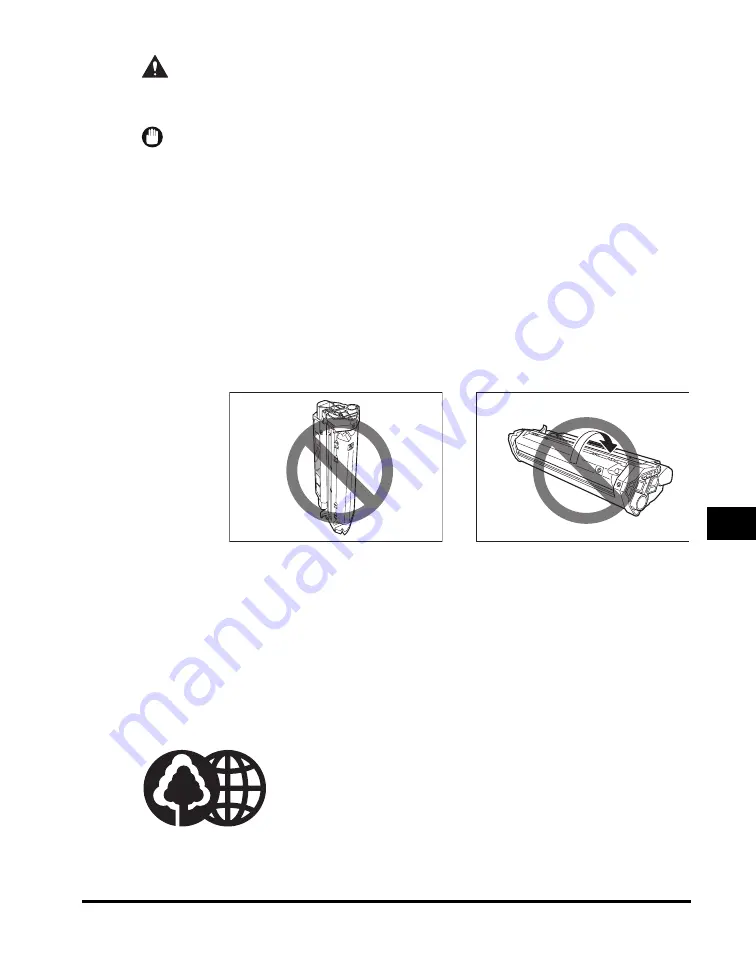
When to Replace the Cartridge
8-7
M
a
int
e
nan
ce
8
CAUTION
Keep cartridges and other consumables out of the reach of children. If the
contents of these items are ingested, consult a physician immediately.
IMPORTANT
•
Place the cartridge in its protective bag so that the side with the written instructions faces
up. Then, place the bagged cartridge into its shipping box. Store the unused cartridge out
of direct sunlight.
•
For partially used/opened cartridges, place the cartridge in its protective bag so that the
side with the written instructions faces up. Then place the bagged cartridge into its
shipping box and store it away from direct sunlight.
•
Avoid storing the cartridge in front of heaters and humidifiers, etc. Store it in a location
where the temperature does not exceed 104°F (40°C).
•
The recommended storage conditions are as follows:
- Temperature: 32°F to 95°F (0°C to 35°C)
- Relative Humidity: 35% to 85%
•
Be sure to remove the toner cartridge from the machine when disposing of the machine.
•
Do not stand the cartridge on end or turn it upside down.
Storing Partially Used Cartridges
If you remove a cartridge from the machine, store the cartridge as described below.
Place the cartridge in its protective bag so that the side with the written instructions
faces up. Then, place the cartridge into its shipping box. Be sure to securely close
the lid of the shipping box.
If you do not have the protective bag or shipping box for the cartridge, store the
cartridge in a dark location.
Recycling Used Cartridges
Canon has instituted a worldwide recycling program for
cartridges called “The Clean Earth Campaign.” This
program preserves precious natural resources by utilizing a
variety of materials found in the used cartridges that are of
no further use, to remanufacture new cartridges which, at
the same time, keeps the environment cleaner by reducing
landfill waste. Complete details concerning this program are
enclosed in each PC Cartridge box.
Summary of Contents for ImageCLASS MF5730
Page 2: ...imageCLASS MF5700 Series Basic Guide...
Page 21: ...xx...
Page 47: ...Selecting the Paper Output Area 2 16 Paper Handling 2...
Page 59: ...More Information 4 6 Printing from Your Computer 4...
Page 73: ...Special Features 5 14 Copying 5...
Page 77: ...More Information 6 4 Scanning 6...
Page 83: ...Checking the Status of the Jobs Stored in the Machine 7 6 Status Monitor 7...
Page 123: ...If You Cannot Solve the Problem 9 22 Troubleshooting 9...
















































