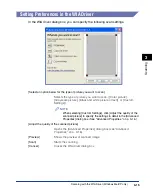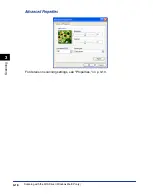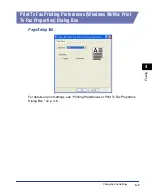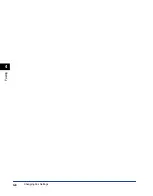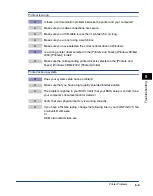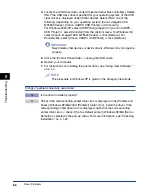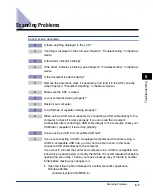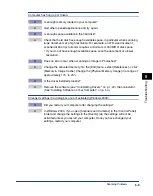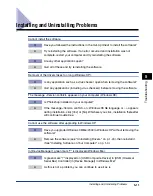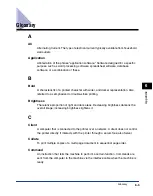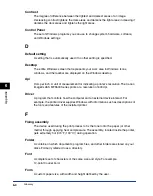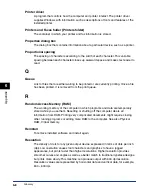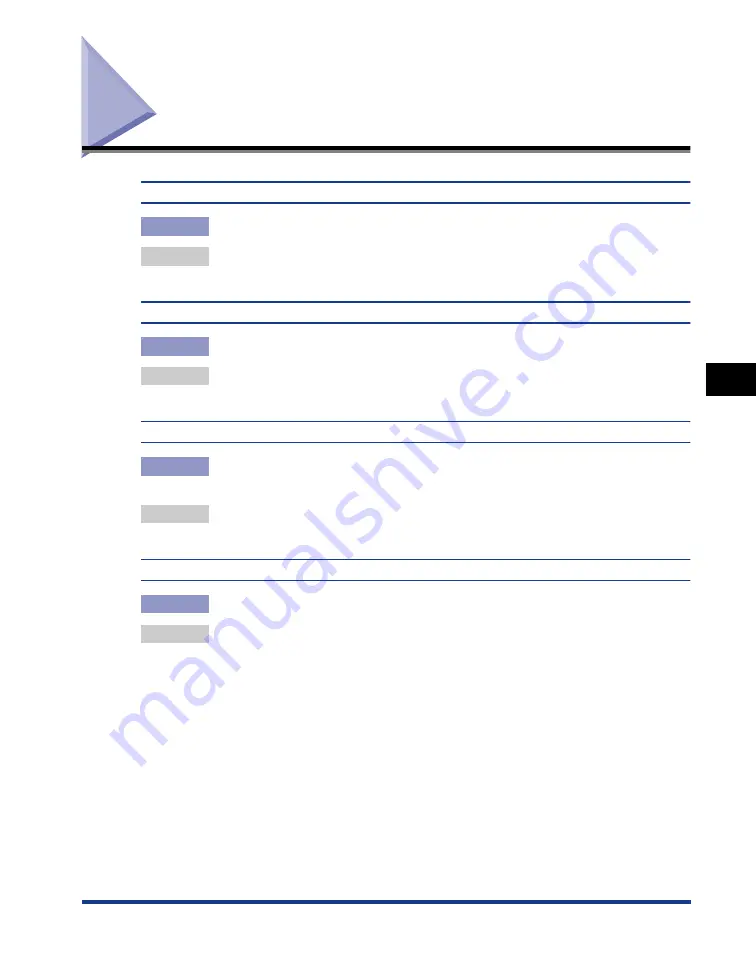
Driver Problems
5-5
T
roub
leshooting
5
Driver Problems
Driver is not working properly.
Q
Is the printer driver selected as the default printer driver?
A
Specify the corresponding printer driver as the default printer driver for the
imageCLASS MF5500 Series.
Cannot print some fonts in a document correctly.
Q
Does the document contain Adobe Type Manager (ATM) fonts?
A
Adobe Type Manager (ATM) is not supported. Replace Adobe Type Manager
(ATM) fonts to other appropriate fonts.
Cannot print with a printer driver other than the imageCLASS MF5500 Series printer.
Q
Is the printer driver connected to the same port as the imageCLASS MF5500
Series printer driver?
A
Connect the printer driver to a port different from the imageCLASS MF5500
Series printer driver.
Cannot install the imageCLASS MF5500 Series printer driver using the USB port.
Q
Is the USB driver installed properly?
A
Perform the following steps.
1.
Make sure the machine is connected to your computer using a USB cable
and the machine is turned on.
2.
For Windows XP, click [Performance and Maintenance] in the [Control Panel]
folder
➞
[See basic information about your computer] in the [Performance
and Maintenance] folder. For Windows 98/Me/2000, double-click [System] in
the [Control Panel] folder. The [System Properties] dialog box appears.
3.
For Windows 2000/XP, select the [Hardware] tab
➞
click [Device Manager]
➞
double-click [Universal Serial Bus controllers]. For Windows 98/Me, select
the [Device Manager] tab
➞
double-click [Universal Serial Bus controllers].