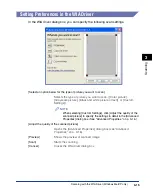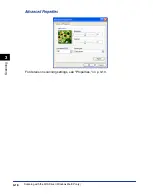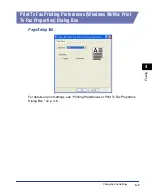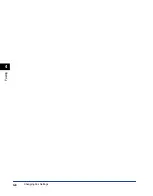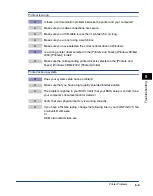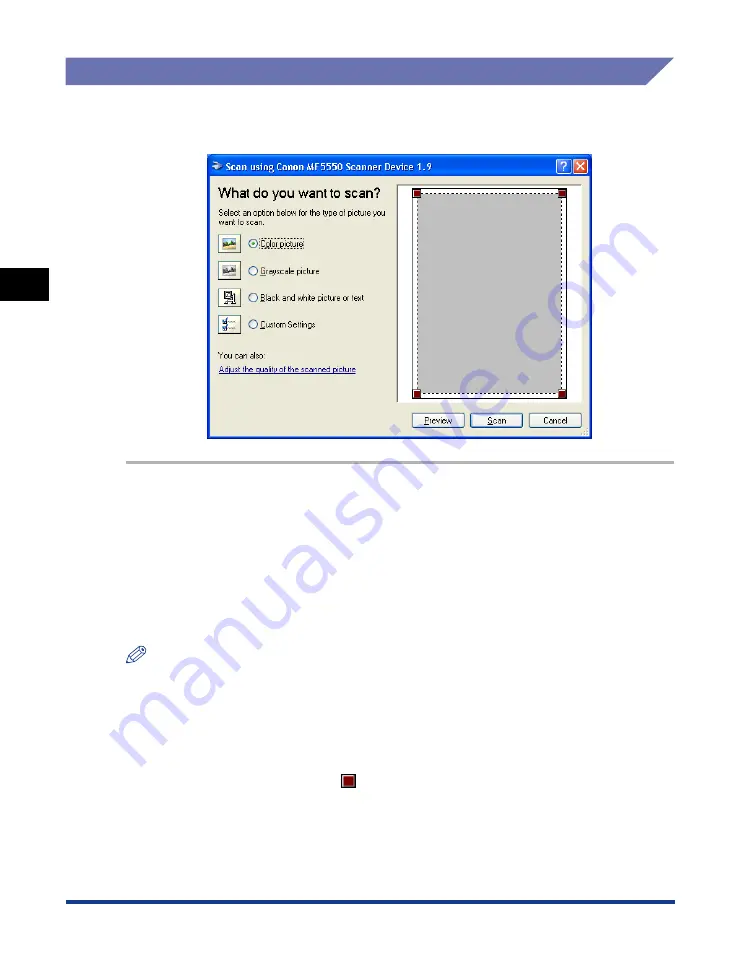
Scanning with the WIA Driver (Windows Me/XP only)
3-14
Scanning
3
From an Application
With the WIA driver dialog box open, follow this procedure below:
To display the WIA driver, see "Scanning an Image from an Application," on p. 3-4.
1
Select [Select an option below for the type of picture you want to
scan.].
You can select from the following:
- [Color picture]
- [Grayscale picture]
- [Black and white picture or text]
- [Custom Settings]
NOTE
When selecting [Custom Settings], click [Adjust the quality of the scanned picture] to
specify the settings in detail in the [Advanced Properties] dialog box. (See "Advanced
Properties," on p. 3-16.)
To specify the settings in detail, see "Setting Preferences in the WIA Driver," on p. 3-15.
2
Click [Preview]
➞
drag
to specify the scanned area.
3
Click [Scan].