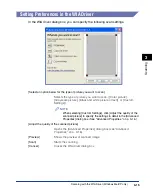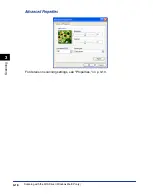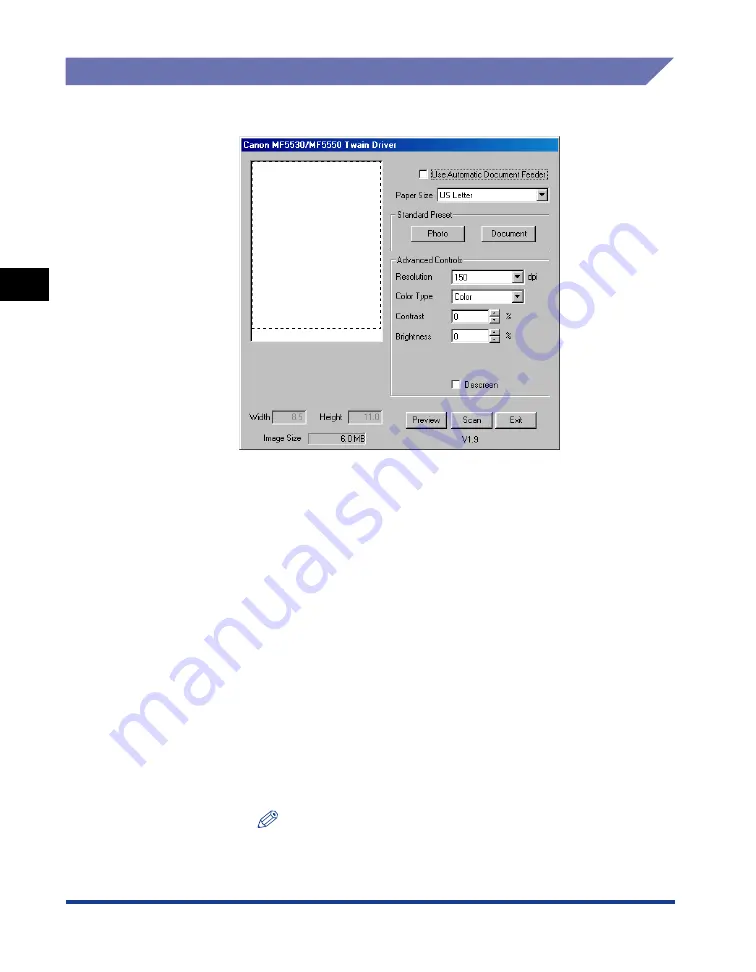
Scanning with the TWAIN Driver
3-6
Scanning
3
Setting Preferences in the TWAIN Driver
In the TWAIN driver dialog box, you can specify the following scan settings.
[Use Automatic Document Feeder]
Uses the ADF to scan the document. Selecting this check box will
make the maximum scanned area larger.
[Paper Size]
Selects the scanned area in the pull-down list. Available scanned
areas are as follows:
- For using the platen glass: 4
×
6, 6
×
4, A4, B5, Business Card,
Custom, US Letter
- For using the ADF: A4, B5, Custom, US Legal, US Letter
[Standard Preset]
Selects the preset scan settings, either [Photo] (the resolution of 300
dpi, Color) or [Document] (the resolution of 200 dpi Black/White).
[Resolution]
Selects the scanning resolution in dot per inch. Available resolutions
are as follows:
- For using the platen glass: 50, 72, 100, 150, 200, 300, 400, 500, 600,
1200, 2400, 4800, 9600
- For using the ADF: 50, 72, 100, 150, 200, 300
[Color Type]
Selects the scanning color type ([Black/White], [Gray], or [Color]).
[Contrast]
Specifies the contrast (–35 to 35%). (Only for color or grayscale
scanning.)
NOTE
You can also adjust the contrast in PageManager or OmniPage if it
is not specified sufficiently in this dialog box.