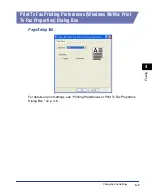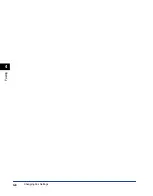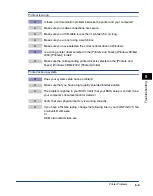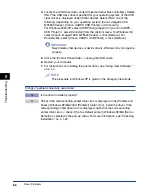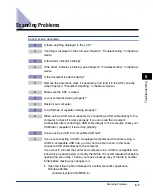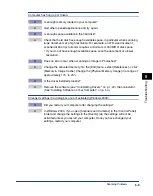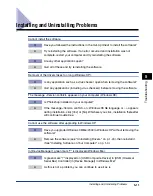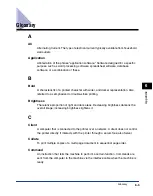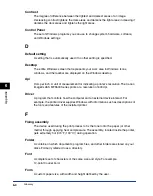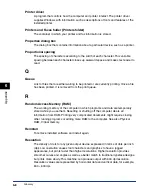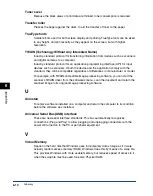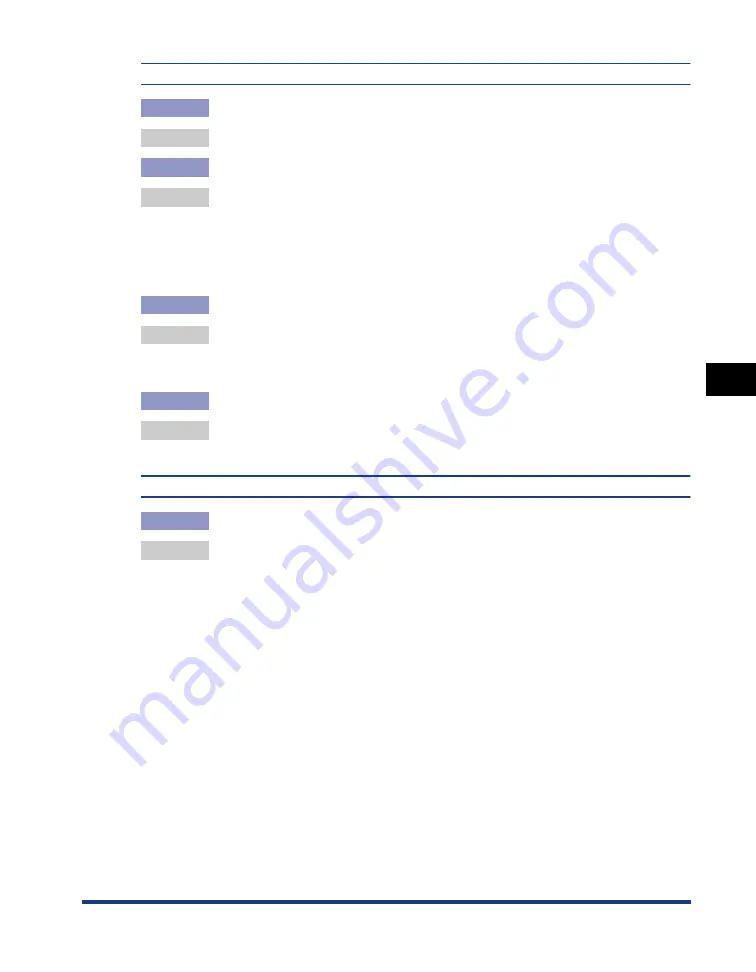
Scanning Problems
5-9
T
roub
leshooting
5
Computer has hung up or frozen.
Q
Is enough memory loaded in your computer?
A
Quit other opened applications and try again.
Q
Is enough space available in the hard disk?
A
Check that hard disk has enough available space, in particular when scanning
large documents at a high resolution. For example, an LTR-size document
scanned at 600 dpi, full color requires a minimum of 300 MB of disk space.
* If you do not have enough available space, scan the document at a lower
resolution.
Q
Does an error occur when scanning an image in Photoshop?
A
Change the allocated memory. On the [Edit] menu, select [References]
➞
click
[Memory & Image Cache]. Change the [Physical Memory Usage] in a range of
approximately 10% to 20%.
Q
Is the driver installed properly?
A
Remove the software (see "Uninstalling Drivers," on p. 1-24), then reinstall it.
(See "Installing Software on Your Computer," on p. 1-4.)
Changed settings in a dialog box are not activated (Windows 2000).
Q
Did you restart your computer after changing the settings?
A
In Windows 2000, if you open [Scanners and Cameras] in the [Control Panel]
folder and change the settings in the [Events] tab, the settings will not be
activated unless you restart your computer. Once you have changed your
settings, restart your computer.