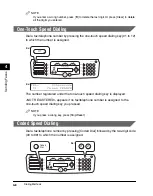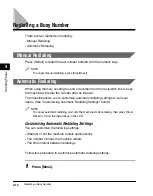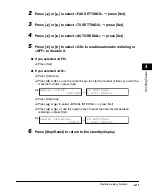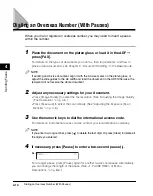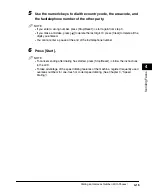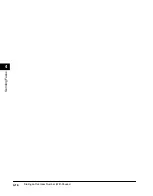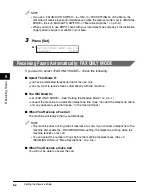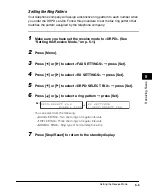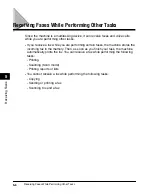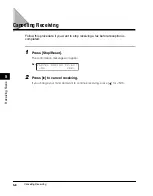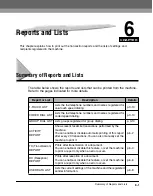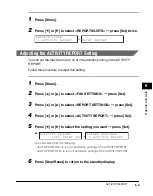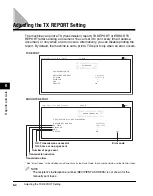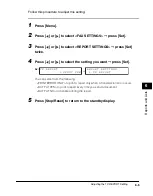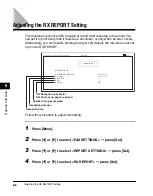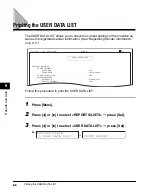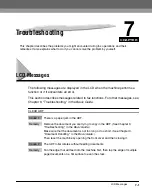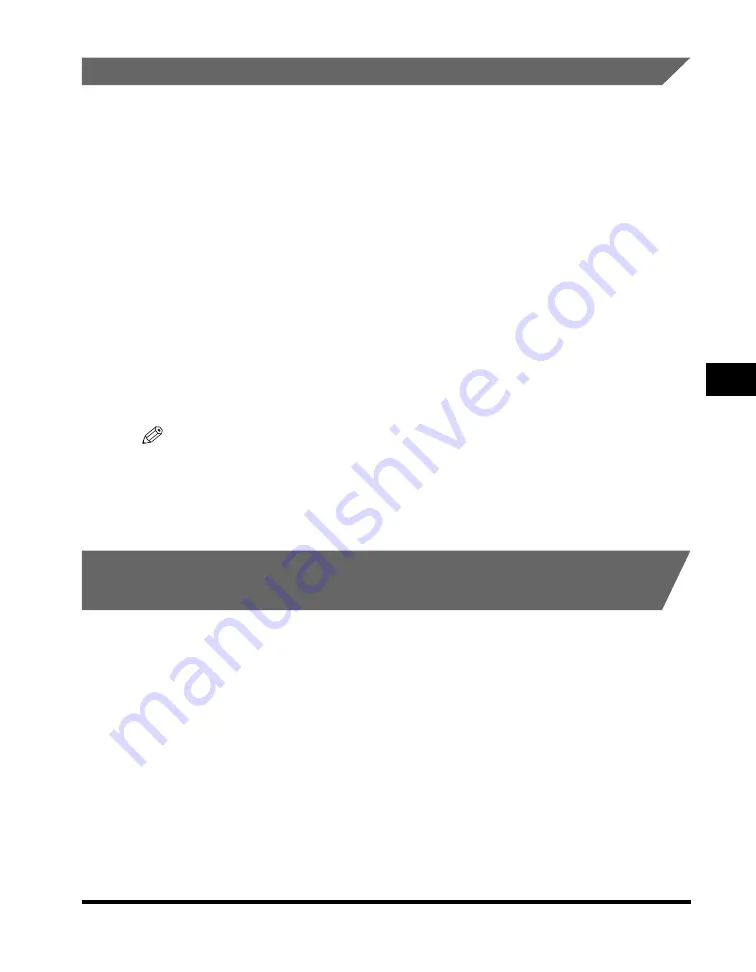
Setting the Receive Mode
5-3
Receiving F
a
x
e
s
5
Receiving Faxes Manually: MANUAL MODE
If you want to select <MANUAL MODE>, check the following:
■
Select This Mode If:
•
you only have one telephone line for both fax and telephone use.
•
you receive mainly voice calls and sometimes faxes.
■
You Will Need to:
•
set <MANUAL MODE>. (See "Setting the Receive Mode," on p. 5-1.)
•
connect a telephone to the machine. (See "Connect the telephone cable and any
necessary external device," in the
Set-Up Sheet
.)
■
When You Receive a Fax Call
The telephone will ring. Pick up the handset and if you hear a beep, press [Start] on the
machine to receive the fax.
■
When You Receive a Voice Call
The telephone will ring. Pick up the handset to answer the call.
NOTE
The telephone rings for every call, whether it is a fax call or a voice call. If you want the
machine to receive faxes automatically after ringing for a specified number of rings,
enable the <MAN/AUTO SWITCH> setting. You can also specify the number of rings
before the machine receives faxes. (See <3. MAN/AUTO SWITCH> of "Menu
Descriptions," on p. 8-6.)
Receiving When an Answering Machine Is Connected:
ANS. MACHINE MODE
If you want to select <ANS. MACHINE MODE>, check the following:
■
Select This Mode If:
•
you only have one telephone line for both fax and telephone use.
•
you want to receive faxes automatically and receive voice messages on your answering
machine.
■
You Will Need to:
•
set <ANS. MACHINE MODE>. (See "Setting the Receive Mode," on p. 5-1.)
•
connect an answering machine to the machine. (See "Connect the telephone cable and
any necessary external device," in the
Set-Up Sheet
.)
■
When You Receive a Fax Call
The machine will receive the fax automatically.
Summary of Contents for imageCLASS MF5550
Page 2: ......
Page 3: ...imageCLASS MF5550 Facsimile Guide...
Page 9: ...vii Chapter 9 Appendix Specifications 9 1 Facsimile 9 1 Telephone 9 2 Index 9 3...
Page 18: ...xvi...
Page 54: ...Dialing an Overseas Number With Pauses 4 16 Sending Faxes 4...
Page 84: ...If You Cannot Solve the Problem 7 14 Troubleshooting 7...