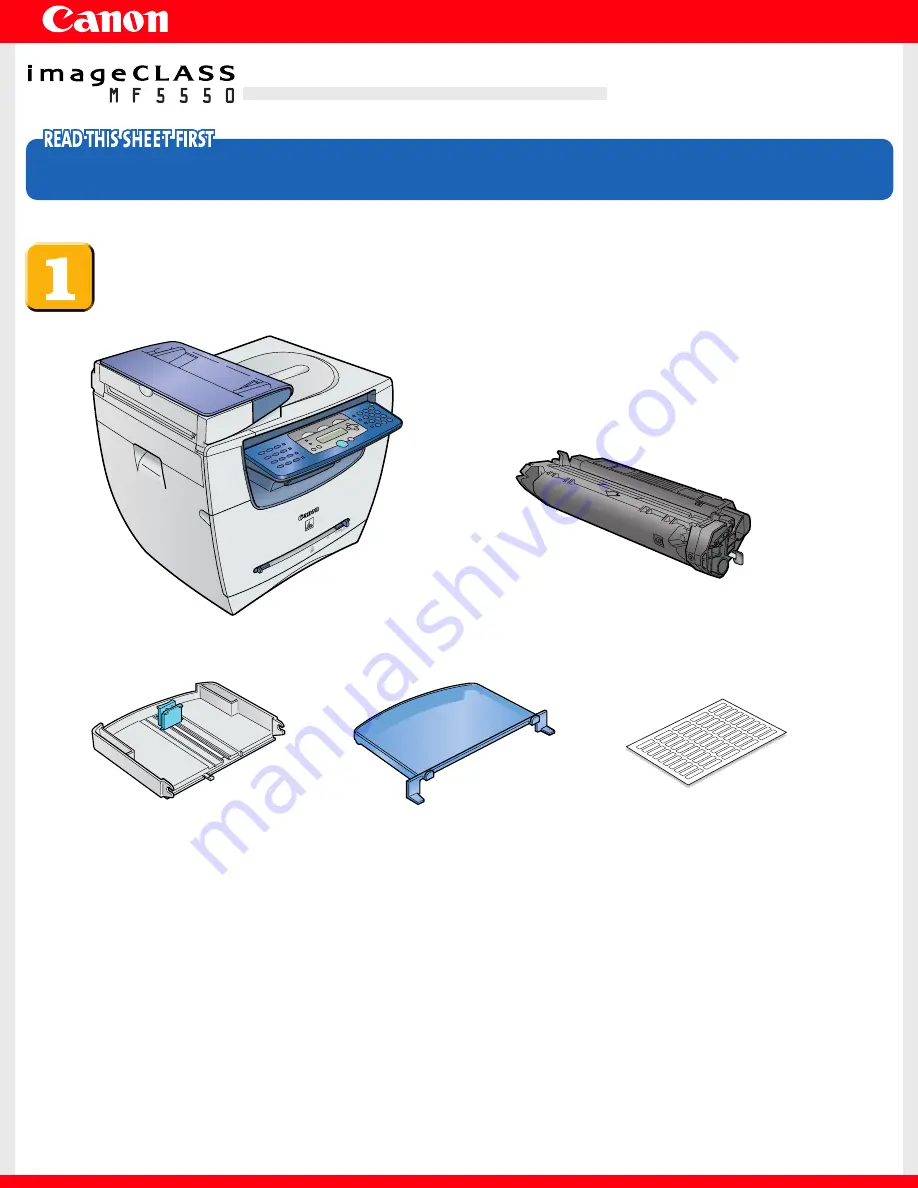
Set-Up Sheet
Set-Up Sheet
Thank you for purchasing Canon imageCLASS MF5550.
To get your machine ready for use, please follow the instructions in this sheet before referring to any other documentation.
Unpack the machine and its components.
Check that you have the following:
●
Machine
●
Cassette extension
●
Extension cover
●
Cartridge
●
Power cord
●
USB cable
●
Telephone cable
●
imageCLASS MF5500 Series User Software CD (MF5550/MF5530 Main Menu, NewSoft
Presto! PageManager, ScanSoft Omnipage SE, Software Guide)
●
Documentation (Set-Up Sheet, Basic Guide, Facsimile Guide, Registration Card, Limited
Warranty Note, Limited Warranty Note for Cartridge X25)
●
Destination labels








