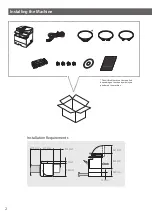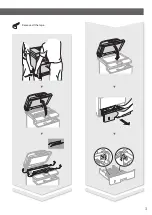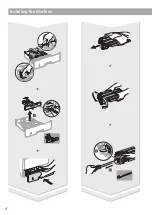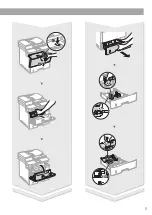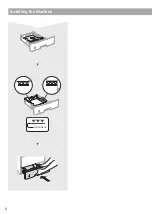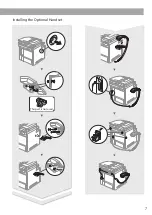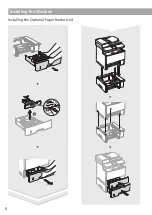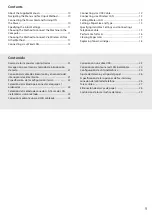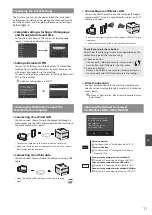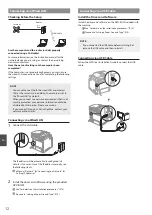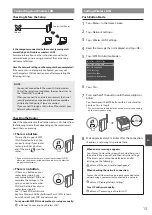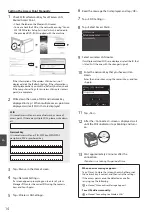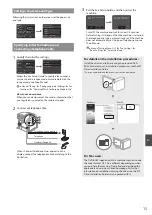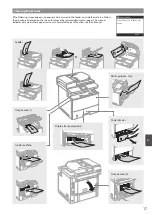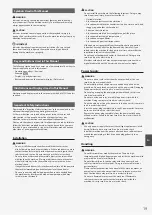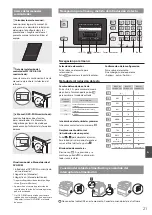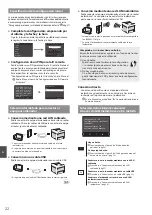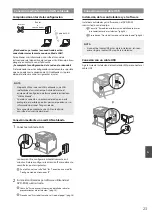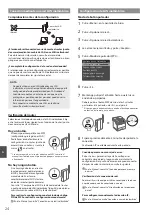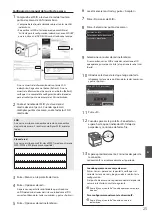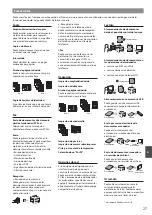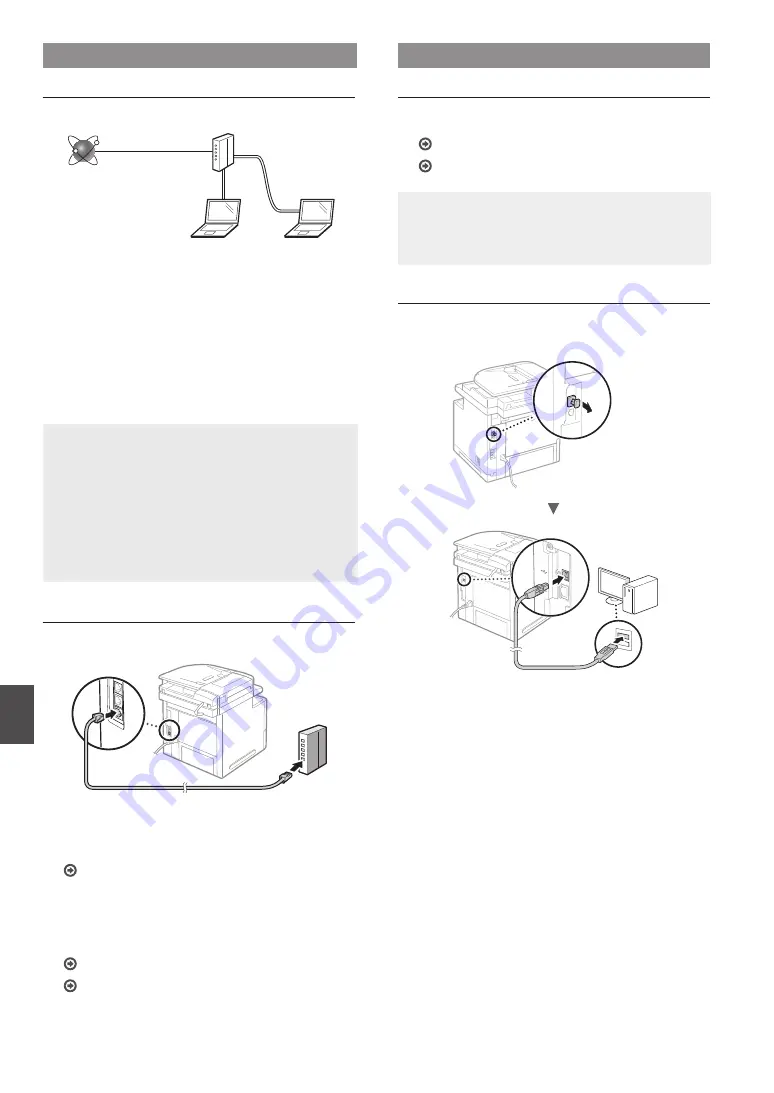
12
En
Connecting via a Wired LAN
Checking Before the Setup
Internet
Router
or
hub
LAN cable
Are the computer and the router (or hub) properly
connected using a LAN cable?
For more information, see the instruction manual for the
network device you are using, or contact the networking
device manufacturer.
Have the network settings on the computer been
completed?
If the computer is not properly configured, you may not use
the wired LAN connection even after completing the following
settings.
NOTE
•
You cannot connect both the wired LAN and wireless
LAN at the same time. In addition, the machine is set to
the "Wired LAN" by default.
•
When you connect to a network environment that is not
security protected, your personal information could be
disclosed to third parties. Please use caution.
•
If you connect through a LAN in the office, contact your
network administrator.
Connecting via a Wired LAN
1
Connect the LAN cable.
The IP address will be automatically configured in 2
minutes. If you want to set the IP address manually, see
the following items.
e-Manual “Network”
►
“Connecting to a Network”
►
“Setting IP Addresses”
2
Install the driver and software using the provided
DVD-ROM.
See “For details on the installation procedures:” (P.15).
Proceed to “Setting a Paper Size and Type” (P.15).
Connecting via a USB Cable
Install the Driver and Software
Install the driver and software on the DVD-ROM included with
the machine.
See “For details on the installation procedures:” (P.15).
Proceed to “Setting a Paper Size and Type” (P.15).
NOTE
•
If you connected the USB cable before installing, first
remove the USB cable and then re-install.
Connecting via a USB Cable
Follow the MF Driver Installation Guide to connect the USB
cable.
Summary of Contents for imageCLASS MF515x
Page 3: ...3 Remove all the tape ...
Page 4: ...4 Installing the Machine 1 2 1 2 ...
Page 5: ...5 1 2 ...
Page 6: ...6 Installing the Machine Up to here ...
Page 7: ...7 Installing the Optional Handset This part is not used ...
Page 8: ...8 Installing the Machine Installing the Optional Paper Feeder Unit 1 2 ...