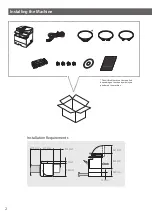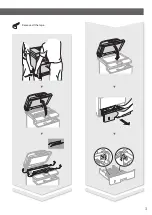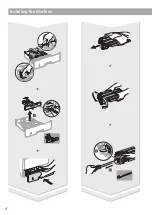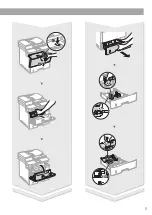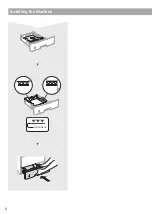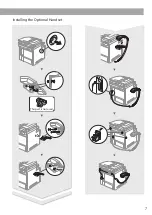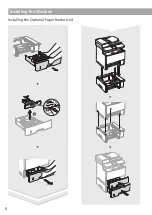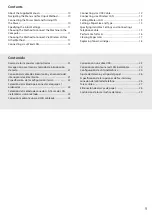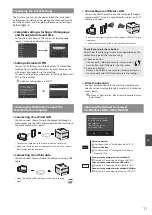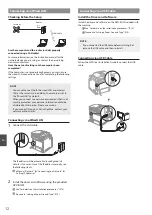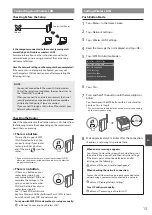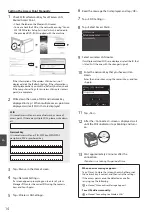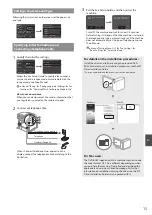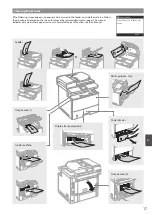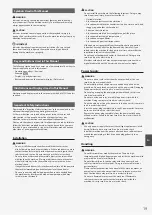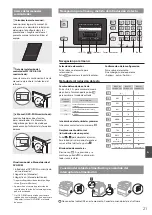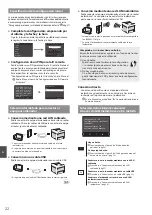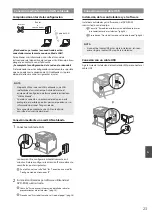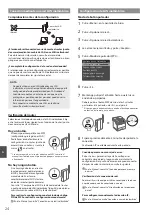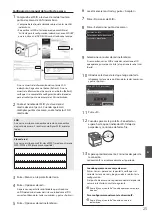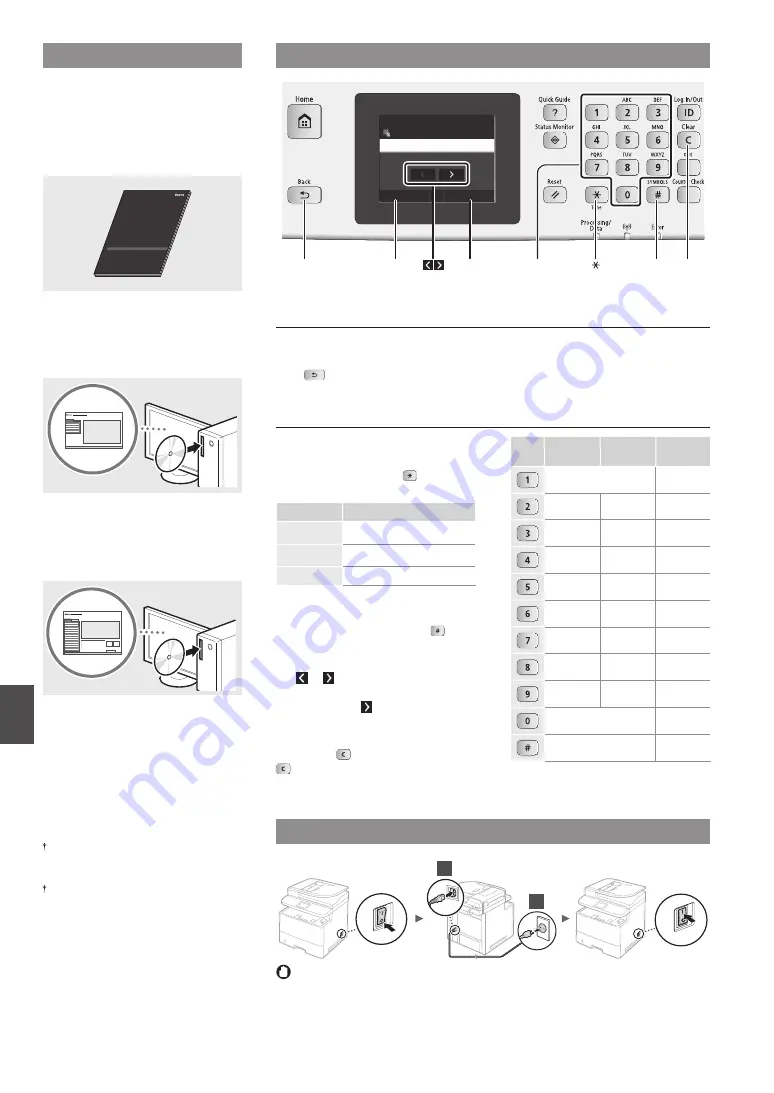
10
En
About the Supplied Manuals
Getting Started (This manual):
Read this manual first. This manual
describes the installation of the
machine, the settings, and a caution. Be
sure to read this manual before using
the machine.
MF Driver Installation Guide
(Provided DVD-ROM):
Read this manual next. This manual
describes software installation.
e-Manual (Provided DVD-ROM):
Read the desired chapter to suit your
needs. The e-Manual is categorized by
subject to find desired information easily.
Viewing the e-Manual from the DVD-
ROM
1 Insert the provided DVD-ROM in your
computer*.
2 Click [Manuals].
3 Click [e-Manual].
* If AutoPlay is displayed, click [Run MInst.exe].
Depending on the operating system you
are using, a security protection message
appears.
If the provided DVD-ROM has been already
inserted in your computer and [Manuals] is
not displayed, remove the DVD-ROM and
insert it again.
Connecting the Power Cord and Turning ON the Power
OFF
ON
OFF
ON
1
2
Do not connect the USB cable at this time. Connect it when installing software.
Navigating the Menu and Text Input Method
Navigating the Menu
Item selection
Tap an item to select it.
Press
to return to the previous
screen.
Setting confirmation
Tap the item.
However, when <Apply> appears, tap
<Apply>.
Text Input Method
Changing entry mode
Tap <A/a/12> to change the entry
mode. You can also press to change
the entry mode.
Entry mode
Available text
<A>
Uppercase alphabetic letters and
symbols
<a>
Lowercase alphabetic letters and
symbols
<12>
Numbers
Entering text, symbols, and numbers
Enter with the numeric keys or .
Moving the cursor (Entering a space)
Tap or to move the cursor. To enter
a space, move the cursor to the end of
the text, and tap .
Deleting characters
Delete with . Pressing and holding
deletes all characters.
Entry mode:
<A>
Entry mode:
<a>
Entry mode:
<12>
@ . - _ /
1
ABC
abc
2
DEF
def
3
GHI
ghi
4
JKL
jkl
5
MNO
mno
6
PQRS
pqrs
7
TUV
tuv
8
WXYZ
wxyz
9
(Not available)
0
(space) - . * # ! ” , ; : ^ ` _ = / | ’
? $ @ % & + \ ˜ ( ) [ ] { } < > (Not available)
System Manager Name
A
Apply
#
A/a/12
Administrator
Back
#
Clear
Numeric keys
<Apply>
<A/a/12>
Summary of Contents for imageCLASS MF515x
Page 3: ...3 Remove all the tape ...
Page 4: ...4 Installing the Machine 1 2 1 2 ...
Page 5: ...5 1 2 ...
Page 6: ...6 Installing the Machine Up to here ...
Page 7: ...7 Installing the Optional Handset This part is not used ...
Page 8: ...8 Installing the Machine Installing the Optional Paper Feeder Unit 1 2 ...