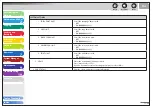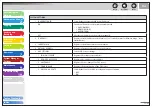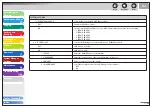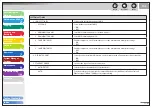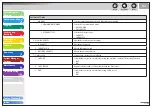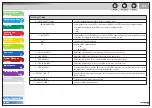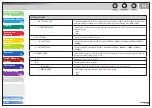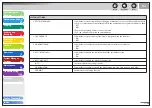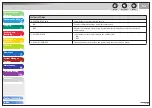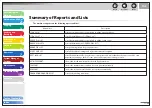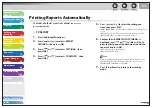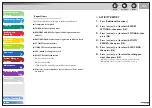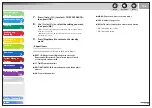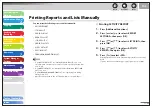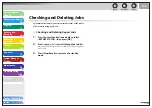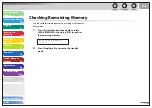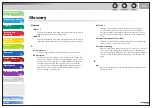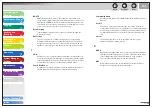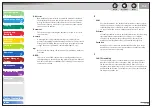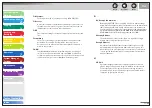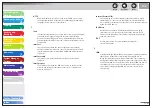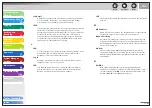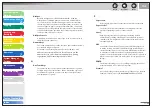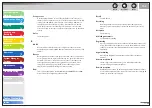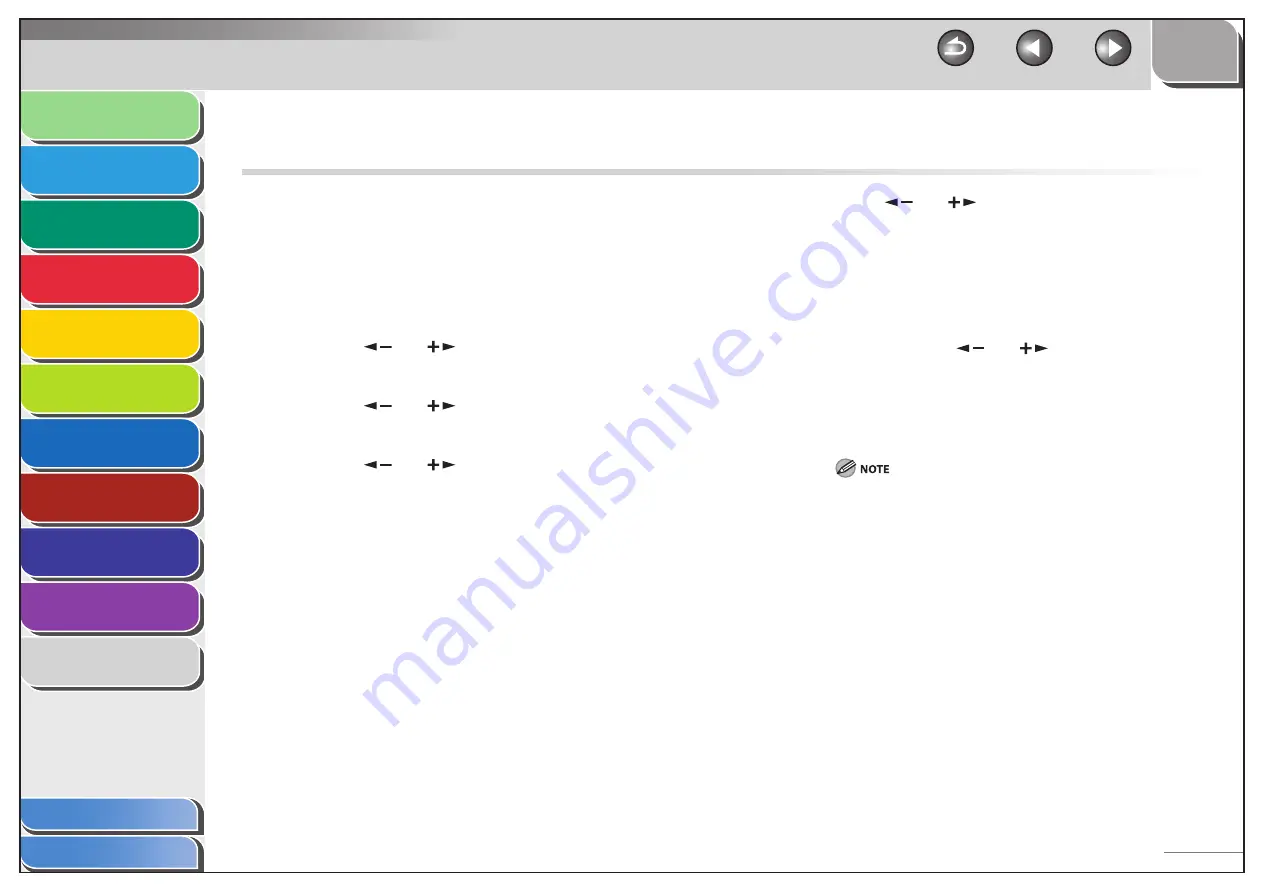
1
2
3
4
5
6
7
8
9
10
11
Back
Next
Previous
TOP
11-49
Before Using the
Machine
Document and Paper
Copying
Sending and
Receiving
Printing and
Scanning
Network
Remote UI
System Manager
Settings
Maintenance
Troubleshooting
Appendix
Index
Table of Contents
Printing Reports Automatically
TX REPORT, RX REPORT, and ACTIVITY REPORT can be set to
print automatically.
TX REPORT
1.
Press [Additional Functions].
2.
Press
[
] or [
] to select <REPORT
SETTINGS>, then press [OK].
3.
Press
[
] or [
] to select <SETTINGS>, then
press [OK].
4.
Press
[
] or [
] to select <TX REPORT>, then
press [OK].
■
5.
Press
[
] or [
] to select the setting you
want, then press [OK].
<PRINT ERROR ONLY>: Prints a report only when a transmission error
occurs.
<OUTPUT YES>: Prints a report every time you send a document.
<OUTPUT NO>: Does not print a report. Skip to step 7.
6.
Confirm that <REPORT WITH TX IMAGE> is
displayed, use [
] or [
] to select <ON> to
print the first page of the documents under the
report, then press [OK].
<OFF>: Does not print the first page.
<ON>: Prints the first page.
When forwarding the received documents, the machine does not
print the first page of the documents under the report even if
<REPORT WITH TX IMAGE> is set to <ON>.
7.
Press [Stop/Reset] to return to the standby
mode.