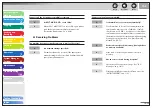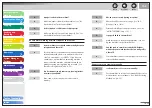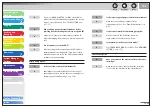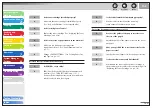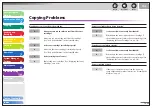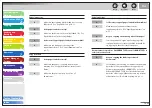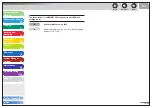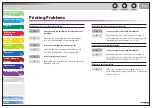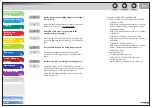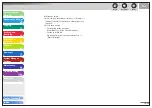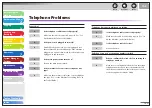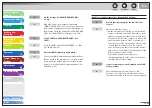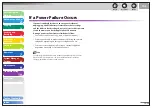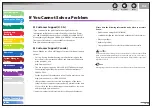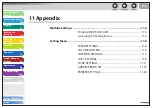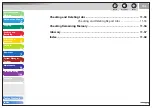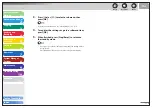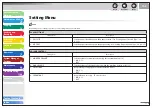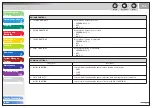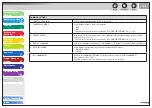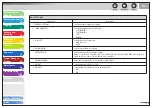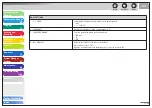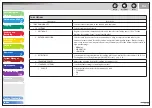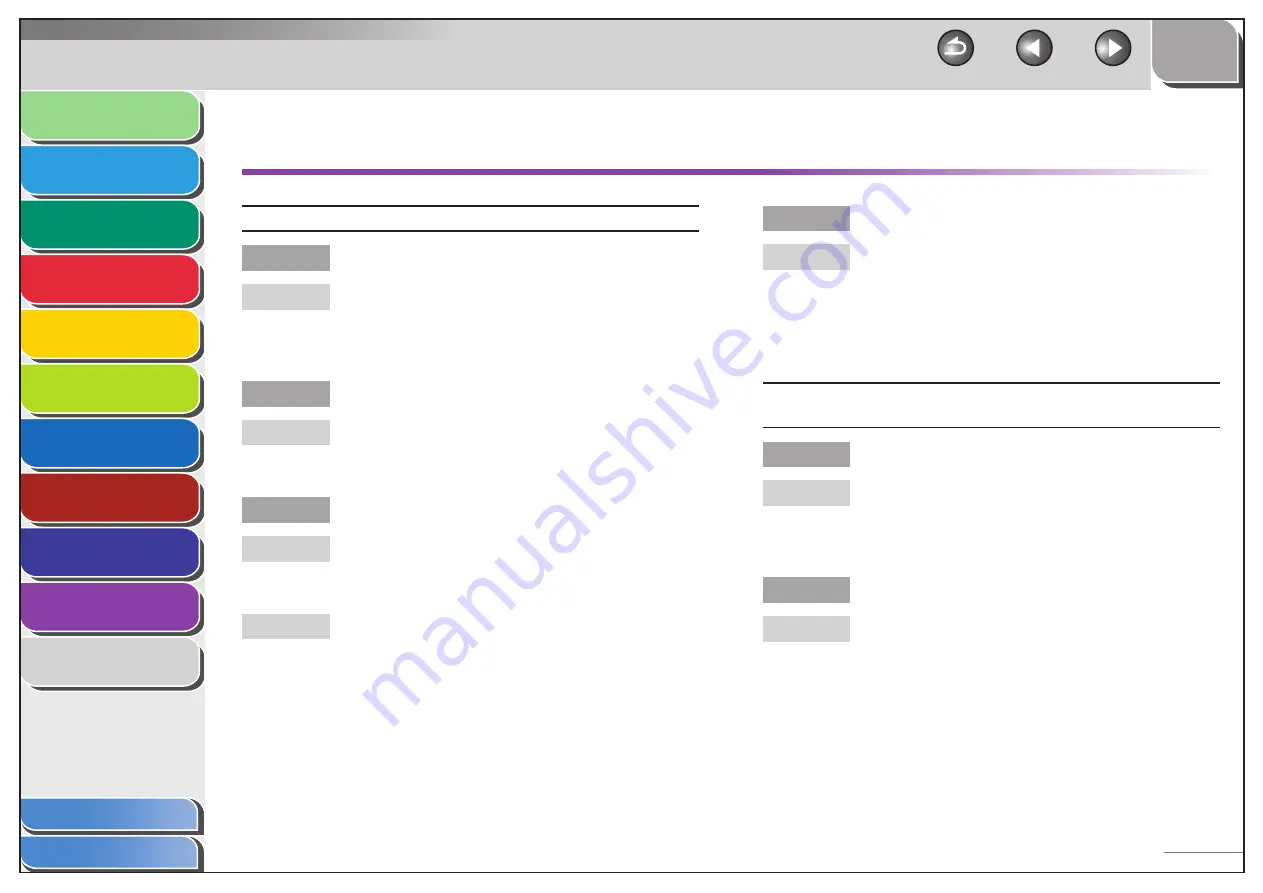
1
2
3
4
5
6
7
8
9
10
11
Back
Next
Previous
TOP
10-52
Before Using the
Machine
Document and Paper
Copying
Sending and
Receiving
Printing and
Scanning
Network
Remote UI
System Manager
Settings
Maintenance
Troubleshooting
Appendix
Index
Table of Contents
Network Problems
Unable to print from a TCP/IP network.
Are the machine and cable properly connected?
Check that the machine is connected to the network
using the proper cable, then restart the machine. (See
“Set the Machine for Network Usage,” in the Starter
Guide.)
Is the TCP/IP network properly set up?
Make sure the IP addresses are properly set up. If
the IP addresses are set using DHCP, BOOTP, or RARP,
make sure they are operating.
Is the computer that is printing properly set up?
Make sure the proper printer driver is installed. (See
“Installing/Uninstalling Software,” in the Starter
Guide.)
Make sure the correct machine is set as the output
destination for the computer that is printing in
[Printers and Faxes] or Print Manager.
Q
A
Q
A
Q
A
A
Is the name of the file being printed too long?
Rename the file with a shorter name. Normally LPR (or
the Microsoft TCP/IP Printer, if you are using Windows
2000/XP/Server 2003/Vista) sends jobs either under
the name of the application software used for
printing, or the file name. However, a job name longer
than 255 bytes cannot be sent to the machine.
The printer port name is not displayed in [Print to the following port
(s)].
Are the machine and cable properly connected?
Check that the machine is connected to the network
using the proper cable, then restart the machine. (See
“Set the Machine for Network Usage,” in the Starter
Guide.)
Is the computer that is printing properly set up?
Make sure the proper printer driver is installed. (See
“Installing/Uninstalling Software,” in the Starter
Guide.)
Q
A
Q
A
Q
A