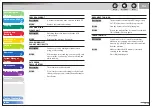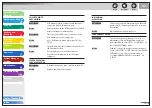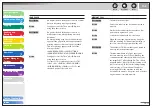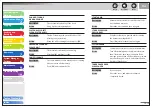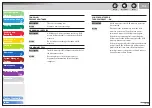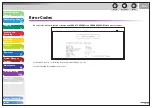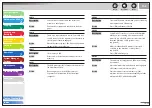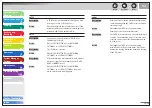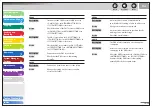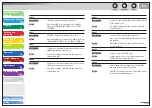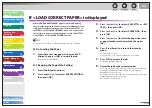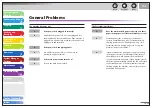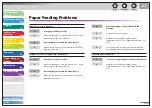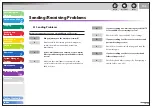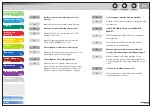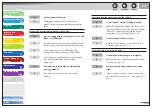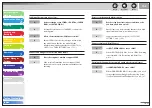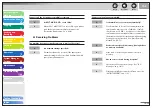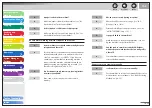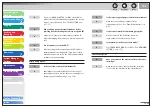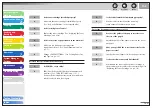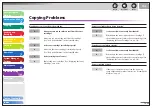1
2
3
4
5
6
7
8
9
10
11
Back
Next
Previous
TOP
10-29
Before Using the
Machine
Document and Paper
Copying
Sending and
Receiving
Printing and
Scanning
Network
Remote UI
System Manager
Settings
Maintenance
Troubleshooting
Appendix
Index
Table of Contents
If <LOAD CORRECT PAPER> is displayed
When <LOAD CORRECT PAPER> appears on the LCD display,
the size of the paper in the paper cassette or multipurpose tray
is different from that of the paper specified in <CASSETTE> or
<MP TRAY> of the <PAPER SETTINGS> menu. You need to load
the correct size paper or change the paper size in <CASSETTE>
or <MP TRAY> of the <PAPER SETTINGS> menu.
For print jobs, you need to specify the paper size from your computer.
Re-Loading the Paper
1.
Load the correct size paper as shown on LCD
display, then press [OK] to resume the job.
The machine re-starts printing.
Changing the Paper Size Setting
1.
Press [Additional Functions].
2.
Press
[
] or [
] to select <PAPER SETTINGS>,
then press [OK].
■
■
3.
Press
[
] or [
] to select <CASSETTE> or <MP
TRAY>, then press [OK].
4.
Press
[
] or [
] to select <PAPER SIZE>, then
press [OK].
5.
Press
[
] or [
] to select the paper size same
as paper loaded into the machine, then press
[OK].
6.
Press [Stop/Reset] to return to the standby
mode.
For a fax job, go to step 7.
For a copy job, or report print or list print job, go to step 8.
7.
Press [OK] to resume the job.
No further operation is required.
8.
Cancel the job on the system monitor.
For a copy job, you can also cancel the job by pressing [Stop/Reset].
For details on how to cancel the copy job, see “Checking and
Deleting Copy Jobs,” on p. 3-13.
For details on how to cancel the report or list print job, see “Checking
and Deleting Report Jobs,” on p. 11-55.
Now ready to resume the job.