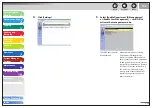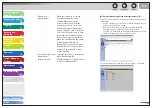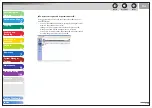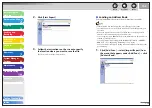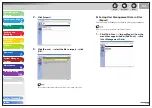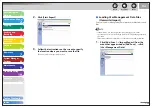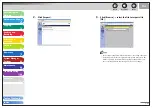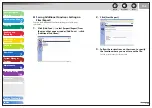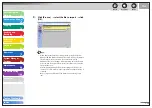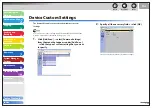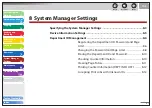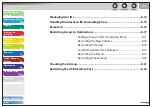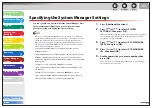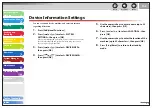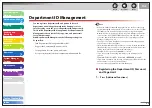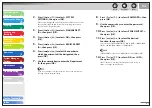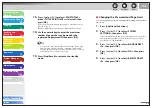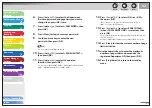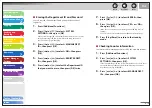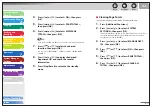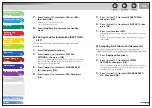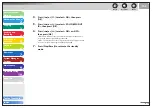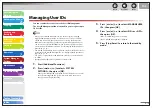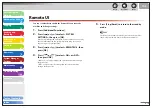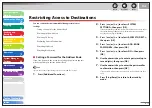1
2
3
4
5
6
7
8
9
10
11
Back
Next
Previous
TOP
8-3
Before Using the
Machine
Document and Paper
Copying
Sending and
Receiving
Printing and
Scanning
Network
Remote UI
System Manager
Settings
Maintenance
Troubleshooting
Appendix
Index
Table of Contents
Specifying the System Manager Settings
You can set an ID and a password for the System Manager. Once
the System Manager ID/password is set, restrictions can be
placed on storing or changing the System Settings.
When you use Department ID Management, you need to set both the
System Manager ID and password to restrict the access to the <SYSTEM
SETTINGS> menu from the operation panel, or using the Remote UI.
Otherwise, all users will be considered as System Manager, and anyone
can access the <SYSTEM SETTINGS> menu from the operation panel, or
use the Remote UI without restriction.
You can enter a maximum of 32 characters for the System
Manager’s name.
The maximum number of digits that you can store for the System
Manager ID and System Password is seven. If you enter fewer
than seven digits for either setting, the machine stores them with
leading zeros.
Example: If <321> is entered, <0000321> is stored.
If you enter a number that begins with zeros, the leading zeros
are ignored.
Example: If <02> or <002> is entered, <0000002> is stored.
If you make a mistake when entering a number, press [Clear] to
clear the entire number
→
enter the correct number.
–
–
–
–
–
1.
Press [Additional Functions].
2.
Press
[
] or [
] to select <SYSTEM
SETTINGS>, then press [OK].
If the System Manager ID and System Password have been set, enter
the System Manager ID and System Password using the numeric
keys, then press [Log In/Out (ID)].
3.
Press
[
] or [
] to select <SYS. MANAGER
INFO>, then press [OK].
4.
Press
[
] or [
] to select <SYS. MANAGER
ID>, then press [OK].
5.
Use the numeric keys to enter a number, then
press [OK].
You must set both a System Manager ID and password to manage
the operations of the machine.