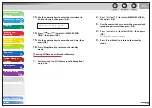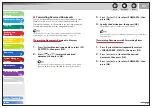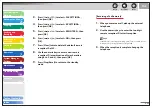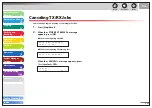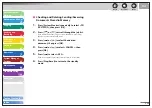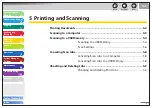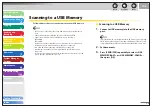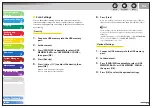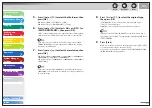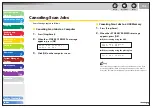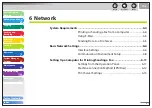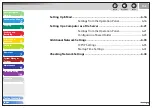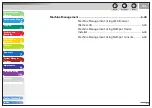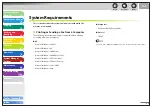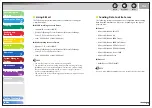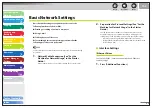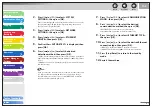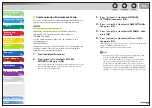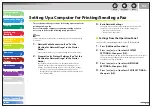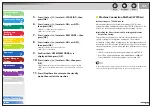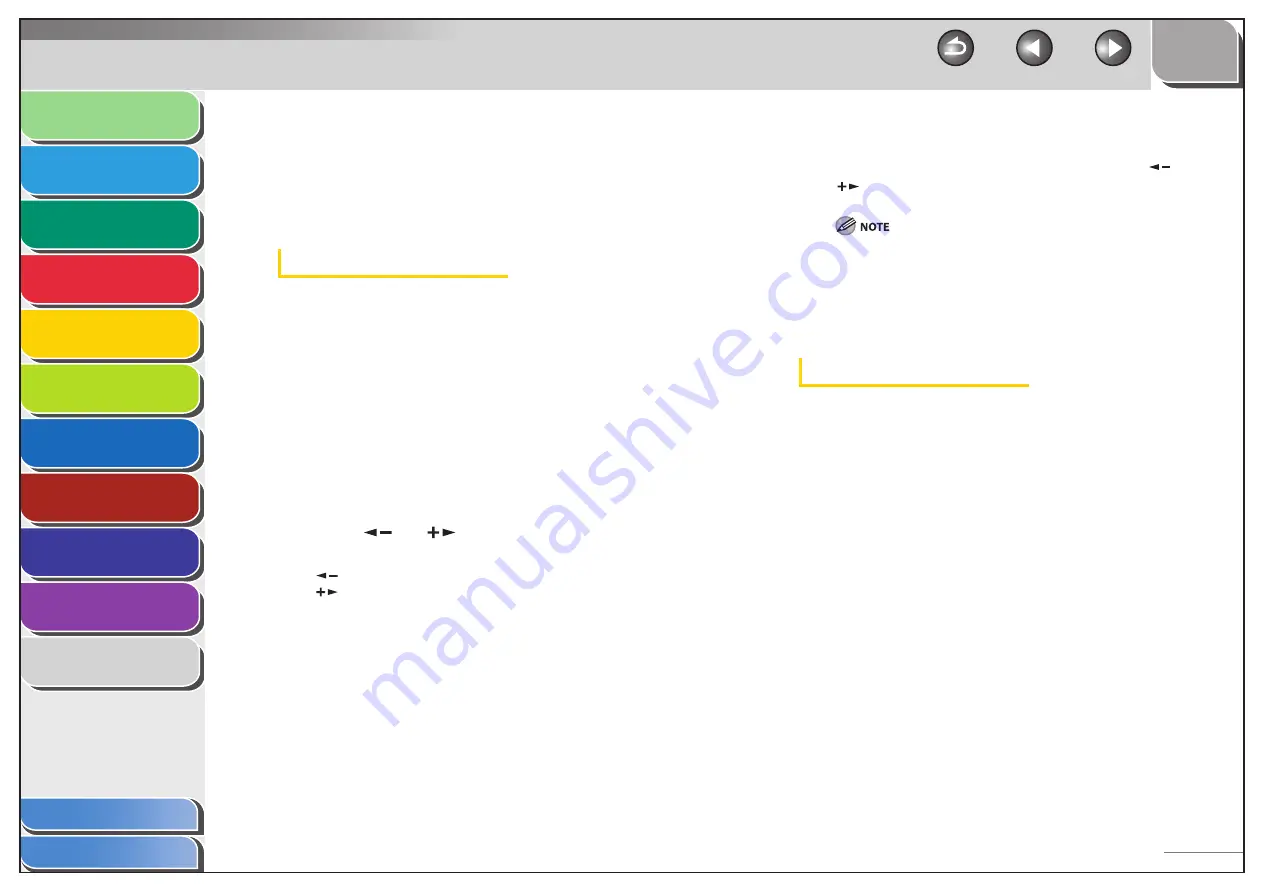
1
2
3
4
5
6
7
8
9
10
11
Back
Next
Previous
TOP
5-6
Before Using the
Machine
Document and Paper
Copying
Sending and
Receiving
Printing and
Scanning
Network
Remote UI
System Manager
Settings
Maintenance
Troubleshooting
Appendix
Index
Table of Contents
Scan Settings
You can adjust the scanning density and optionally set the file
format, if multiple images are sent as separate files or a single file,
resolution, and original type according to the type of document you
are scanning.
Density
1.
Connect a USB memory into the USB memory
port.
2.
Set
documents.
3.
Press [SEND/FAX] repeatedly to select <USB
MEMORY: B&W> or <USB MEMORY: COLOR>,
then press [OK].
4.
Press
[Density].
5.
Press
[
] or [
] to adjust the density, then
press [OK].
[
]: to make dark documents lighter.
[
]: to make light documents darker.
■
6.
Press
[Start].
When you set the documents on the platen glass, press
[
] or
[
] to select the document size, then press [OK] or [Start].
These settings return to the default values after all documents
are scanned. If you want to keep the settings, set the density as
following;
[Additional Functions]
→
<TX/RX SETTINGS>
→
<TX/RX COMMON
SET.>
→
<TX SETTINGS
>
→
<SCANNING DENSITY>
(See “Setting Menu,” on p. 11-6.)
Optional Settings
1.
Connect a USB memory into the USB memory
port.
2.
Set
documents.
3.
Press [SEND/FAX] repeatedly to select <USB
MEMORY: B&W> or <USB MEMORY: COLOR>,
then press [OK].
4.
Press [OK] to select the optional settings.