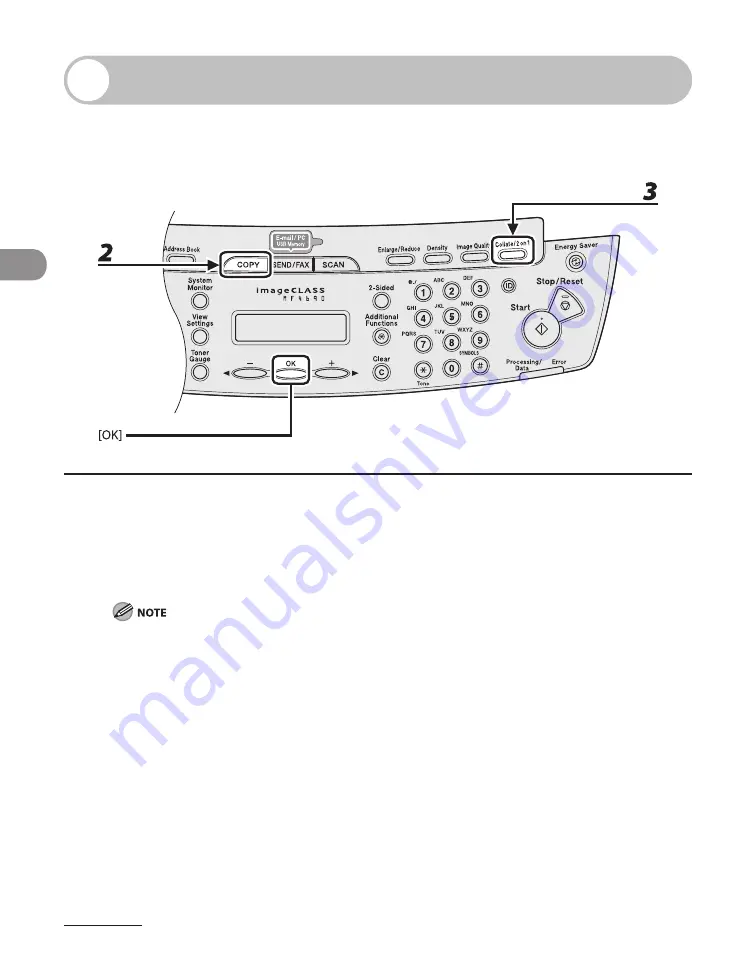
Copying
3-10
Collate Copy
You can copy documents collated into sets arranged in page order. This feature can be
used together with both “Two-Sided Copying” (see p. 3-14) and “2 on 1 Combination”
(see p. 3-12).
1
Set documents.
Place the first page on the platen glass if you are not using the ADF.
2
Press [COPY].
If <COLLATE> is set to <ON> in <STANDARD SETTINGS> in <COPY SETTINGS>, skip step 3.
3
Press [Collate/2 on 1] repeatedly to select <COLLATE> , then press [OK].
If you want to use <COLLATE> with “2 on 1 Combination” (see p. 3-12) at the same time, select
<2 ON 1>, then press [OK].
If you want to use with “Two-Sided Copying” at the same time, go to step 3 on p. 3-14.
Summary of Contents for ImageCLASS MF4690
Page 35: ...What Can I Do with This Machine xxxiv ...
Page 59: ...Before Using the Machine 1 24 ...
Page 77: ...Document and Paper 2 18 ...
Page 165: ...Receiving Documents 5 12 3 Press Stop Reset to return to the standby mode ...
Page 173: ...Printing 6 6 ...
Page 189: ...Scanning 7 16 ...
Page 190: ...PC Faxing 8 PC Faxing PC Faxing 8 2 ...
Page 193: ...PC Faxing 8 4 ...
Page 194: ...Remote UI 9 Remote UI Remote UI 9 2 ...
Page 197: ...Remote UI 9 4 ...






























