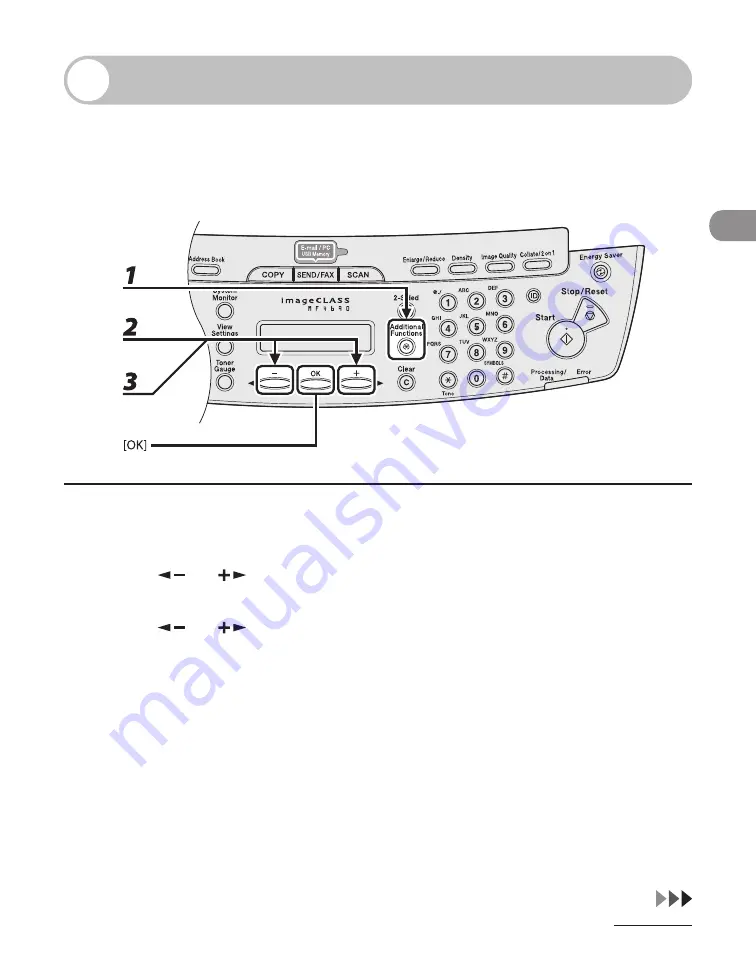
2-15
Document and Paper
Setting Paper Size and Type
The default setting is <LTR> and <PLAIN PAPER>. When you place other sizes and/or
types of paper, follow this procedure to change the settings.
The procedure is same for the paper cassette and multi-purpose tray except for
selecting the paper cassette or multi-purpose tray in step 3 and 6.
1
Press [Additional Functions].
2
Press [
] or [
] to select <PAPER SETTINGS>, then press [OK].
3
Press [
] or [
] to select <CASSETTE> or <MP TRAY>, then press [OK].
Summary of Contents for ImageCLASS MF4690
Page 35: ...What Can I Do with This Machine xxxiv ...
Page 59: ...Before Using the Machine 1 24 ...
Page 77: ...Document and Paper 2 18 ...
Page 165: ...Receiving Documents 5 12 3 Press Stop Reset to return to the standby mode ...
Page 173: ...Printing 6 6 ...
Page 189: ...Scanning 7 16 ...
Page 190: ...PC Faxing 8 PC Faxing PC Faxing 8 2 ...
Page 193: ...PC Faxing 8 4 ...
Page 194: ...Remote UI 9 Remote UI Remote UI 9 2 ...
Page 197: ...Remote UI 9 4 ...






























