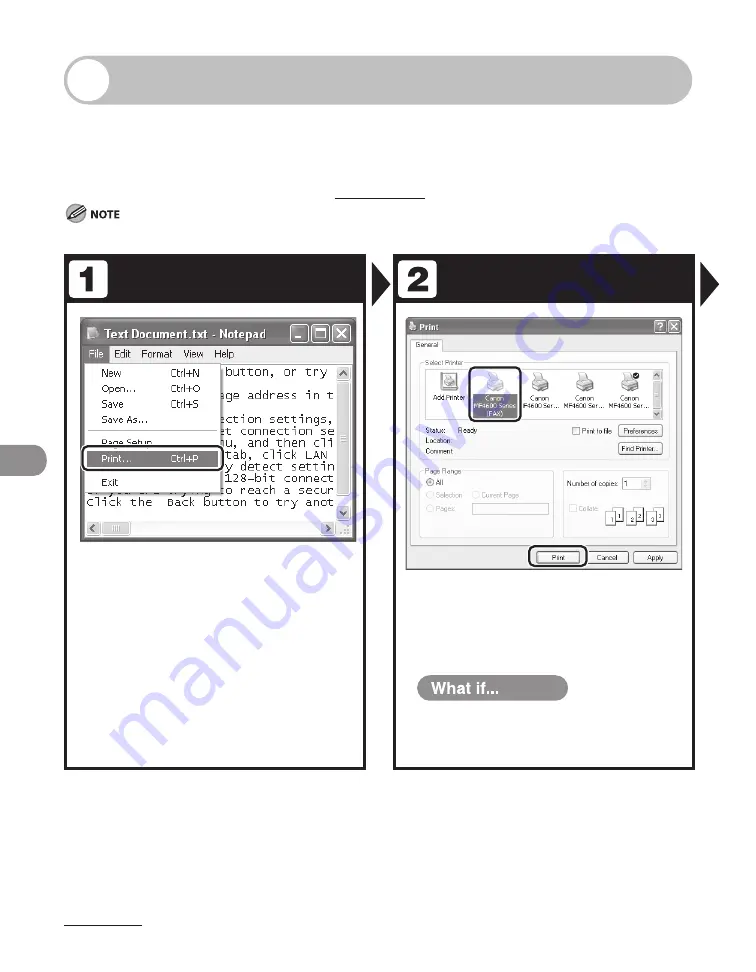
PC Faxing
8-2
PC Faxing
Follow this procedure to send a fax from your computer.
Make sure that the fax driver is installed. To check if the driver is installed, see
“Installing/Uninstalling Software,” in the Starter Guide.
For details on fax driver settings, see Online Help.
How to display the print screen or items on the screen may vary depending on your application and/or OS.
Start the Print Command
Select the Fax
From an open document on an
application, click [File] > [Print].
Select the fax icon ([Canon MF4600
Series (FAX)]), then click [Print] or
[OK].
You want to adjust the fax properties:
Click [Preferences] or [Properties] and
adjust the settings.
●
Summary of Contents for ImageCLASS MF4690
Page 35: ...What Can I Do with This Machine xxxiv ...
Page 59: ...Before Using the Machine 1 24 ...
Page 77: ...Document and Paper 2 18 ...
Page 165: ...Receiving Documents 5 12 3 Press Stop Reset to return to the standby mode ...
Page 173: ...Printing 6 6 ...
Page 189: ...Scanning 7 16 ...
Page 190: ...PC Faxing 8 PC Faxing PC Faxing 8 2 ...
Page 193: ...PC Faxing 8 4 ...
Page 194: ...Remote UI 9 Remote UI Remote UI 9 2 ...
Page 197: ...Remote UI 9 4 ...






























