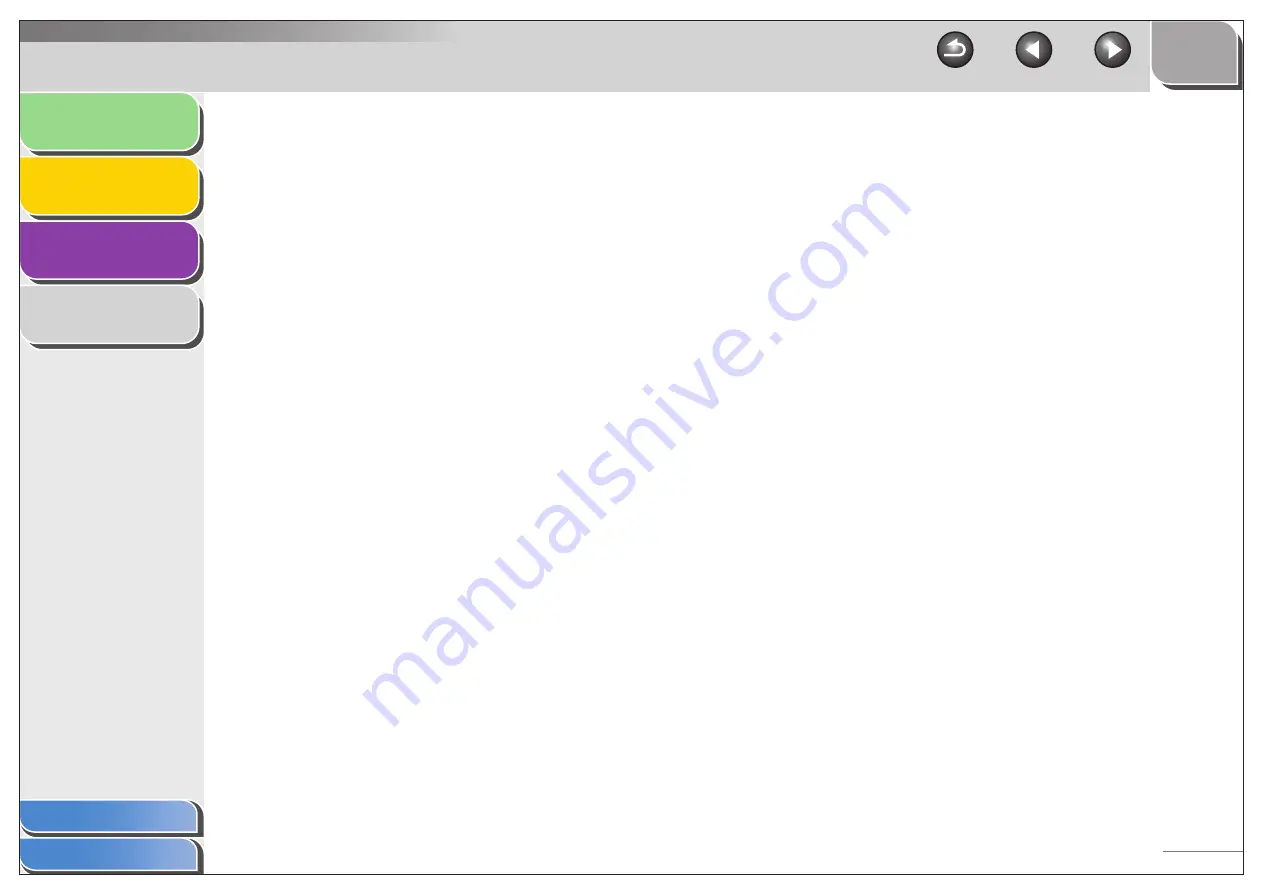
1
2
3
4
2-43
■
Scanning from the [Windows FAX &
Scan] Dialog Box (Windows Vista Only)
Depending on the edition of your Windows Vista, this function
may not be supported.
1.
Open the [Windows FAX & Scan] dialog box.
Click [Start] on the Windows task bar
→
select [Control Panel]
→
[Hardware and Sounds]
→
[Scan a document or picture] in
[Scanners and Cameras].
2.
Click [New Scan] to open the [New Scan]
dialog box.
You can open it also from the [File] menu by selecting [New]
→
[Scan].
3.
Make sure the corresponding scanner driver
icon is displayed on [Scanner].
If you want to use other scanners, click [Change...] and select a
desired scanner driver icon.
4.
Specify required scan settings.
For details on the settings, see “[New Scan] Dialog Box,” on
p. 2-45.
5.
Click [Scan].
It starts scanning. Scanned image displays on [Windows Fax &
Scan].
When you scan more than one picture, sequential numbers are
automatically added to the file names and the image files are
saved in the [Scanned Documents] folder in the [Document]
folder.
Renaming the image file is available afterward.






























