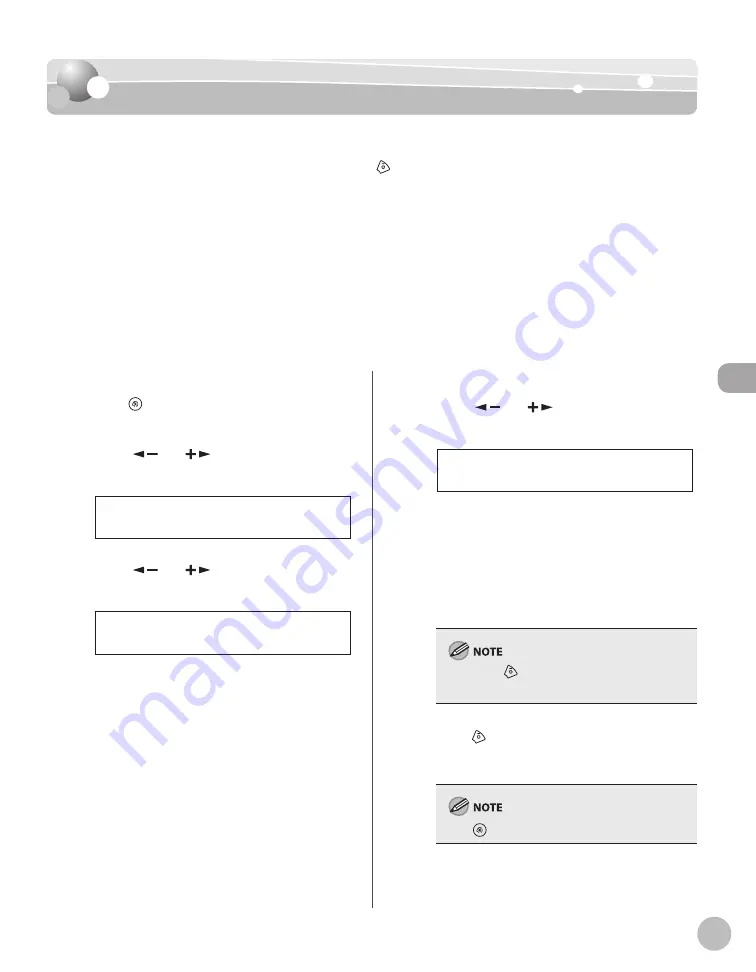
C
op
ying
4-23
Changing Standard Mode
Changing Standard Mode
Changing Standard Mode
The Standard mode is the combination of copy modes that the machine automatically
applies when the power is turned ON, or when
[Stop/Reset] is pressed. You can change
the Standard mode to suit your needs.
The default settings are the followings:
<IMAGE QUALITY>: <TEXT/PHOTO>
<DENSITY>: <MANUAL> (5)
<ZOOM RATIO>: <100%>
<AUTO COLLATE>: <OFF>
<2-SIDED>: <OFF>
–
–
–
–
–
1
Press [Menu].
2
Press [
] or [
] to select <COPY
SETTINGS>, then press [OK].
4 C O P Y S E T T I N G S
M E N U
3
Press [
] or [
] to select <STANDARD
SETTINGS>, then press [OK].
1 S T A N D A R D S E T T I N G S
C O P Y S E T T I N G S
4
Press [
] or [
] to select the desired
setting item, then press [OK].
1 I M A G E Q U A L I T Y
S T A N D A R D S E T T I N G S
You can specify the following settings:
<IMAGE QUALITY>
<DENSITY>
<ZOOM RATIO>
<AUTO COLLATE>
<2-SIDED>
If you press
[Stop/Reset] before pressing [OK],
the setting will not be registered.
5
Press
[Stop/Reset] to return to the
standby mode.
Press
[Menu] to return to the previous display.
–
–
–
–
–
Summary of Contents for imageCLASS MF4370dn
Page 32: ...Before Using the Machine 1 5 Machine Components MF4370dn ...
Page 61: ...Documents and Print Media 2 16 ...
Page 76: ...Copying 4 3 Overview of Copy Functions p 4 10 p 4 18 p 4 15 ...
Page 99: ...Copying 4 26 ...
Page 102: ...Fax 5 3 Overview of Fax Functions p 5 18 p 5 41 p 5 36 ...
Page 148: ...Printing 6 3 Overview of the Print Functions p 6 9 ...
Page 157: ...Printing 6 12 ...
Page 163: ...Scanning 7 6 ...
Page 203: ...10 30 Maintenance ...
Page 243: ...12 18 Machine Settings ...






























