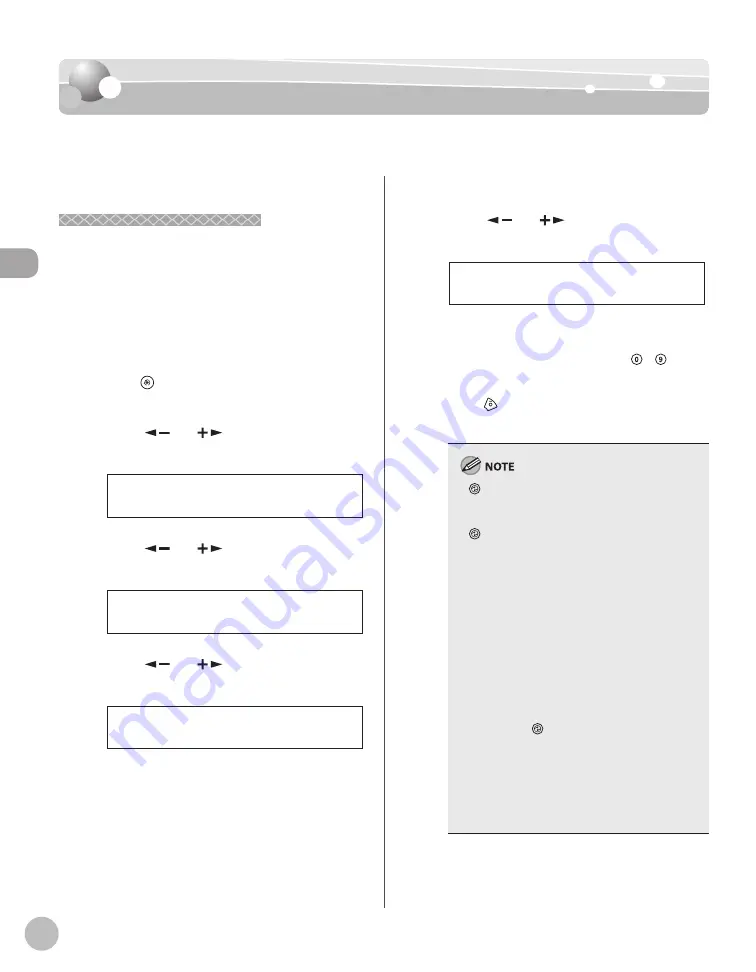
Bef
or
e U
sing the M
achine
1-16
Timer Settings
Timer Settings
Timer Settings
The timer settings enables you to set the Sleep Mode and the Daylight Saving Time.
Setting the Sleep Mode
Setting the Sleep Mode
If the machine remains idle for a certain period of
time, it automatically enters the Sleep mode.
The default settings are as follows:
<AUTO SLEEP>: ON
<AUTO SLEEP TIME>: 5MIN.
1
Press [Menu].
2
Press [
] or [
] to select <TIMER
SETTINGS>, then press [OK].
8 T I M E R S E T T I N G S
M E N U
3
Press [
] or [
] to select <AUTO
SLEEP>, then press [OK].
O N
A U T O S L E E P
4
Press [
] or [
] to select <ON>, then
press [OK].
O N
A U T O S L E E P
–
–
5
Press [
] or [
] to select the desired
interval, then press [OK].
5 M I N .
A U T O S L E E P T I M E
You can set the interval from 3 to 30 minutes
(in one-minute increments).
You can also enter values using –
[numeric keys].
6
Press
[Stop/Reset] to return to the
standby mode.
[Energy Saver] lights green when the
machine enters the Sleep mode.
To enter the Sleep mode manually, press
[Energy Saver] on the operation panel.
The machine will not enter the Sleep mode
when:
the machine is in operation
the Processing/Data indicator lights or blinks
a message appears on the display and the
Error indicator blinks
paper is loaded in the multi-purpose tray
a paper jam occurs in the machine
the handset of the external telephone is off
the hook
The machine will leave the Sleep mode when:
you place documents in the ADF
you press [Energy Saver] on the operation
panel
a fax is received
the handset of the external telephone is off
the hook
a print job is sent from a computer, and the
print is started
–
–
–
•
•
•
•
•
•
–
•
•
•
•
•
–
–
Summary of Contents for imageCLASS MF4370dn
Page 32: ...Before Using the Machine 1 5 Machine Components MF4370dn ...
Page 61: ...Documents and Print Media 2 16 ...
Page 76: ...Copying 4 3 Overview of Copy Functions p 4 10 p 4 18 p 4 15 ...
Page 99: ...Copying 4 26 ...
Page 102: ...Fax 5 3 Overview of Fax Functions p 5 18 p 5 41 p 5 36 ...
Page 148: ...Printing 6 3 Overview of the Print Functions p 6 9 ...
Page 157: ...Printing 6 12 ...
Page 163: ...Scanning 7 6 ...
Page 203: ...10 30 Maintenance ...
Page 243: ...12 18 Machine Settings ...






























