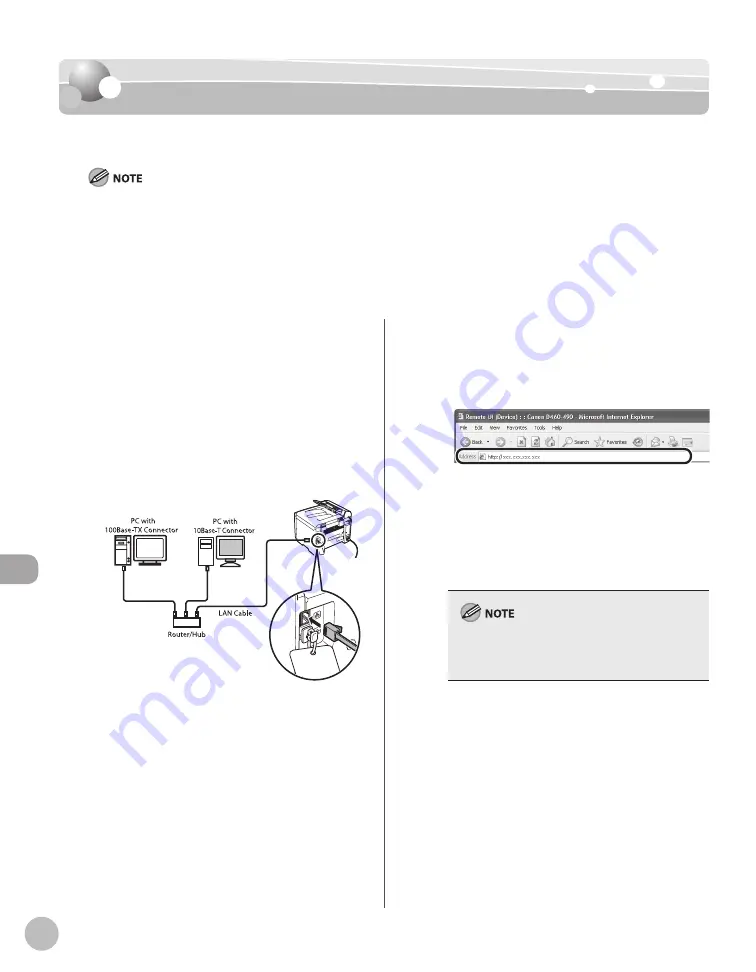
S
ettings fr
om a PC (MF4380dn/MF4370dn Only)
9-4
Starting the Remote UI
Starting the Remote UI
Starting the Remote UI
To start the Remote UI, follow the procedure described below.
Before you start the Remote UI, perform the following:
Select <VIEW IP ADDRESS> in <NETWORK SETTINGS> located in the <SYSTEM SETTINGS>, and verify the IP address of the
machine. If you do not know the IP address, consult with your network administrator. (See “Confirming IPv4 Address
Settings and Checking IPv4 Connection,” or “Confirming IPv6 Address Settings,” in “Network Settings (MF4380dn/
MF4370dn Only),” in the e-Manual.)
Set <USE HTTP> to <ON> in <SYSTEM SETTINGS>. (See “Setting the Use of HTTP,” in “Network Settings (MF4380dn/
MF4370dn Only),” in the e-Manual.)
–
–
1
Prepare the Network.
Set up the machine for use in a network, then
connect the machine and the computer to your
network router or a hub.
For details, see “Set Up Network Connection
(MF4380dn/MF4370dn Only),” in the Starter
Guide, or “Set Up Network Connection
(MF4380dn/MF4370dn Only),” in “Setting Up the
Machine,” in the e-Manual.
2
Start the web browser.
3
Enter the IP address of the machine in
[Address] or [Location], then press [Enter]
on the keyboard.
For details on how to check the IP address, see
“Confirming IPv4 Address Settings and Checking
IPv4 Connection,” or “Confirming IPv6 Address
Settings,” in “Network Settings (MF4380dn/
MF4370dn Only),” in the e-Manual.
The Remote UI screen appears.
If you are using Safari, click [Choose File] instead of
[Browse] to select the file of the Address Book
data to import.
Summary of Contents for imageCLASS MF4370dn
Page 32: ...Before Using the Machine 1 5 Machine Components MF4370dn ...
Page 61: ...Documents and Print Media 2 16 ...
Page 76: ...Copying 4 3 Overview of Copy Functions p 4 10 p 4 18 p 4 15 ...
Page 99: ...Copying 4 26 ...
Page 102: ...Fax 5 3 Overview of Fax Functions p 5 18 p 5 41 p 5 36 ...
Page 148: ...Printing 6 3 Overview of the Print Functions p 6 9 ...
Page 157: ...Printing 6 12 ...
Page 163: ...Scanning 7 6 ...
Page 203: ...10 30 Maintenance ...
Page 243: ...12 18 Machine Settings ...






























