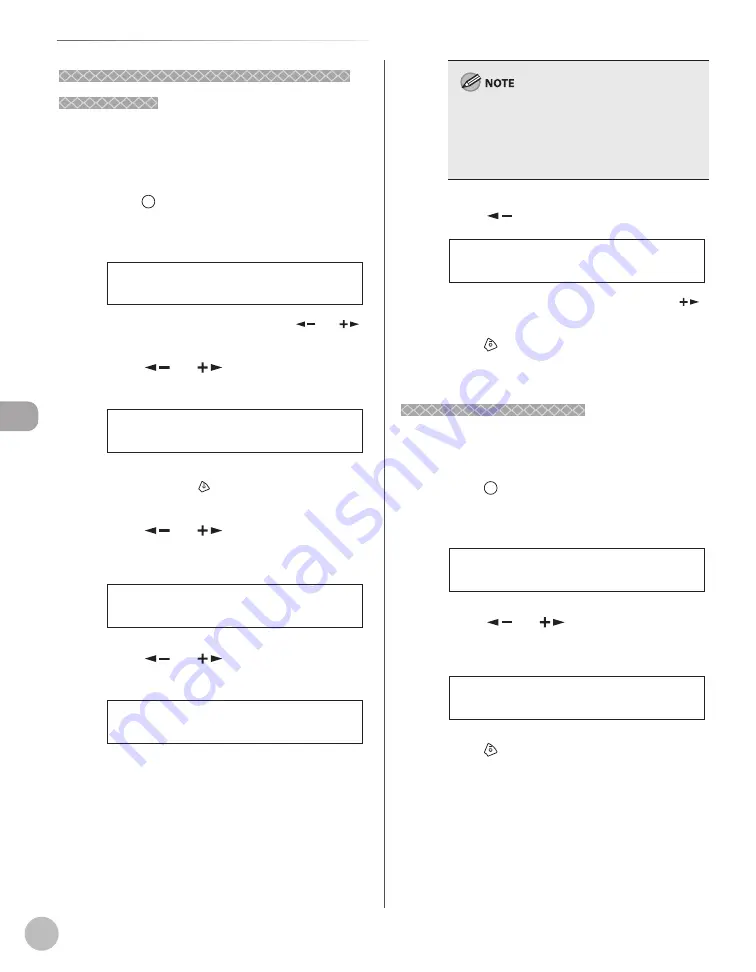
Fa
x
5-46
Checking/Changing the Status of Fax Documents in Memory
Checking/Deleting Fax Reception
Checking/Deleting Fax Reception
Documents
Documents
You can delete the received documents in memory.
You can also forward received documents in
memory to a desired destination.
1
Press
[Job Cancel/Status Monitor]
repeatedly to select <TX/RX STATUS> or
<JOB CANCEL>, then press [OK].
T X / R X S T A T U S
If you select <JOB CANCEL>, press [
] or [
]
to select <TX/RX>, then press [OK].
2
Press [
] or [
] to scroll trough the
job list.
0 3 1 X X X X X X X
0 0 1 M E M O R Y T X
If you want to delete a job, go to the next step.
Otherwise, press
[Stop/Reset] to return to the
standby mode.
3
Press [
] or [
] to select the job you
want to delete, then press [OK].
1 2 3
0 0 1 R X
Ex.
4
Press [
] or [
] to select <CANCEL>,
then press [OK].
C A N C E L
0 0 1
If you select <JOB CANCEL> in step 1, you do
not need to perform this procedure. Go to the
next step.
You can forward the selected job to another
destination by selecting <FORWARD>. For
information on forwarding received documents,
see “Forwarding Received Fax Documents in
Memory,” on p. 5-44.
5
Press [
] to select <YES>.
< Y E S N O >
C A N C E L ?
If you do not want to cancel the job, press [
]
to select <NO>.
6
Press
[Stop/Reset] to return to the
standby mode.
Checking the Fax Log
Checking the Fax Log
You can view the results of fax transactions that list
all faxes sent or received.
1
Press
[Job Cancel/Status Monitor]
repeatedly to select <TX/RX LOG>, then
press [OK].
T X / R X L O G
2
Press [
] or [
] to view the required
transmission/reception result.
1 2 3 X X X X X X - O K
6 0 ( 0 7 / 3 1 1 4 : 0 4 ) T X
Ex.
3
Press
[Stop/Reset] to return to the
standby mode.
Summary of Contents for imageCLASS MF4370dn
Page 32: ...Before Using the Machine 1 5 Machine Components MF4370dn ...
Page 61: ...Documents and Print Media 2 16 ...
Page 76: ...Copying 4 3 Overview of Copy Functions p 4 10 p 4 18 p 4 15 ...
Page 99: ...Copying 4 26 ...
Page 102: ...Fax 5 3 Overview of Fax Functions p 5 18 p 5 41 p 5 36 ...
Page 148: ...Printing 6 3 Overview of the Print Functions p 6 9 ...
Page 157: ...Printing 6 12 ...
Page 163: ...Scanning 7 6 ...
Page 203: ...10 30 Maintenance ...
Page 243: ...12 18 Machine Settings ...






























