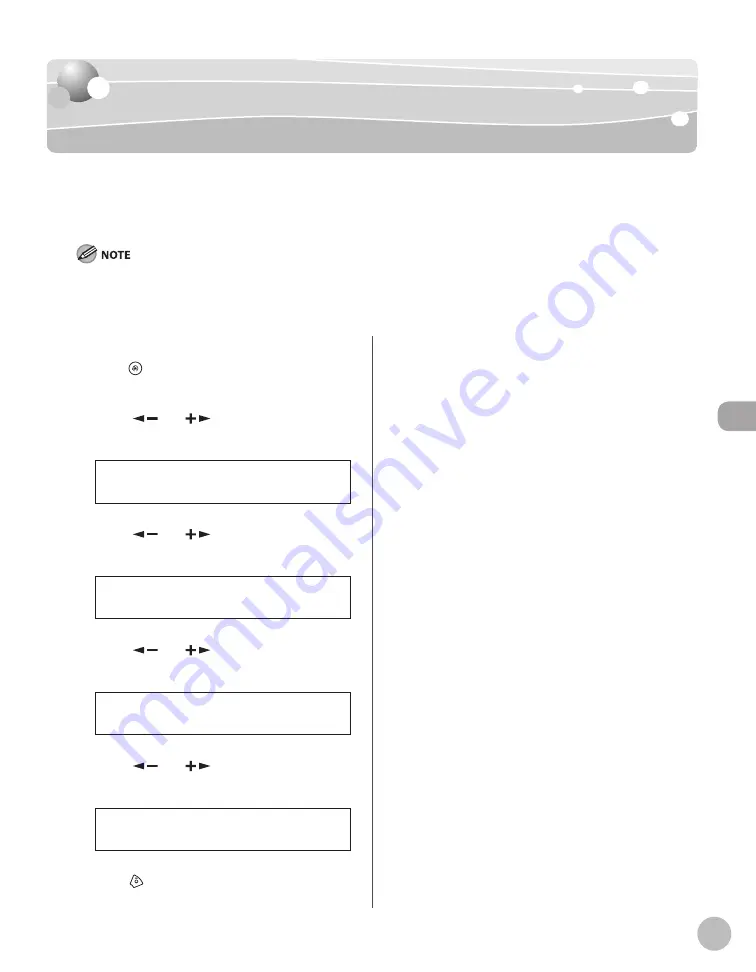
Fa
x
5-31
Printing Received Documents on Both Sides of Paper
Printing Received Documents on Both Sides
Printing Received Documents on Both Sides
of Paper
of Paper
You can print received documents on both sides of the paper you select. This enables you to
save paper.
The default setting is <OFF>.
You can print the received documents on both sides of the paper only when <PAPER SIZE> is set to <LTR> or <A4>. The received
documents are printed on one side of the paper when <PAPER SIZE> is not set to <LTR> or <A4>. (See “Setting Paper Size and
Type,” on p. 2-14.)
1
Press [Menu].
2
Press [
] or [
] to select <FAX
SETTINGS>, then press [OK].
5 F A X S E T T I N G S
M E N U
3
Press [
] or [
] to select <PRINTER
SETTINGS>, then press [OK].
5 P R I N T E R S E T T I N G S
F A X S E T T I N G S
4
Press [
] or [
] to select <2-SIDED
PRINT>, then press [OK].
2 2 - S I D E D P R I N T
P R I N T E R S E T T I N G S
5
Press [
] or [
] to select <ON>, then
press [OK].
O N
2 - S I D E D P R I N T
6
Press
[Stop/Reset] to return to the
standby mode.
Summary of Contents for imageCLASS MF4370dn
Page 32: ...Before Using the Machine 1 5 Machine Components MF4370dn ...
Page 61: ...Documents and Print Media 2 16 ...
Page 76: ...Copying 4 3 Overview of Copy Functions p 4 10 p 4 18 p 4 15 ...
Page 99: ...Copying 4 26 ...
Page 102: ...Fax 5 3 Overview of Fax Functions p 5 18 p 5 41 p 5 36 ...
Page 148: ...Printing 6 3 Overview of the Print Functions p 6 9 ...
Page 157: ...Printing 6 12 ...
Page 163: ...Scanning 7 6 ...
Page 203: ...10 30 Maintenance ...
Page 243: ...12 18 Machine Settings ...






























