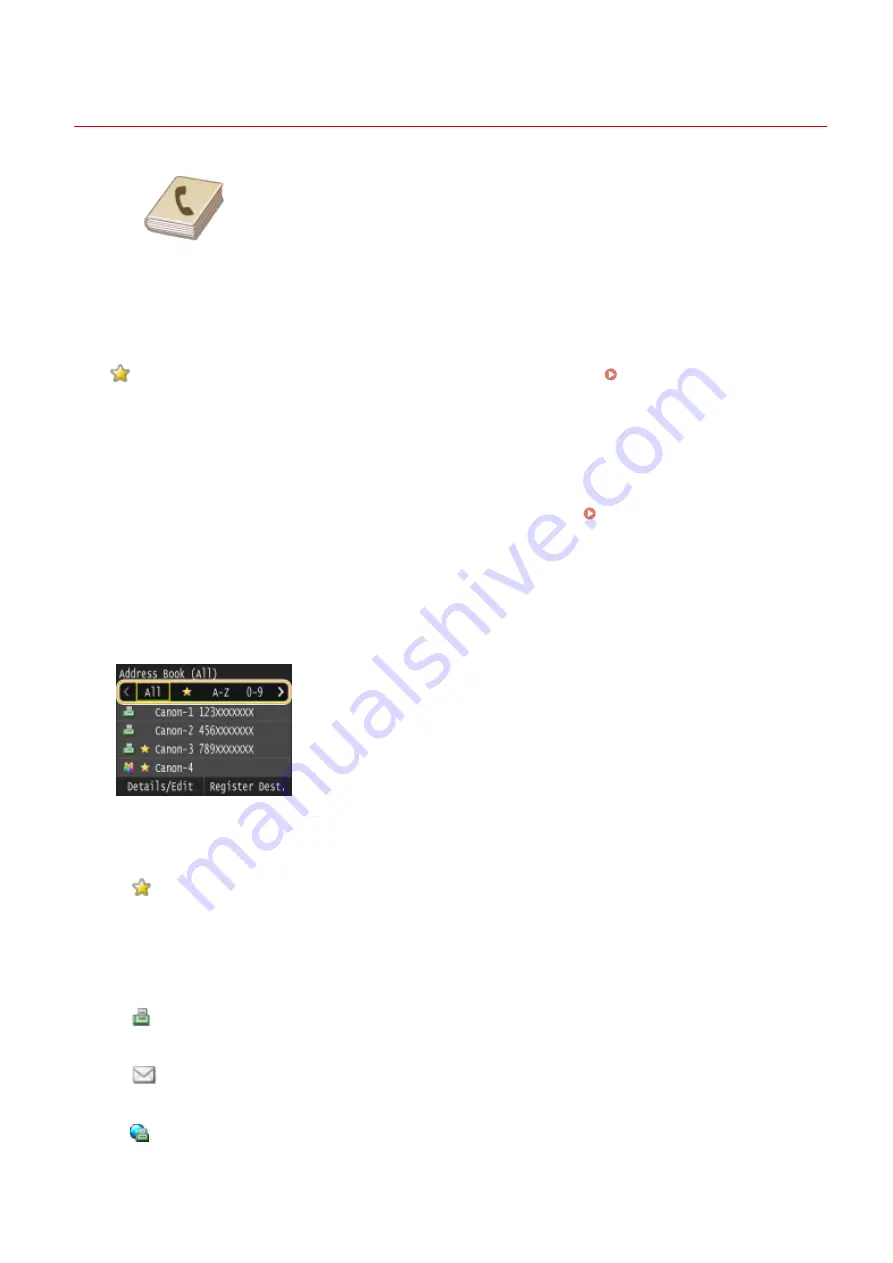
Registering in the Address Book
0UWX-017
You can register frequently used fax/scan destinations in the Address Book and
easily select them when needed. Destinations can be searched alphabetically, from
lists in the Address Book, or by entering three-digit numbers (coded dial numbers).
You can also specify destinations more quickly by using the following features.
◼
Favorites
Registering a lot of addresses in the Address Book makes it difficult to find the destination you need. To avoid this
situation, register frequently used destinations as Favorites. Destinations registered in Favorites can be searched from
the <
> in the Address Book. You can register up to 19 destinations as Favorites. Registering Destinations for
◼
Group Dial
You can select multiple destinations that have already been registered and register them together as a group. You can
send faxes or e-mails to multiple destinations at the same time. You can register up to 299 destinations (100
destinations for e-mails) for a group. Groups can also be registered in Favorites. Registering Multiple Destinations
◼
Index
The registered destinations are classified into indexes depending on the initial character or the type of address.
Changing indexes allows you to perform a destination search quickly.
<All>
Displays all the destinations registered in the Address Book.
<
>
Displays a list of destinations registered in Favorites.
<A-Z>/<0-9>/<ABC> to <YZ>
Displays destinations with recipient names whose first characters correspond to the characters of the selected
index.
<
> (MF419x / MF416dw)
Displays destinations for faxes.
<
>
Displays destinations for e-mails.
<
>
Displays destinations for I-Faxes.
Basic Operations
78
Summary of Contents for imageCLASS MF416dw
Page 1: ...MF419x MF418x MF416dw MF411dw User s Guide USRMA 0821 00 2016 04 en Copyright CANON INC 2016 ...
Page 42: ...LINKS Customizing the Home Screen P 34 Using the Display P 38 Basic Operations 33 ...
Page 121: ...LINKS Basic Copy Operations P 107 Checking the Copying Status and Log P 113 Copying 112 ...
Page 130: ...LINKS Basic Copy Operations P 107 Adjusting Density P 118 Copying 121 ...
Page 135: ...2 Sided Copying P 122 Copying 126 ...
Page 170: ...LINKS Sending Faxes MF419x MF416dw P 149 Faxing 161 ...
Page 180: ...LINKS Sending Faxes MF419x MF416dw P 149 Adjusting Density P 168 Faxing 171 ...
Page 241: ...LINKS Checking Status and Log for Sent and Received Documents P 201 Faxing 232 ...
Page 245: ...Using the Machine as a Printer 236 ...
Page 274: ...LINKS Printing a Document P 237 Using the Machine as a Printer 265 ...
Page 284: ...Printing a Document P 237 Various Print Settings P 246 Using the Machine as a Printer 275 ...
Page 287: ...LINKS Printing via Secure Print P 279 Using the Machine as a Printer 278 ...
Page 357: ...Setting Gamma Values P 360 Using the Machine as a Scanner 348 ...
Page 401: ...Can Be Used Conveniently with a Mobile Device 392 ...
Page 413: ...6 Click Fax Fax sending starts Can Be Used Conveniently with a Mobile Device 404 ...
Page 461: ...LINKS Configuring Printer Ports P 453 Network 452 ...
Page 466: ...3 Click OK 4 Click Close LINKS Setting Up Print Server P 458 Network 457 ...
Page 562: ...LINKS Using Google Cloud Print P 406 Security 553 ...
Page 598: ... The machine does not support use of a certificate revocation list CRL Security 589 ...
Page 731: ...Troubleshooting 722 ...
Page 790: ...MF416dw MF411dw Press and tap Device Status Serial Number Troubleshooting 781 ...
Page 809: ...7 Close the front cover Maintenance 800 ...
Page 820: ...Maintenance 811 ...
Page 856: ...For more information about this function see Scanning Using an Application P 311 Appendix 847 ...
Page 870: ...Appendix 861 ...
Page 891: ...Appendix 882 ...
Page 899: ...Manual Display Settings 0UWX 0HY Appendix 890 ...






























