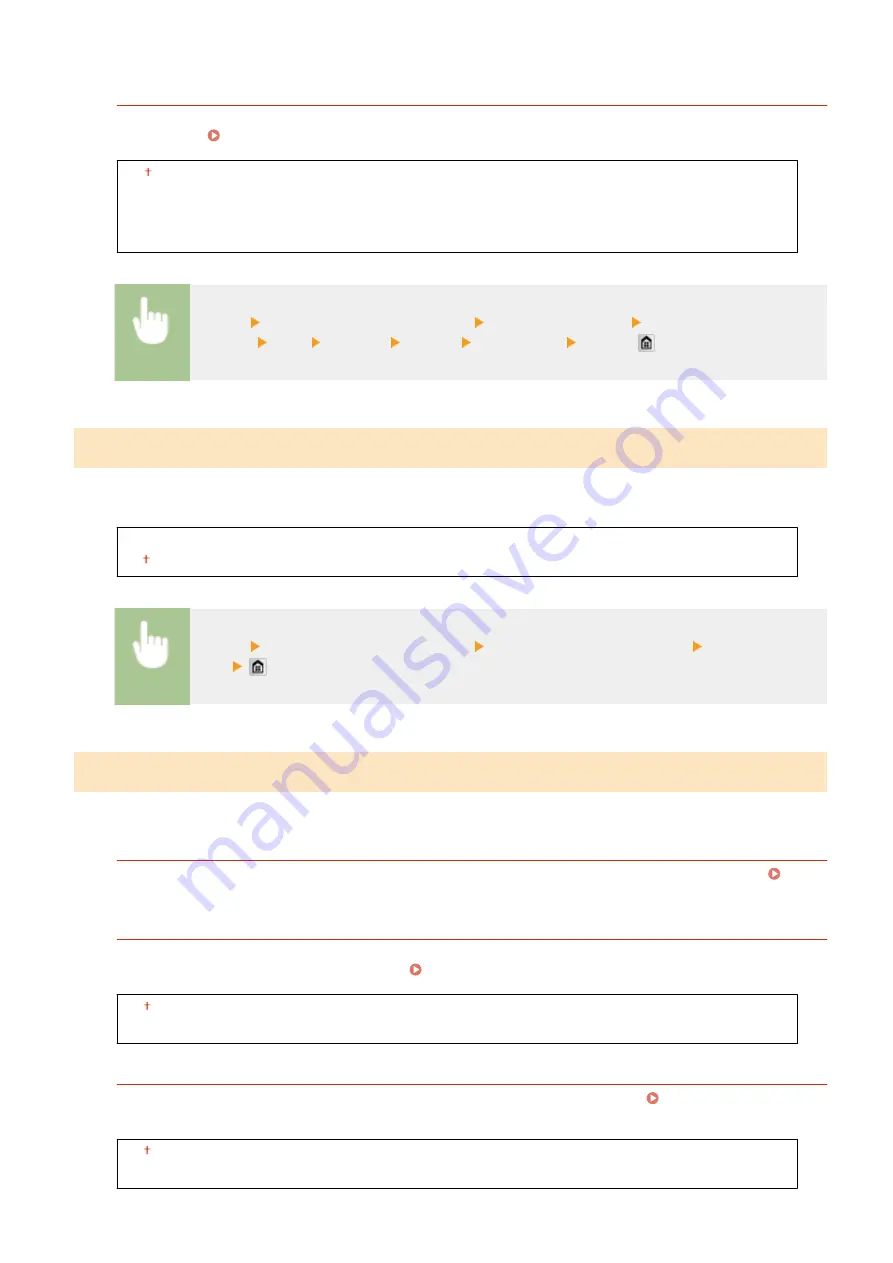
Remote UI Access Security Settings
Specify so that entry of a PIN is required for access to the Remote UI. Set a PIN of up to 7 digits. All users use a
common PIN. Setting a Remote UI PIN(P. 534)
Off
On
Remote UI Access PIN
<Menu> <System Management Settings> <Remote UI Settings> <Remote UI Access Security
Settings> <On> Enter PIN <Apply> PIN (Confirm) <Apply>
Auto Online for Remote Scan
When scanning from the computer, use this to specify whether to automatically go online for remote scanning (scan
standby mode) without using the operation panel.
Off
On
<Menu> <System Management Settings> <Auto Online for Remote Scan> Select <Off> or
<On>
Restrict TX Function
Configure restrictions on various methods for assigning destinations when sending e-mails, I-Faxes, etc.
Address Book PIN
Specify a PIN and require entering it to add new entries to or edit existing entries in the Address Book.
Setting a PIN for Address Book(P. 556)
Restrict New Destinations
Select whether to limit the fax numbers and e-mail/I-Fax addresses that can be specified as destinations to
those already registered in the Address Book. Limiting Available Destinations(P. 558)
Off
On
Restrict Resending from Log
Select whether to prevent a destination from being selected from the sent job logs. Disabling Use of
Previously Used Destinations(P. 560)
Off
On
Setting Menu List
712
Summary of Contents for imageCLASS MF416dw
Page 1: ...MF419x MF418x MF416dw MF411dw User s Guide USRMA 0821 00 2016 04 en Copyright CANON INC 2016 ...
Page 42: ...LINKS Customizing the Home Screen P 34 Using the Display P 38 Basic Operations 33 ...
Page 121: ...LINKS Basic Copy Operations P 107 Checking the Copying Status and Log P 113 Copying 112 ...
Page 130: ...LINKS Basic Copy Operations P 107 Adjusting Density P 118 Copying 121 ...
Page 135: ...2 Sided Copying P 122 Copying 126 ...
Page 170: ...LINKS Sending Faxes MF419x MF416dw P 149 Faxing 161 ...
Page 180: ...LINKS Sending Faxes MF419x MF416dw P 149 Adjusting Density P 168 Faxing 171 ...
Page 241: ...LINKS Checking Status and Log for Sent and Received Documents P 201 Faxing 232 ...
Page 245: ...Using the Machine as a Printer 236 ...
Page 274: ...LINKS Printing a Document P 237 Using the Machine as a Printer 265 ...
Page 284: ...Printing a Document P 237 Various Print Settings P 246 Using the Machine as a Printer 275 ...
Page 287: ...LINKS Printing via Secure Print P 279 Using the Machine as a Printer 278 ...
Page 357: ...Setting Gamma Values P 360 Using the Machine as a Scanner 348 ...
Page 401: ...Can Be Used Conveniently with a Mobile Device 392 ...
Page 413: ...6 Click Fax Fax sending starts Can Be Used Conveniently with a Mobile Device 404 ...
Page 461: ...LINKS Configuring Printer Ports P 453 Network 452 ...
Page 466: ...3 Click OK 4 Click Close LINKS Setting Up Print Server P 458 Network 457 ...
Page 562: ...LINKS Using Google Cloud Print P 406 Security 553 ...
Page 598: ... The machine does not support use of a certificate revocation list CRL Security 589 ...
Page 731: ...Troubleshooting 722 ...
Page 790: ...MF416dw MF411dw Press and tap Device Status Serial Number Troubleshooting 781 ...
Page 809: ...7 Close the front cover Maintenance 800 ...
Page 820: ...Maintenance 811 ...
Page 856: ...For more information about this function see Scanning Using an Application P 311 Appendix 847 ...
Page 870: ...Appendix 861 ...
Page 891: ...Appendix 882 ...
Page 899: ...Manual Display Settings 0UWX 0HY Appendix 890 ...






























