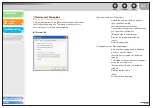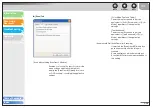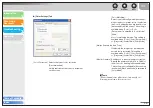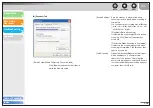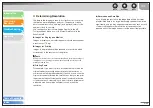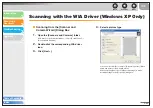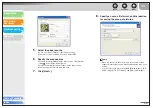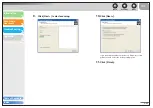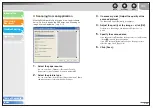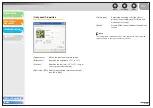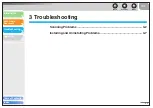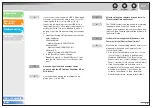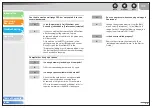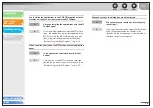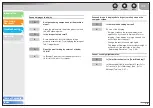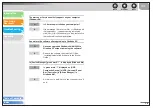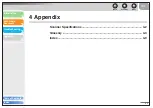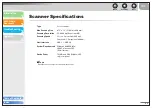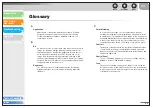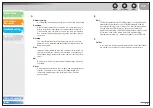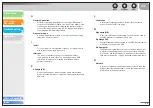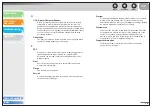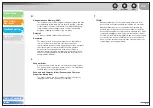1
2
3
4
3-5
You installed the applications in the CD-ROM supplied with the
machine but they are not registered in the MF Toolbox.
Q
Have you installed the applications with the MF
Toolbox open?
A
If you install the applications with the MF Toolbox
open, the applications will not be registered in the
MF Toolbox. On the MF Toolbox dialog box, click
[Set] to register the application manually. (See
“External Program (Mail Program),” on p. 2-13.)
When you click a button on the MF Toolbox, another application
opens.
Q
Is the application selected correctly for that
button?
A
Click a button on the MF Toolbox and select the
application you want to open for that button. (See
“External Program (Mail Program),” on p. 2-13.)
Changed settings in a dialog box are not activated.
Q
Did you restart your computer after changing
the settings?
A
If you open [Scanners and Cameras] in the [Control
Panel] folder and change the settings in the
[Events] tab, the changes may not be reflected. In
this case, restart your computer.