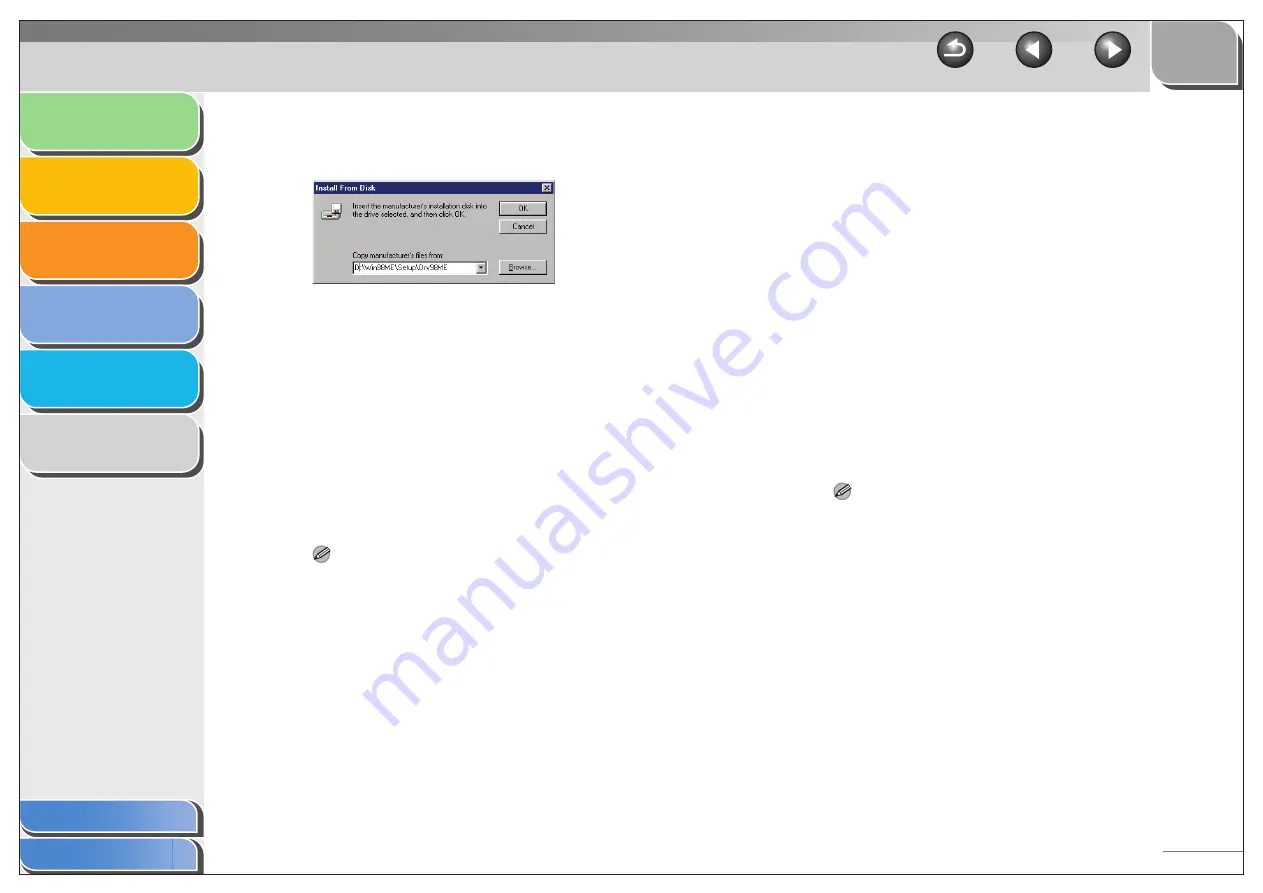
1
2
3
4
5
6
2-63
8.
Select the location containing the printer
driver.
To specify in the default location:
Go to step 9.
To change the location:
Click [Browse].
Select the location containing the printer driver
→
click [OK].
You can also enter the path name directly in the edit box.
9.
Click [OK].
10.
Enter the name of the printer you want to use
→
click [Next].
If you accept the default name, leave the edit box as it is
→
click
[Next].
NOTE
If the connection fails, you will be able to install the printer but you
will not be able to use the printer until it comes back online.
11.
Follow the instructions on the screen to
complete the installation.
●
Windows Vista/7
1.
Open the [Printers] folder.
Windows Vista: Click [Start] on the Windows task bar
→
select
[Control Panel]
→
click [Printer] under [Hardware and Sound].
Windows 7: Click [Start] menu on the Windows task bar
→
[Devices and Printers]
2.
Open the [Add Printer Wizard] dialog box.
Click [Add a printer] on the toolbar.
3.
Click [Add a network, wireless or
Bluetoothprinter].
4.
Select a printer from the printer list, then
click [Next].
If the desired printer is not listed, click [The printer that I want isn't
listed] and search for it.
NOTE
– If the printer name is invalid, it means the client cannot connect
the shared printer.
– If a suitable driver is not found, it probably means the server is
a Windows 98/Me computer.
5.
Follow the instructions on the screen to
complete the installation.






























