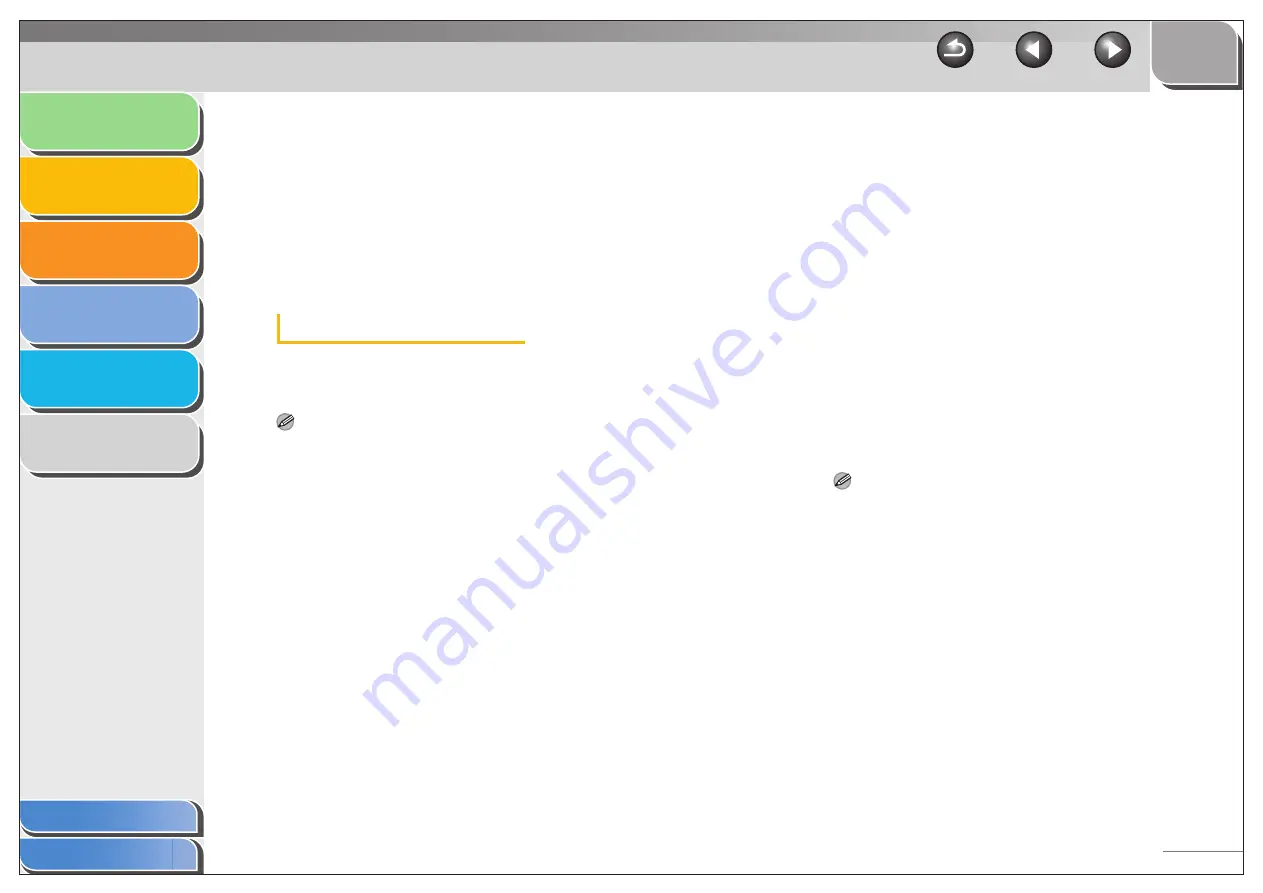
1
2
3
4
5
6
2-61
2.
Double-click the machine icon, or drag the
machine icon to your [Printers and Faxes]
(Windows 98/Me/2000/Vista: [Printers]
Windows 7: [Devices and Printers]) folder.
The [Add Printer Wizard] dialog box appears.
3.
Follow the instructions on the screen to
complete the installation.
Add Printer Wizard (Windows 2000/XP)
The following is the procedure to connect to the shared printer
on your network using Windows 2000/XP.
NOTE
Installation in Windows 2000/XP needs to be done by a user with
administrator privileges.
1.
Open the [Printers and Faxes] (Windows
2000: [Printers]) folder.
Click [start] on the Windows task bar, then select [Printers and
Faxes] (Windows 2000: [Start]
→
[Settings]
→
[Printers]).
2.
Open the [Add Printer Wizard] dialog box.
Click [Add a printer] in [Printer Tasks] (Windows 2000: double-
click the [Add Printer] icon).
3.
Click [Next].
4.
Select [A network printer, or a printer
attached to another computer] (Windows
2000: [Network printer]), then click [Next].
The [Specify a Printer] (Windows 2000: [Locate Your Printer])
dialog box appears.
5.
Select [Connect to this printer (or to browse
for a printer, select this option and click
[Next])] (Windows 2000: [Type the printer
name, or click Next to browse for a printer])
→
enter the name of the printer you want to
connect to
→
click [Next].
If you do not know the name of the printer, click [Next] without
entering the name to proceed to the [Browse for Printer] dialog
box. In this dialog box, select the printer
→
click [Next].
NOTE
– If the printer name is invalid, it means the client cannot connect
the shared printer.
– If a suitable driver is not found, it probably means the server is
a Windows 98/Me computer.
6.
Follow the instructions on the screen to
complete the installation.






























