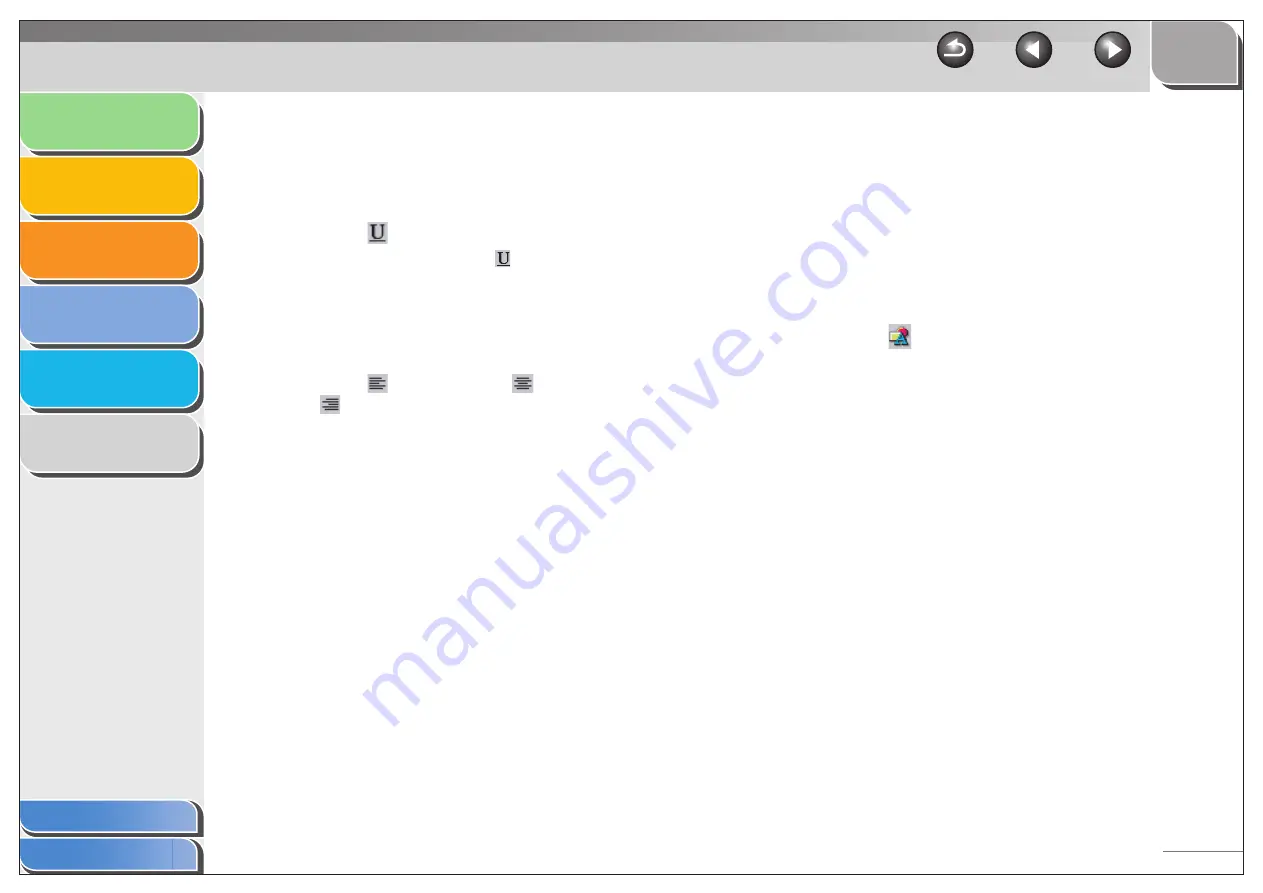
1
2
3
4
5
6
4-50
●
Underlining
1.
Click inside the text box.
The text box is now ready for editing.
2.
Click [
] (Underline) on the toolbar.
To undo the underlining, click [
] (Underline) again.
●
Aligning Text
1.
Click inside the text box.
The text box is now ready for editing.
2.
Click [
] (Align Left), [
] (Align Center), or
[
] (Align Right) on the toolbar.
●
Specifying Text Properties
You can specify all of the properties for text inside a text box
simultaneously.
[Preview] inside the [Text Properties] dialog box displays a
preview of how the text would appear with the currently selected
settings. Use it as a guide if you are specifying settings.
1.
Click inside the text box.
The text box is now ready for editing.
2.
Click [
] (Properties) on the toolbar.
Alternatively, select [Properties] from the [Edit] menu.
Alternatively, right click inside the text box
→
click [Properties].
The [Text Properties] dialog box appears.






























