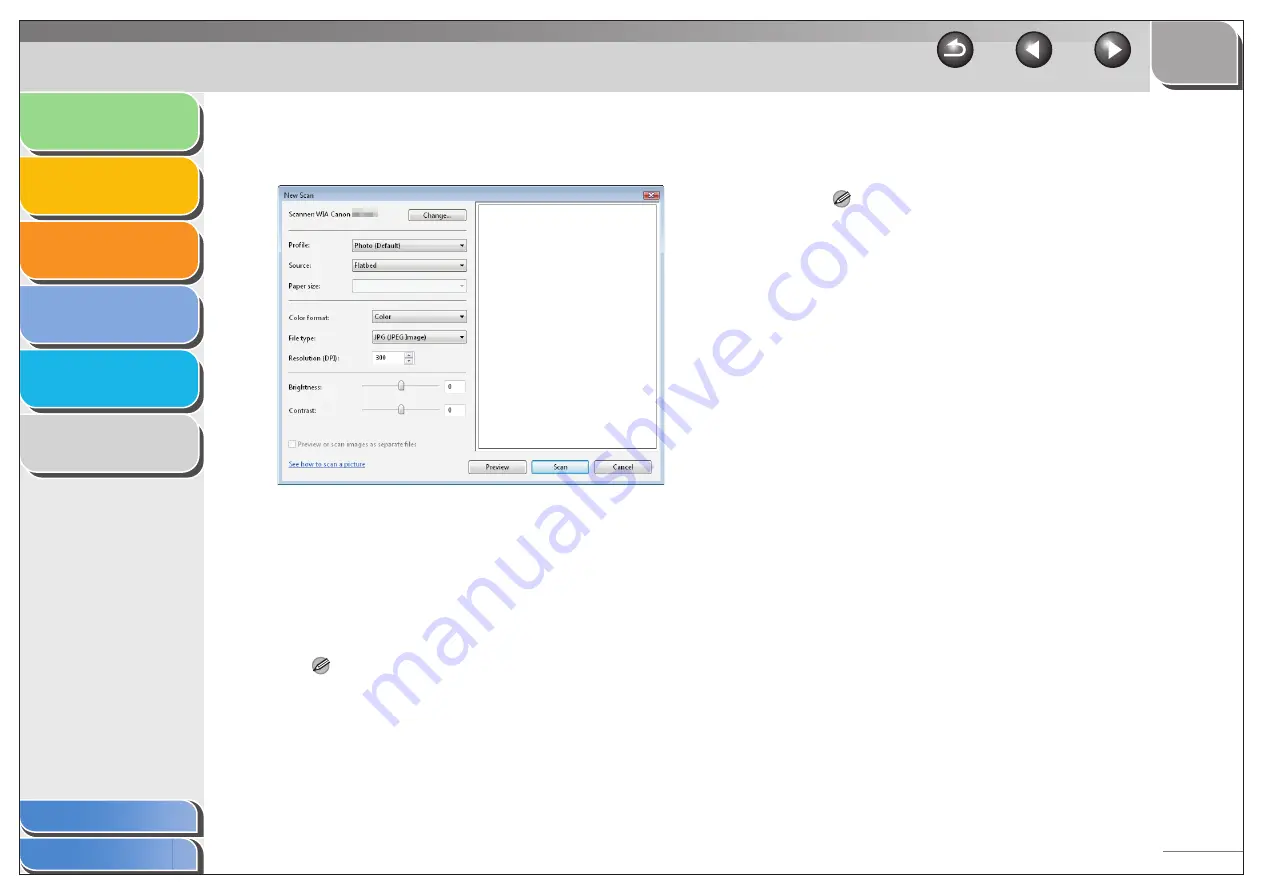
1
2
3
4
5
6
3-45
■
[New Scan] Dialog Box
You can specify the detailed settings for each scan.
[Scanner]
The corresponding scanner driver is
displayed. Click [Change...] to select a
desired scanner driver icon.
[Profile]
Selects the use for the scanned image from
[Add profile...], [Last used settings],
[Document], and [Photo (Default)]
NOTE
– If you select [Last used settings], the settings previously used
are recalled.
– If you select [Add profile...], you can save new profiles from the
[Add New Profile] dialog box.
– To delete or edit added profiles, click [Delete] or [Edit] in the
[Scan Profiles] dialog box in the [Scanners and Cameras]
folder.
[Source]
Selects from [Flatbed] (Platen glass) or
[Feeder (Scan one side)].
NOTE
If you have selected [Flatbed] as the paper source, click [Preview]
→
drag to specify the scanned area. If you have selected [Feeder
(Scan one side)] as the paper source, select the page size from
the [Paper size].
[Color format]
Selects the scanning color type from [Color
picture], [Grayscale picture], or [Black and
white picture or text].
[File type]
Selects a file format from [BMP (Bitmap
Image)], [JPG (JPEG Image)], [TIF (TIF
Image)], and [PNG (PNG Image)].
[Resolution (DPI)] Selects the scanning resolution in dot per
inch (50 to 600).
[Brightness]
Specifies the brightness (–100 to 100).
[Contrast]
Specifies the contrast (–100 to 100) (only for
color or grayscale scanning).






























