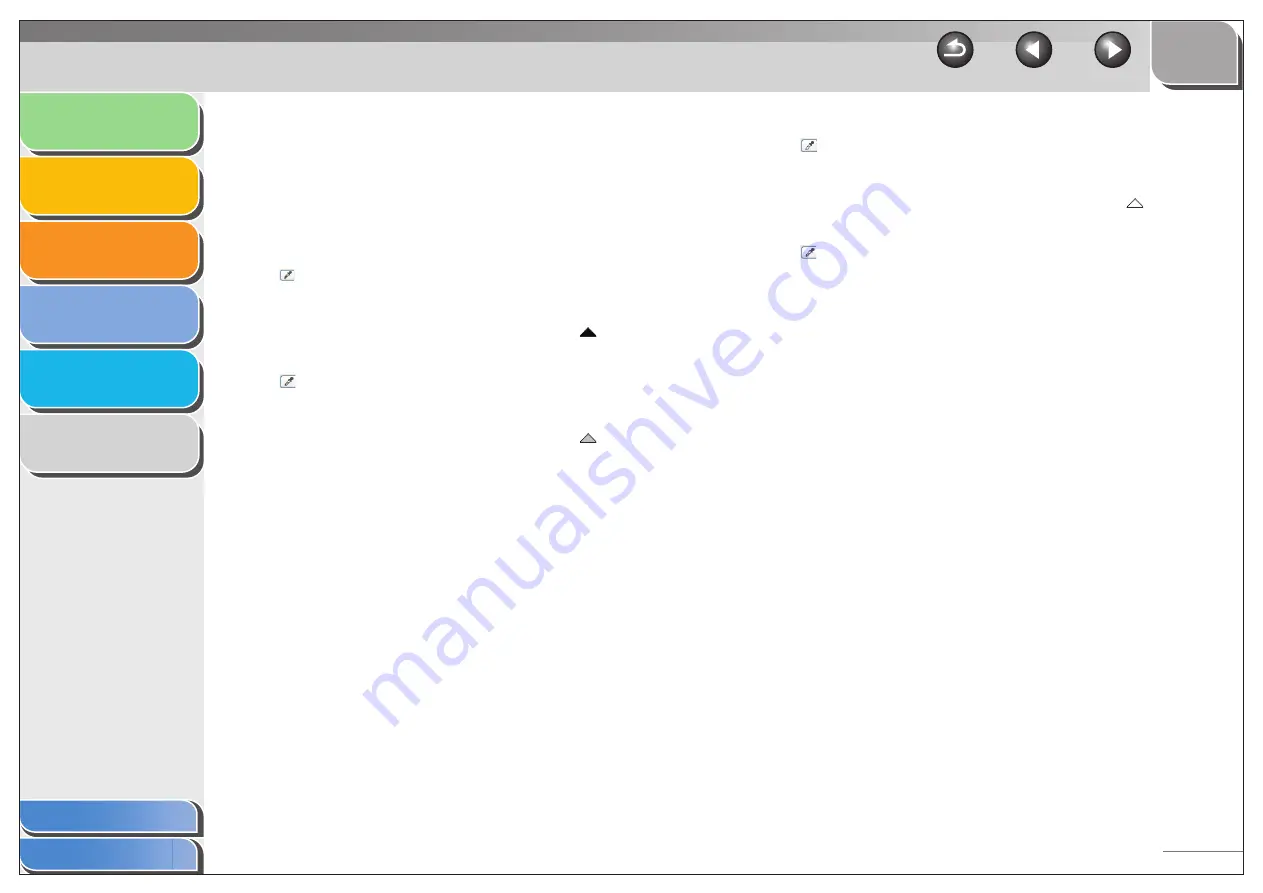
1
2
3
4
5
6
3-31
[Channel]
Select a color to adjust either [Red], [Green],
or [Blue], or select [Master] to adjust the
three colors at once when [Color] or [Color
(Documents)] is selected in [Color Mode].
Adjust the elements of grayscale when
[Grayscale] is selected in [Color Mode].
(Black-point
eyedropper
tool)
Click this button, then click a point inside the
focal crop in the preview image to specify the
darkest point. You can also enter a value (0
to 245) or move the slider
to an
appropriate level.
(Mid-point
eyedropper
tool)
Click this button, then click a point inside the
focal crop in the preview image to specify the
midtone point. You can also enter a value (5
to 250) or move the slider
to an
appropriate level.
(White-point
eyedropper
tool)
Click this button, then click a point inside the
focal crop in the preview image to specify the
highlighted point. You can also enter a value
(10 to 255) or move the slider
to an
appropriate level.
(Gray Balance
eyedropper
tool)
When adjusting a color image, click this
button, then click a point in the preview
image (or inside the focal crop) to specify the
point to execute gray balance adjustment.
The gray elements within a scanned image
will appear as a neutral gray, and other
elements within the image will also have true
color reproduction.
[Reset]
Resets all the current settings to their default
values.






























