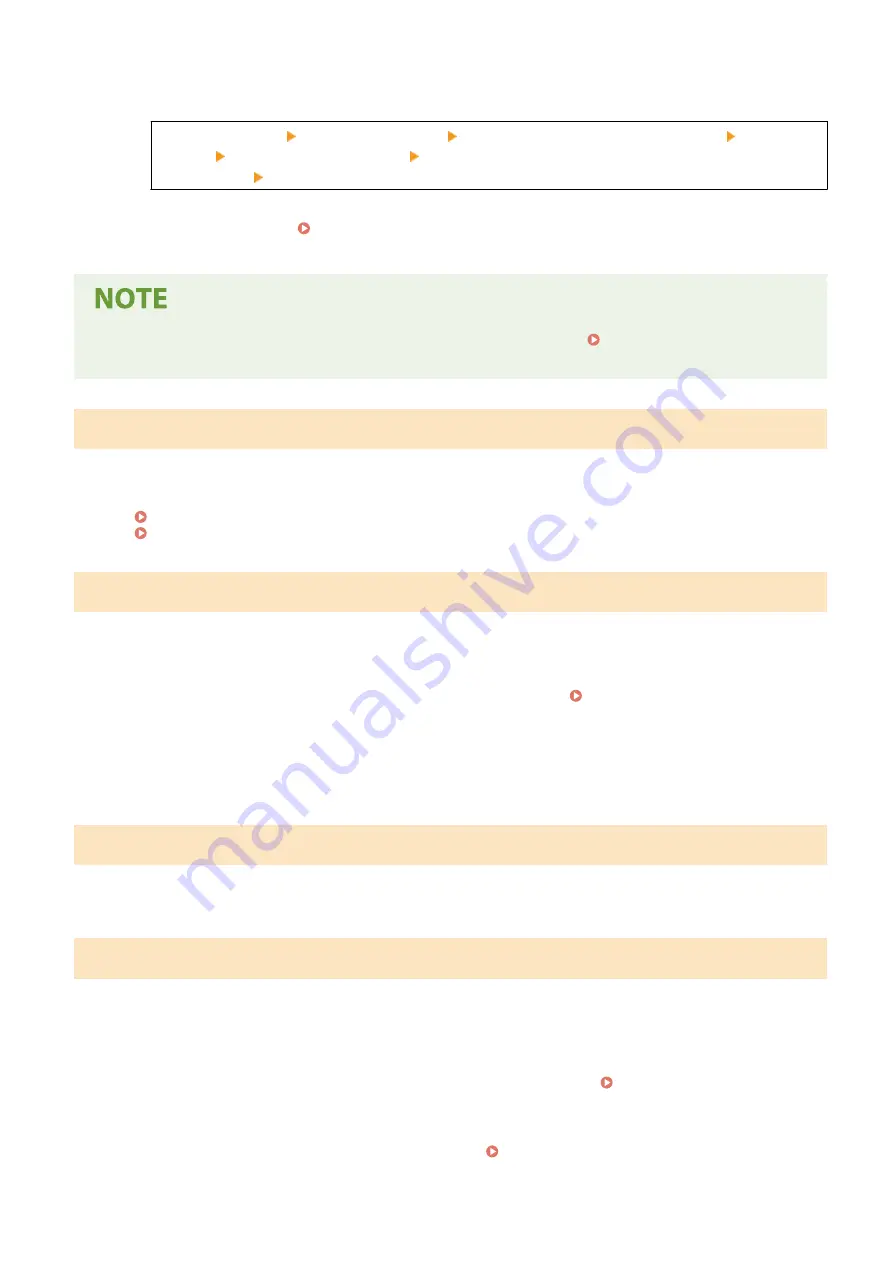
●
When communication results reports are set to be printed automatically
To continue printing, enable [Continue Printing When Amount in Cartridge Is Low].
Log in to Remote UI [Settings/Registration] [RX/Forwarding Settings] or [RX Settings] [Common
Settings] [Edit] in [Common Settings] select the [Continue Printing When Amount in Cartridge Is
Low] checkbox [OK]
On the operation panel, select [Menu] in the [Home] screen, and then select [Function Settings] to
configure the settings. [Displ. Timing for Cartridge Prep. Notif.](P. 382)
* When this setting is enabled, the printing results may be light or faded.
●
You can manually specify when this message appears (when toner is low). [Displ. Timing for Cartridge
Prep. Notif.](P. 382)
Mem. Full (Skip Error)
The memory is full with data that has not been printed due to an error.
Cancel Printing of the Data with an Error, or Press [Skip Error] on the [Status Monitor] Screen.
Canceling Printing with the Operation Panel(P. 196)
Viewing the Print Job Status and Log(P. 198)
Memory is full.
[Memory is full.] Is Displayed on the Operation Panel, and the Operation Cannot Be Performed.
Faxing cannot be performed due to insufficient available memory. If there is data waiting to be printed or sent, wait
until the processing is completed.
Check the Received Faxes Saved in the Memory.
Print or forward them as needed, and delete any unnecessary faxes. Viewing and Printing Faxes Saved in
When Sending Faxes, Divide the Original or Lower the Resolution.
●
When sending an original with many pages, divide the original and send it.
●
Change the set resolution to a lower resolution when scanning the original.
No reply from the destination.
The Ethernet cable may not be connected or there may be a problem with the switch.
Check the Ethernet cable and switch status.
No response from host.
The machine is not connected correctly to the network.
Check the Settings of the Machine and Network, and Connect Again.
When Connected via Wireless LAN
Configure the settings correctly according to your usage environment. Connecting to a Wireless
When Connected via Wired LAN
Check that the Ethernet cable is properly connected. Connecting to a Wired LAN(P. 54)
Troubleshooting
571
Summary of Contents for imageCLASS MF273dw
Page 66: ... Shared Key Encryption for WPA WPA2 TKIP AES CCMP IEEE 802 1X Authentication Setting Up 57 ...
Page 90: ... The settings are applied Setting Up 81 ...
Page 130: ...Basic Operations 121 ...
Page 148: ...Paper with logo in landscape orientation Basic Operations 139 ...
Page 225: ...If the job list screen is displayed select the job to cancel and press Yes Scanning 216 ...
Page 285: ...If the job list screen is displayed select the job to cancel and press Cancel Yes Copying 276 ...
Page 319: ...8 Log out from Remote UI Security 310 ...
Page 444: ... Custom 2 Confirm Destination Scan PC Settings Menu Items 435 ...
Page 490: ...Specify to increase the density and to reduce it Maintenance 481 ...
Page 598: ...Manual Display Settings 94LS 0HR Appendix 589 ...






























