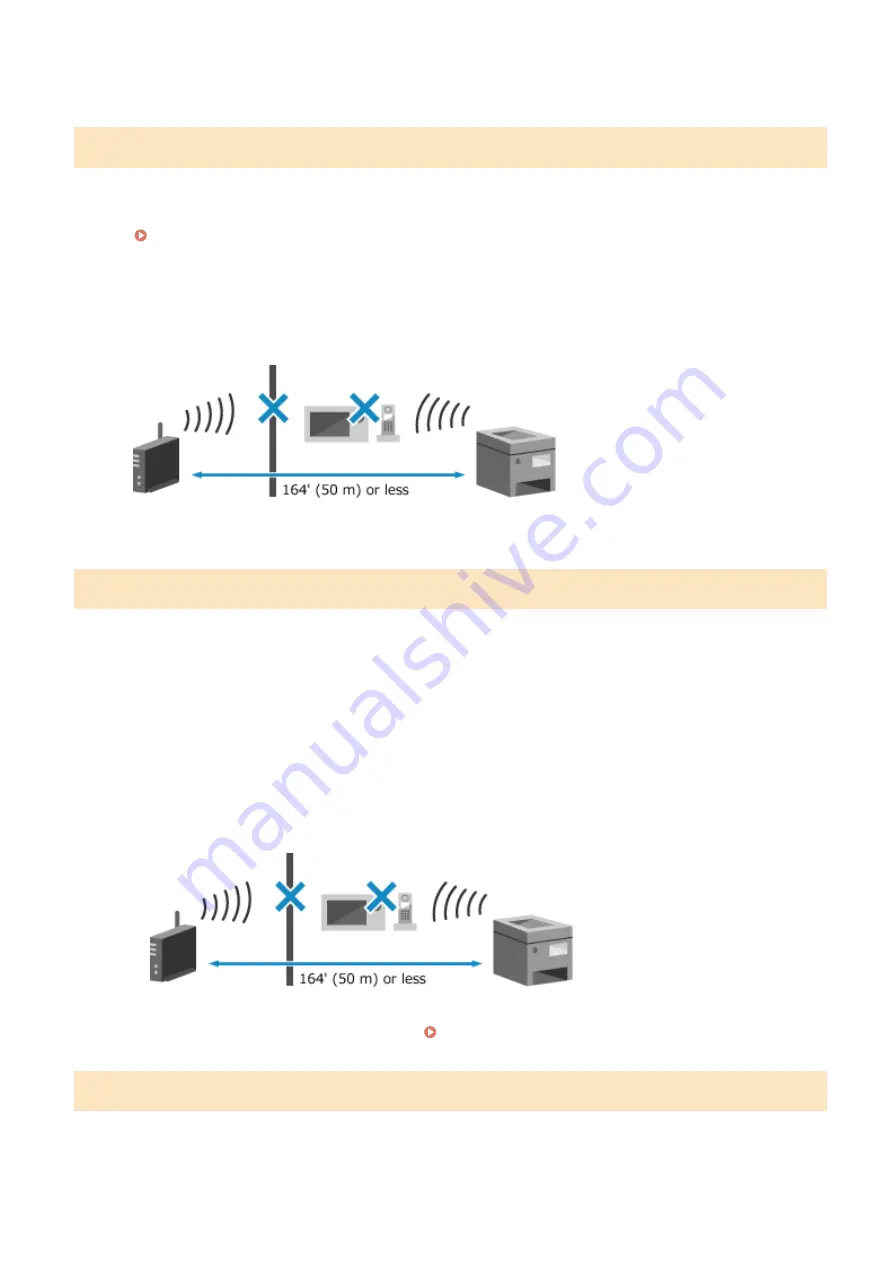
For the maximum number of connections, see the manual of the wireless LAN router or contact the
manufacturer.
Could not connect using the wireless LAN.
An error occurred, preventing the machine from connecting to the wireless LAN.
Restart the Machine, and Configure the Wireless LAN Connection Again.
Connecting to a Wireless LAN(P. 55)
Are the Machine and Wireless LAN Router (Access Point) Located Appropriately?
●
The machine and wireless LAN router should be installed in a location without walls or other obstructions
between the devices and within range of 164' (50 m).
●
Do not install near a microwave oven, digital cordless telephone, or other device that generates radio
waves.
Check the Security Settings of the Wireless LAN Router.
For details, see the manual of the wireless LAN router or contact the manufacturer.
Could not connect using WPS.
An error occurred, preventing the machine from establishing a WPS connection.
Wait a Moment, and Configure the Settings Again.
If you still cannot establish a WPS connection, check whether the wireless LAN router (access point) supports
WPS.
If It Supports WPS
Check that the machine and wireless LAN router are located appropriately.
●
The machine and wireless LAN router should be installed in a location without walls or other
obstructions between the devices and within range of 164' (50 m).
●
Do not install near a microwave oven, digital cordless telephone, or other device that generates radio
waves.
If It Does Not Support WPS
Connect using a different connection type. Connecting to a Wireless LAN(P. 55)
Could not detect any connections from wireless devices.
An error occurred, preventing the machine from detecting mobile devices.
Did You Connect Within the Fixed Time?
Connect the mobile device to the machine within five minutes of the SSID and network key being displayed.
Troubleshooting
565
Summary of Contents for imageCLASS MF273dw
Page 66: ... Shared Key Encryption for WPA WPA2 TKIP AES CCMP IEEE 802 1X Authentication Setting Up 57 ...
Page 90: ... The settings are applied Setting Up 81 ...
Page 130: ...Basic Operations 121 ...
Page 148: ...Paper with logo in landscape orientation Basic Operations 139 ...
Page 225: ...If the job list screen is displayed select the job to cancel and press Yes Scanning 216 ...
Page 285: ...If the job list screen is displayed select the job to cancel and press Cancel Yes Copying 276 ...
Page 319: ...8 Log out from Remote UI Security 310 ...
Page 444: ... Custom 2 Confirm Destination Scan PC Settings Menu Items 435 ...
Page 490: ...Specify to increase the density and to reduce it Maintenance 481 ...
Page 598: ...Manual Display Settings 94LS 0HR Appendix 589 ...
















































